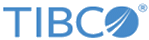Configuring the Initiator Default Host
You can enable or disable protocols, or edit protocol configurations for hosts using Protocols tab.
To create a host, see TIBCO BusinessConnect™ Container Edition Trading Partner Management, Creating a Host.
To configure the EZComm protocol of a host, perform the following steps:
Procedure
- On the Hosts page, click on the host name whose EZComm protocol you wish to configure.
- On the Edit Host page, select the EZComm business protocol and click Edit Configurations.
- In the
General tab, select the AS2 identifier from the drop-down list. If there are no AS2 Identifiers found in the drop-down list, perform the following steps.
Note: An identifier to use in the AS2-From header field of the HTTP message. This identifier should be mutually agreed upon between trading partners.
- Select the following check boxes:
- Click Save.
Copyright © Cloud Software Group, Inc. All rights reserved.