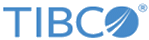You can enable or disable protocols, or edit protocol configurations for partners using
Protocols tab.
To create a partner, see
TIBCO BusinessConnect™ Container Edition Trading Partner Management, Creating a Partner.
To configure the EZComm protocol of a partner, perform the following steps:
- On the
Partners page, click on the partner name whose EZComm protocol you wish to configure.
- On the
Edit Partner page, select the
EZComm business protocol and click
Edit Configurations.
General Tab
Procedure
- In the
General tab, select the AS2 identifier from the drop-down list. If there are no AS2 Identifiers found in the drop-down list, perform the following steps.
Note: An identifier to use in the AS2-From header field of the HTTP message. This identifier should be mutually agreed upon between trading partners.
- To add new identifier, click add icon in the
General tab.
- In the new dialog box, enter the following details in the
Add New tab.
Add New
| Fields
|
Description
|
| Domain Type
|
Select the type of the domain from the drop-down list.
|
| ID
|
Enter an ID for the selected domain name.
|
- Click
Add.
The list of domains and their respective IDs are displayed in the Identifiers List tab. You can search, edit, or delete one or more identifiers from the list.
- In the
General tab, after you have selected the AS2 identifier from the drop-down list, enter the host's email address in the
Valid Email Address List field.
Note: You can assign multiple email address list.
Transport Tab
You can search, add, configure and delete the transports for a partner.
Procedure
- To search for the transports, perform the following step:
- Enter the search string by using the wild card to substitute any characters before, after, or before and after the string you are entering.
The names of one or more transports that correspond to the search criteria only are displayed.
- To create new outbound transports, perform the following steps:
- On the
Transport tab, click
Add Outbound Transports.
Note: If you want to add transports further to the list of already existing transports, click
add-outline icon.
- In the Add Transport dialog box, enter the following details:
Add Transport
| Field
|
Description
|
| Transport Name
|
Enter the name of the transport.
|
|
Choose Transport Type
|
Select the type of transport from the drop-down list: FILE, HTTP, HTTPS, FTP, FTPS, SSHFTP, EMAIL, AS1_EMAIL, AS2_HTTP, AS2_HTTPS
|
- Click
Add.
- To delete one or more type of outbound transports, perform the following steps:
- On the
Transport tab, select the transport that you wish to delete and then click
Delete icon.
- When you are asked for the confirmation for deleting the transports, click
OK.
- Click
Save.
Copyright © Cloud Software Group, Inc. All rights reserved.