Adding RosettaNet PIPs
This section gives an overview of the steps required to make a new PIP available as part of TIBCO BusinessConnect Container Edition - RosettaNet Protocol.
Procedure
Adding PIP Containers
Adding Version Containers
Copyright © Cloud Software Group, Inc. All rights reserved.
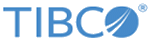
 add icon on
add icon on for the PIP container you created in the previous task.
for the PIP container you created in the previous task.