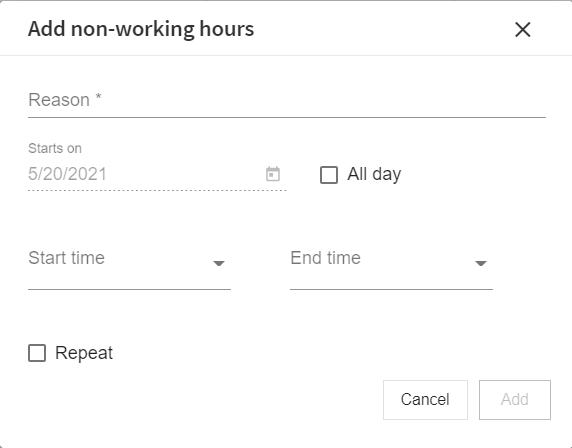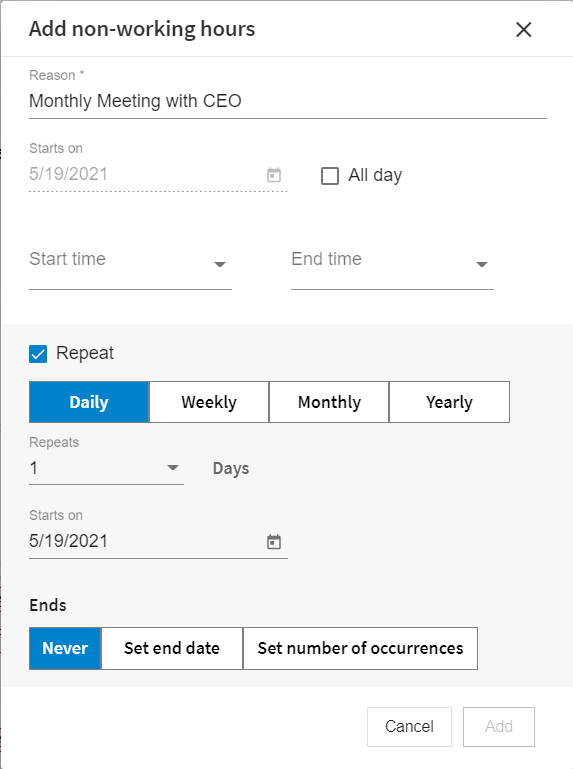Create Calendar Exclusions
You can create exclusions directly in your calendars. Exclusions can be one-off events, such as unexpected company meetings, or events that repeat over a defined period.
- Procedure
- To add an exclusion to the calendar, click today's date, or any future date in the calendar, as required.
- The Add non-working hours dialog box displays.
- Enter a description for the exclusion in the Reason field. This is a required field.
- Either click All Day, if the exclusion spans over the entire day (for example, a holiday), or enter the Start time and End time for the exclusion (for example, a company lunch) in the respective fields.
- Select
Repeat, only if this exclusion is going to occur every day, week, month, or year. If it is a one-off event, leave this field unselected. If you select
Repeat, the
Add non-working hours dialog box displays as follows:
- Select whether the non-working hours need to be repeated daily, weekly, monthly, or yearly.
- From the
Repeats drop-down, select how often the exclusion is repeated. For example, Daily, Weekly, Monthly, or Yearly, depending on what you selected. If you select:
- Daily, and select, 3 from the Repeats dropdown, it means that the exclusion repeats once every 3 days.
- Weekly, it will repeat on the same day of the week that you have selected for the first exclusion.
- Monthly, it will repeat on the same day of the month that you have selected for the first exclusion.
- Yearly, it will repeat on the same day of the year that you have selected for the first exclusion.
- Click in the Starts on box to display a date picker that you can use to select the start date of the exclusion.
- While defining when the exclusion ends, you can do one of the following:
- Select Never, if the exclusion never ends.
- Select Set end date to display a date picker that you can use to define a specific end date for the exclusion.
- Select Set number of occurrences and enter a numeric value in the Enter number of occurrence field, if the exclusion ends after it has occurred a certain number of times.
- Click Add. The exclusion is added to your Calendar.
- Repeat the above steps to add more non-working hours for all required working days.
- Click Cancel to go back to the Calendar gadget.