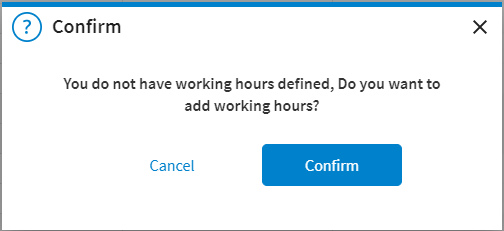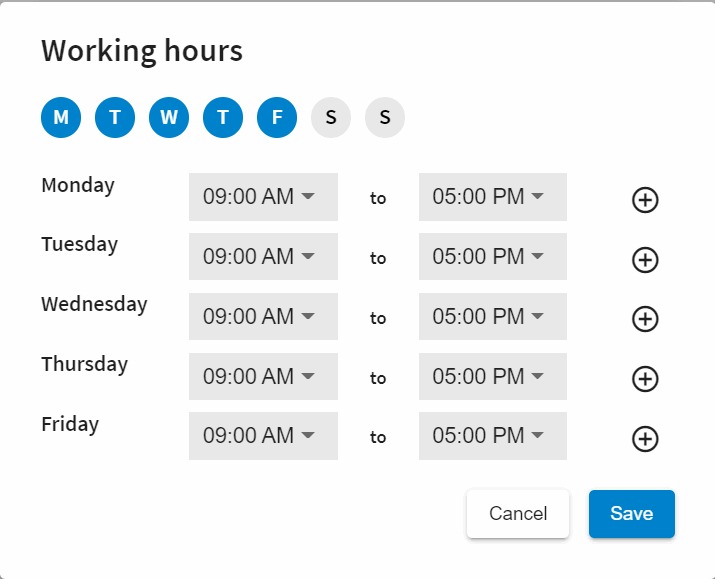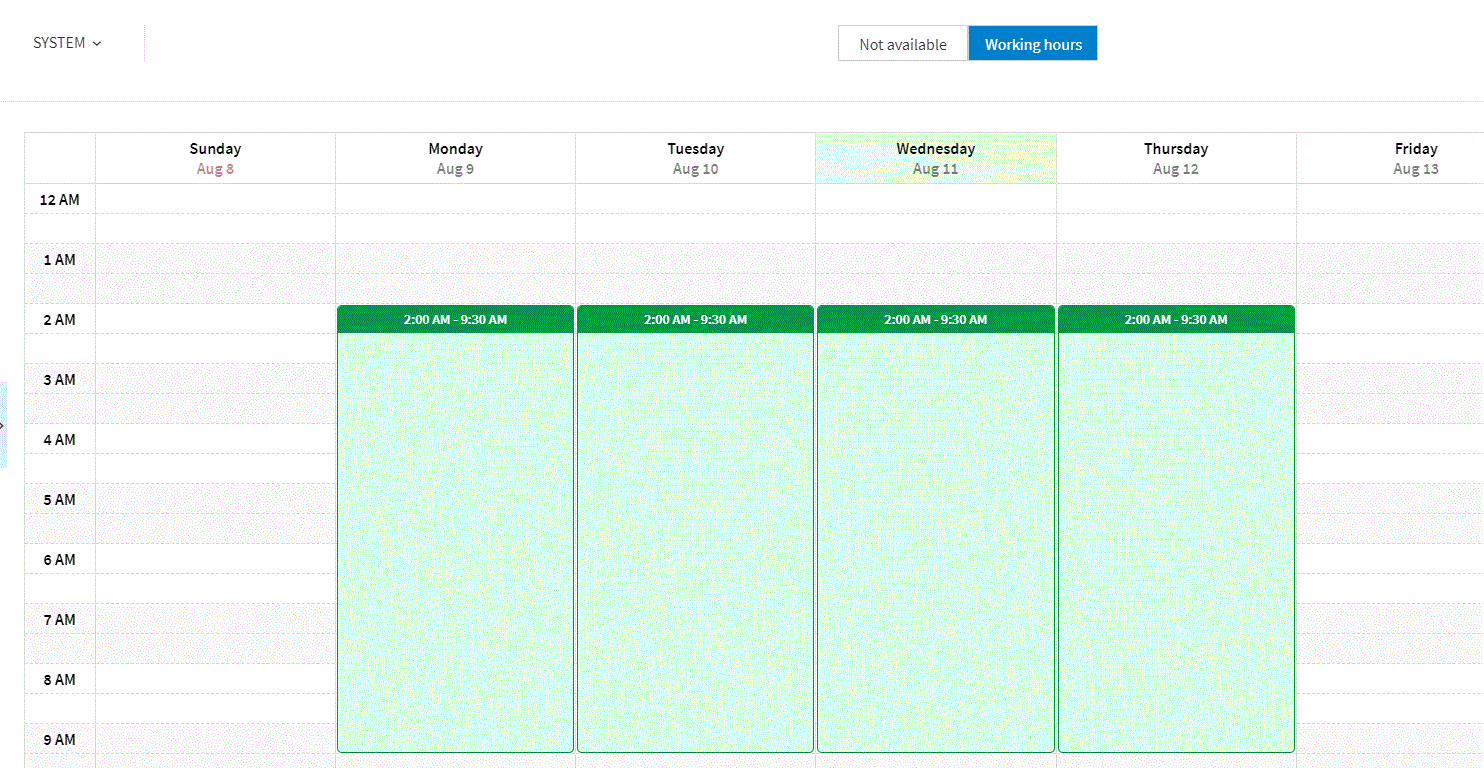Specify Working Days and Hours
You can specify working hours and working days in any calendar that is open. Perform the following steps to specify the working days and hours in a calendar.
- Procedure
- Open the calendar in which you want to specify the working days and hours. To know how to open a specific calendar, see Opening Calendars.
- Click
Working hours at the top of the screen.
- When you click Confirm, the following Add Working Hours dialog box is displayed.
- Click the drop-down menu to select the start time and end time.
- Click
+ to add the working time slots.
You can specify as many working time slots as required for each day of the week. - Repeat the above steps to specify the time-spans for all the working days you want to add.
- Click Save to add working hours to the calendar. Working hours display in green, as shown below:
- Click Not Available at the top to go back to the original Calendar view.