Create Base Calendars
- Procedure
- In the Calendar capability, click
+ New Calendar.
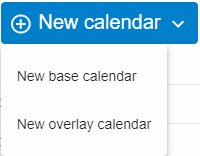
- Click
New Base Calendar in the New Calendar dropdown. The
New Base Calendar dialog box displays.
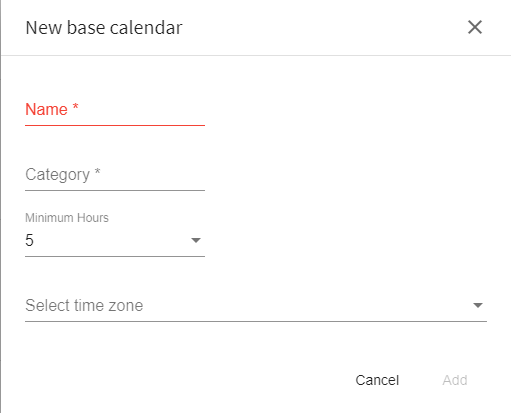
- The
New Base Calendar dialog box contains the following fields:
Name: The name of the new base calendar. This is a mandatory field.Category: A category for the new base calendar. Calendars are grouped by category when opening and duplicating calendars. See Opening Calendars and Duplicate Calendars. This is a mandatory field.Minimum hours: This should be set to the minimum hours that constitute a working day in your organization. This is because, when calculating a deadline, a start date-time and duration must be given. If the duration does not include hours, minutes, or seconds, then the duration is assumed to be 'working days'. For example; the duration "P3D" is assumed to be 3 Working Days and not 72 hours. If the duration is "PT72H", then it is taken to be 72 hours, not 3 Working Days.
When calculating a deadline using units of 'Working Days', if the number of available hours in the day are less than this defined minimum value, that day is not included. The calculation moves on to the next available day, where again the number of available hours is compared.
If the duration is specified in months, then the start date is used to determine how many days are in the months.
Timezone: the timezone for this calendar, for example, GMT. Once you have selected a time zone, a field automatically appears with the relevant time zone IDs. Choose the time zone ID required. - Click Add to create the new base calendar or Cancel to cancel your changes.
- Once you have created your base calendar, you can specify the working days, times, and exclusions. See Specify Working Days and Hours.
- Once you have created your base calendar you must map it to an organizational entity before you can use it. See Assigning Calendars to Organizational Entities.