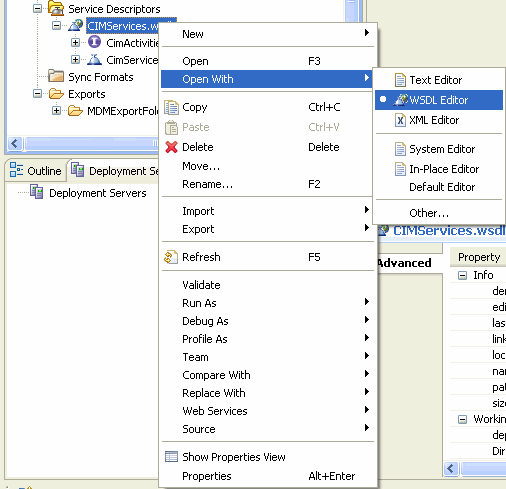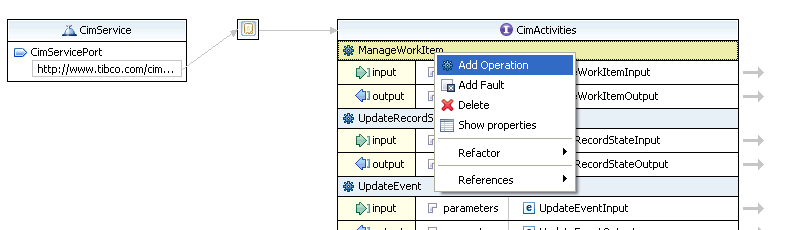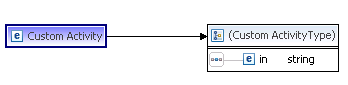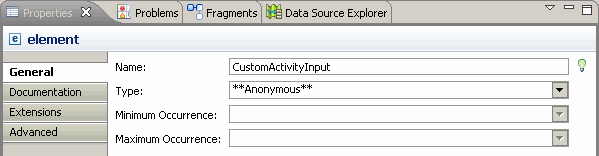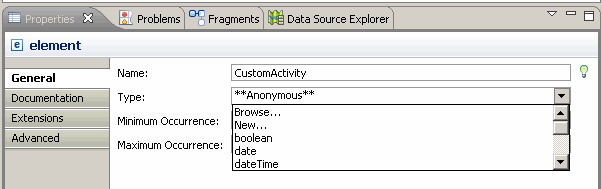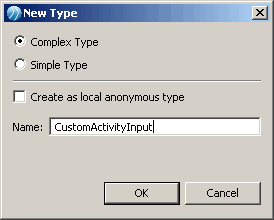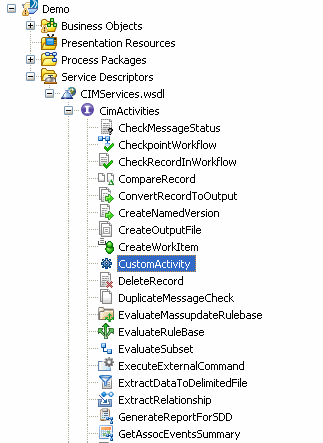Defining Custom Activities
Use the WSDL editor supplied with the MDM Process Designer to add custom activities.
Procedure
- Open the CIMServices.wsdl in design mode by right clicking CIMServices.wsdl > Open With > WSDL Editor.
- The list of MDM activities is displayed - right click any activity and select Add Operation.
- The new activity (called NewOperation by default) gets added at the bottom; you can rename the activity, for example CustomActivity as below.
- Click the arrow to the right of input in the newly added custom activity.
- The inline schema will be displayed.
- In the Properties window, General tab, change the Name to <ActivityName>Input. For example, CustomActivityInput.
- Next, select New... from the Type dropdown.
- In the New Type dialog displayed, provide <ActivityName>InputType as Name. For example, CustomActivityInputType. Click OK.
- Follow the same steps to set the custom activity output type by clicking the arrow to the right of output, and using <CustomActivity>Output as name and <CustomActivity>OutputType as type.
- You can now add input and output parameters to the custom activity. For more information on adding parameters, see Adding and Modifying Custom Parameters.
- Once you save the wsdl, the newly defined activities will be displayed in the list of activities in CimActivities under Service Descriptors.
Copyright © Cloud Software Group, Inc. All rights reserved.