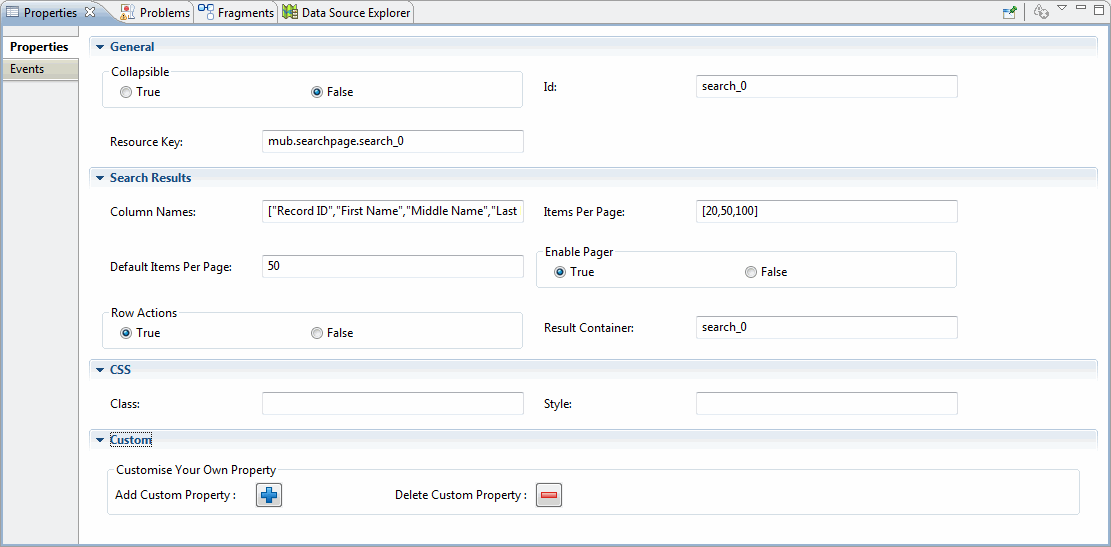Search
The Search widget is used to search the repository records based on attribute values and operators.
It is similar to the Browse and Search page available in the out-of-the-box UI. Using this widget you can control both the searchable attributes to be displayed on the screen and the records to be displayed in the search results. Using the Search widget you can do the following:
- Choose root repository attributes, relationships attributes, and child repository attributes to search records.
- After creating the search widget, reorder the attributes on the tree outline viewer.
- Choose the attributes to be displayed as columns for the search result data grid. The data grid is configurable.
- View the search result records on a custom page or in the out-of-the-box UI depending on the custom UI configurations.
- View or modify the search result records in the out-of-the-box UI or on a custom page. Ensure that the custom page is linked to the metadata operation.
Properties Description General Collapsible Specify if you want to make the search filter collapsible. By default it is not collapsible and is set to False. Select True to make the search filter collapsible. Search Results Column Names The column names are populated with the selected attributes of a particular repository in the Search widget wizard. Items Per Page An array to construct a select box element in the pager in which we can change the number of the visible rows. Example: [10,20,30]. Default Items Per Page Specify the number of records you want to view in the search result grid. For example, 20. Enable Pager Specify if you want to use the pager bar to navigate through the search result records. By default the pager bar is displayed. Select False if you do not want the pager bar. Row Actions Specify if you want the Add, Modify, View, and Delete options to be enabled for the searched rows. By default it is enabled and set to True. Select False if you want to disable it. Result Container Specify the result container value. By default the result container value is search_0. The search results data grid can be created in another container such as a panel. Provide the HTML DOM ID of the new container, in which you want to put the search result data grid. For example, if you defined the new container property as "panel_1", it creates a datagrid inside panel_1, which is on top of default search_0.
- To create Search, drag and drop the Search
 widget to the Tree Outline Viewer.
widget to the Tree Outline Viewer.
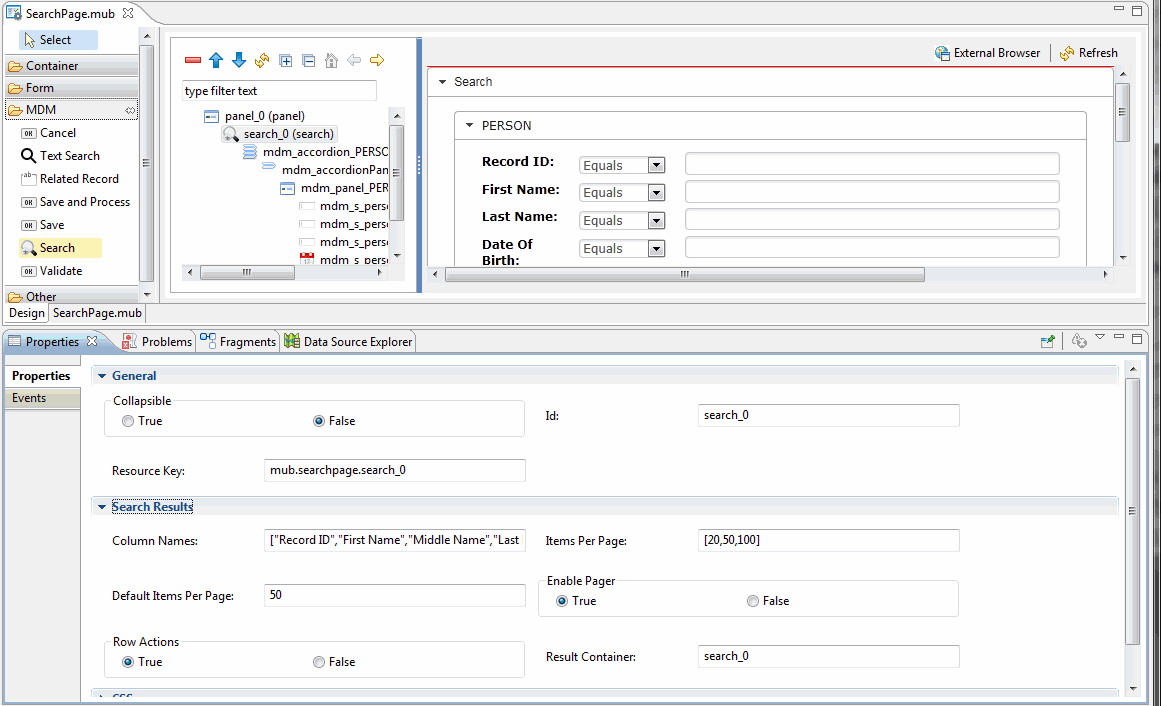
- The Repository Selection page is displayed.
- Select the appropriate repository model file and repository from the Select Repository Model File and Select Repository drop-down list for which you want to create Search.
- Click OK.
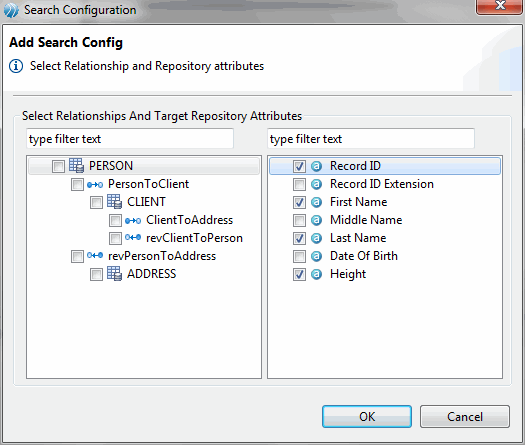
- Select the Relationship and Repository attributes for which you want to perform the Search operation and click OK.
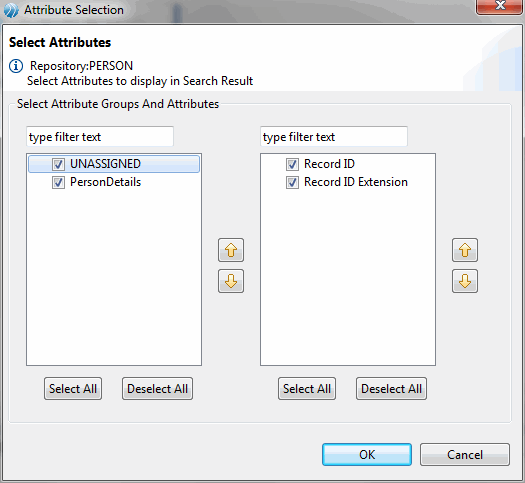
- For the selected repository, all the available attributes are displayed. Select the attribute groups and attributes that you want in the search result column.
- Click OK.
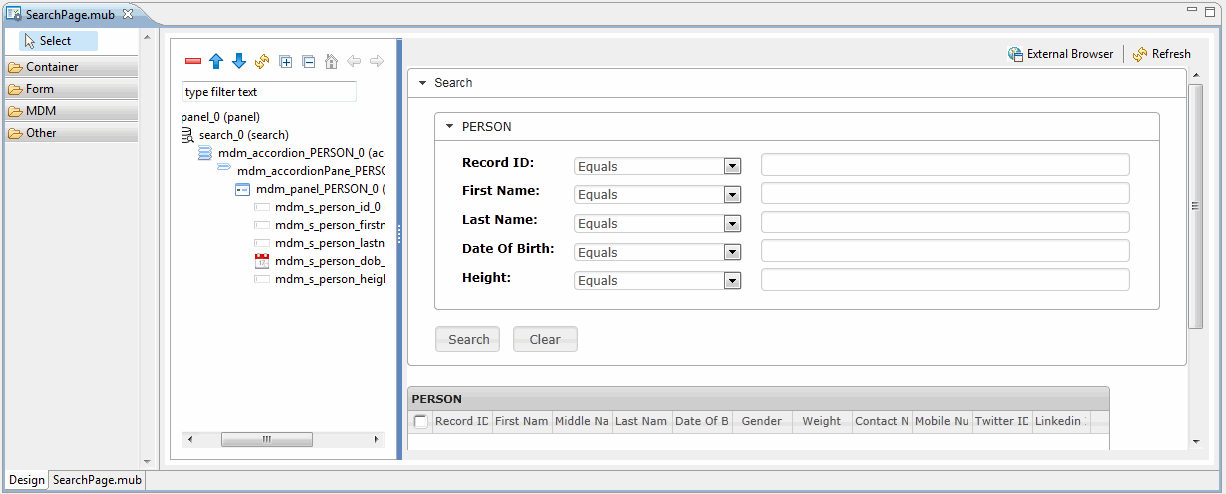
- Based on the selected attributes, the Search page is displayed in the canvas.
- On deploying, the Search can be accessed from the custom page on TIBCO MDM Server.
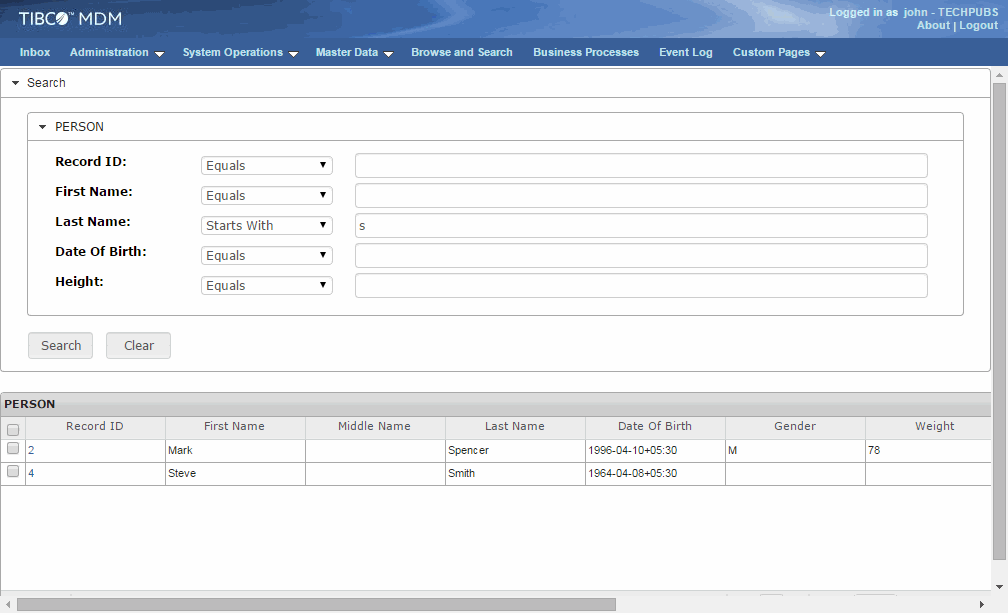
Copyright © Cloud Software Group, Inc. All rights reserved.