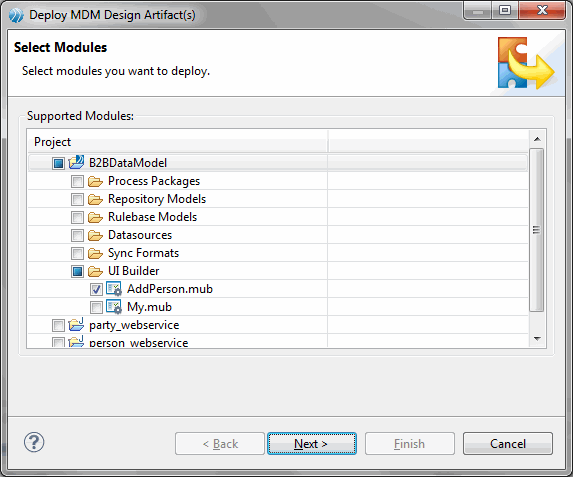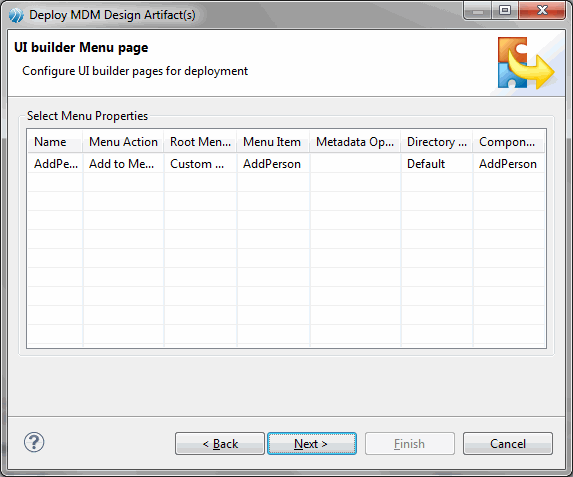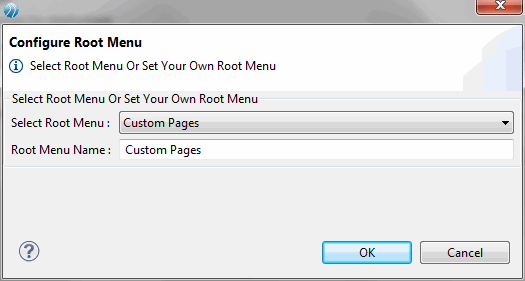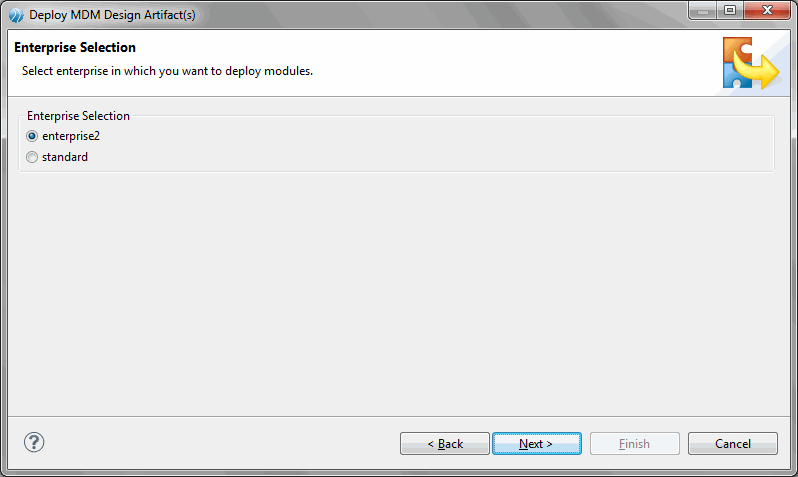Adding to Menu (Custom Page or Existing Menu or as New Menu)
Procedure
From Select Root Menu drop-down list, select the Custom Pages option if you want to add the new UI page to the Custom Pages or Select an existing menu. By default, the Root Menu Name field displays the root menu name as Custom Pages, you can modify the root menu and click OK.
- Menu Item By default the UI page name is the menu item name, you can configure it to a different name.
- Metadata Operation Since Add to Menu was selected in the Menu Action column, the Metadata Operation column is disabled.
- Directory Structure You can select the following directory structures: Default - All the artifacts of the UI page are saved in the default directory. Hence the directory structure is set to default. All the common artifacts are saved in the default directory. Standalone - You can change the directory structure to standalone. In standalone, the page specific artifacts are saved in the standalone directory with the UI page name.
- Component Name The default component name is same as the UI page name. You can modify the default component name. However, ensure that the component name is unique and does not contain whitespaces.
Copyright © Cloud Software Group, Inc. All rights reserved.