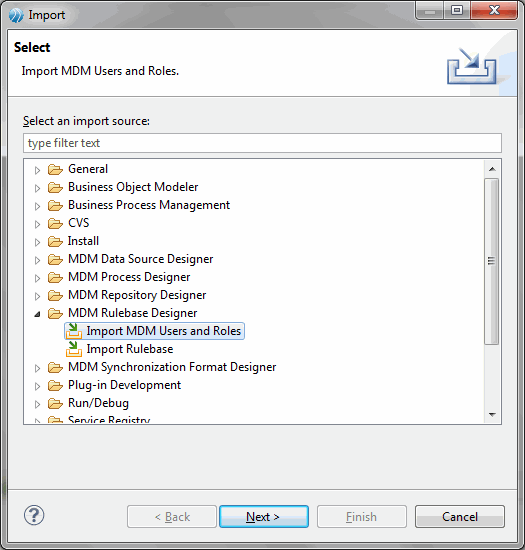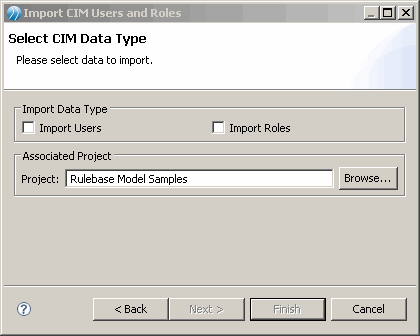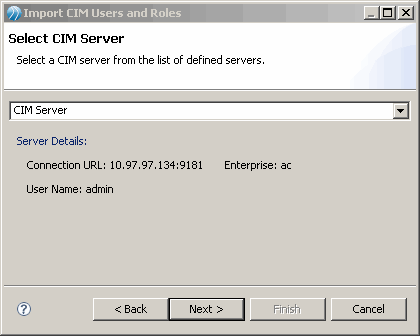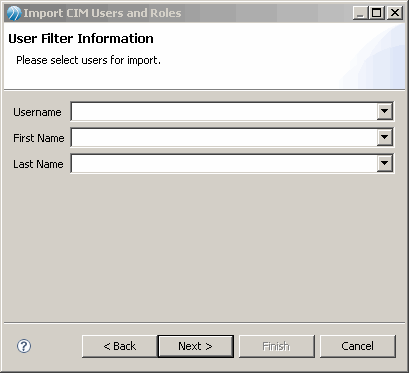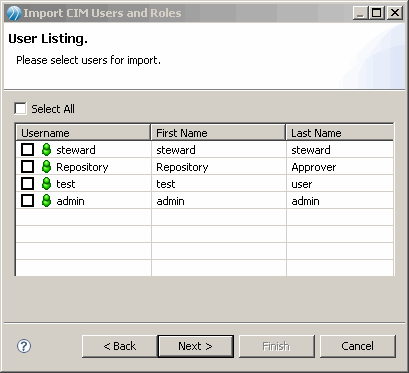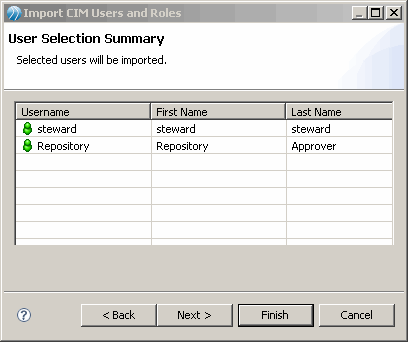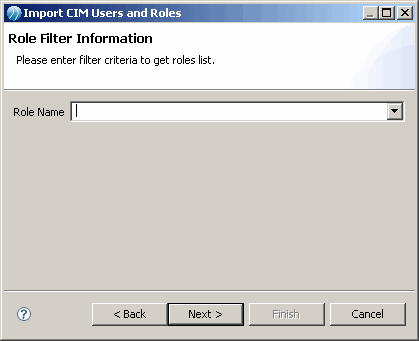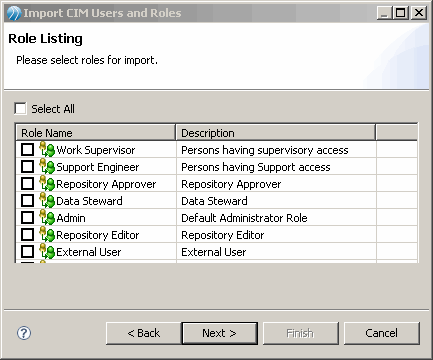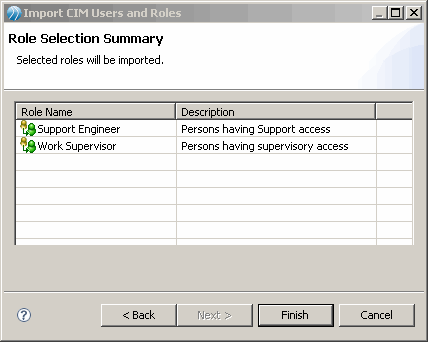Importing of Users and Roles is an online activity.
Procedure
-
Right click the Rulebase Models folder in the Project Explorer and click Import. Select Import CIM Users and Roles under MDM Rulebase Designer. Click Next.
-
Import users, roles or both by selecting the related checkboxes. Browse to select the associated Project. Click Next.
-
Select the MDM Server from the drop-down list of defined servers. Click Next.
Note: If you opted to import only roles (and not users), skip directly to Step 7.
-
This dialog can be used to filter user information for retrieval, for example, if you specify First Name as A, all users with A in the first name will be displayed in the next screen. Optionally, leave this screen blank (to display all users) and click Next.
-
If you left the previous screen blank, all applicable users will be displayed here. If you provided some filter criteria in the previous screen, users that match that criteria will be displayed. Select the checkboxes of users to import and click Next.
-
Selected users are displayed for confirmation. Click Next.
Note: If you selected to import both roles and users but do not want to import roles at this point, click
Finish instead of
Next.
-
Next, enter information for the role to import or leave this screen blank and click Next to see all available roles.
-
A list of applicable roles are displayed for selection; select the appropriate checkboxes and click Next.
-
Selected roles are displayed for confirmation. Click Finish.
Result
You will get a message confirming import of roles and/or users.
Copyright © Cloud Software Group, Inc. All rights reserved.