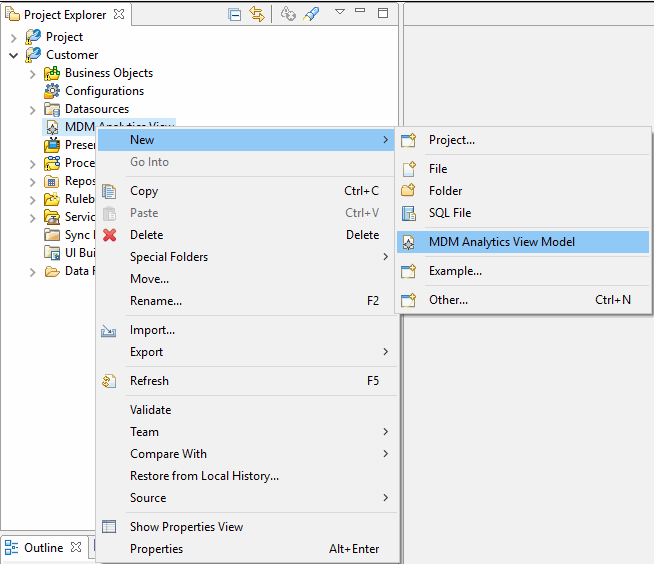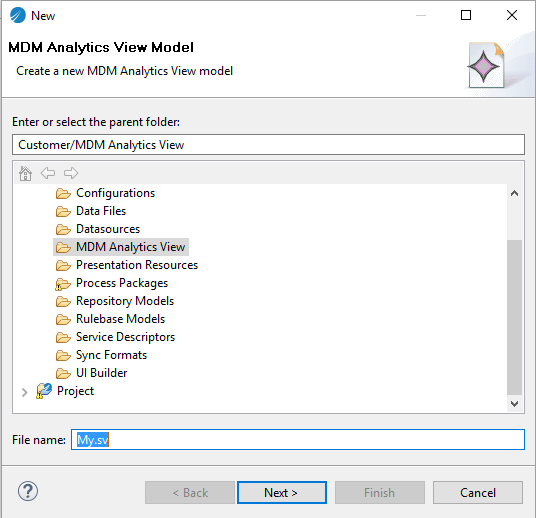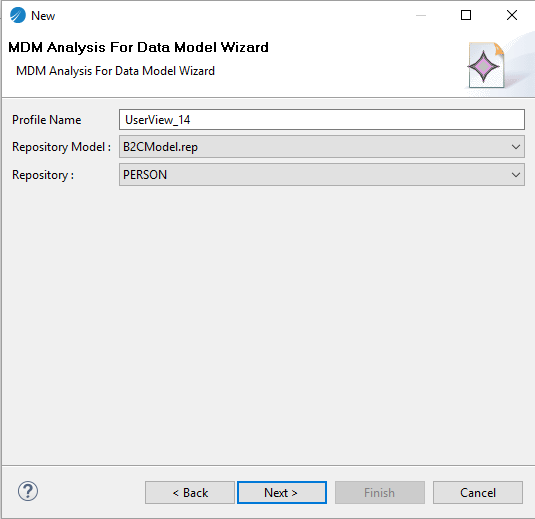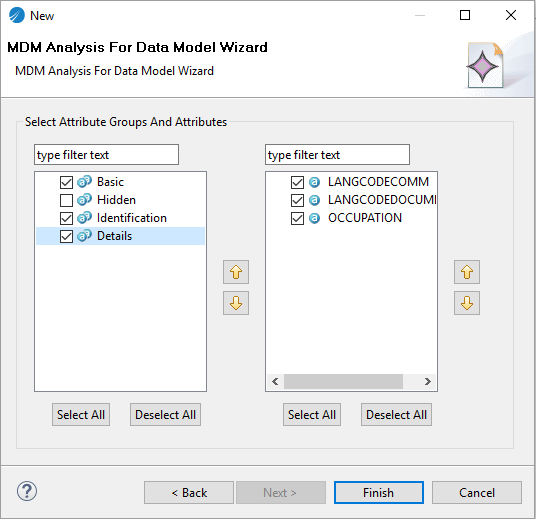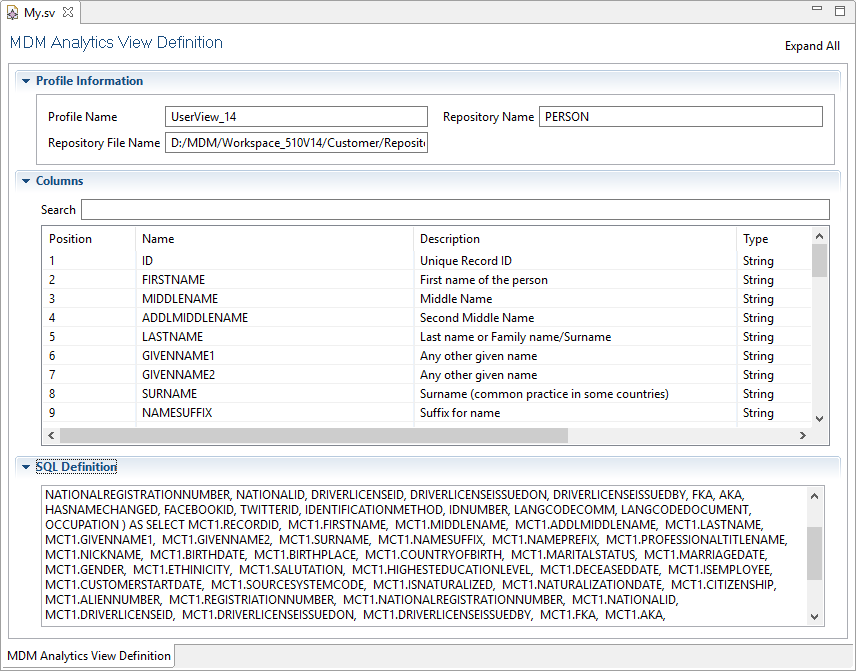Creating a View on Repository Model for MDM Analytics
You can create a view on a repository based on the repository model selection.
Procedure
- Right click on MDM Analytics View > New > MDM Analytics View Model.
- The MDM Analytics View Model wizard screen is displayed.
- Select MDM Analytics View from the tree node.
- Click Next. The wizard displays the MDM Analysis For Data Model Wizard screen.
- Specify the profile name in the Profile Name field.
- Select the repository model from the Repository Model drop-down list.
- All the repositories for the selected repository is displayed. Select the appropriate repository from the Repository drop-down list.
- Click Next. The wizard displays the MDM Analysis For Data Model Wizard screen.
- All the attributes groups and attributes for each group is displayed. Select the attribute group and attributes which you want to in the views.
-
Click
Finish.
The MDM Analysis View Definition displays the Profile Information, attributes as Columns, and SQL Defnition for the view.Note: Multivalue attributes, CSA attributes, Relationship and Relationship attributes are not supported for view creation. After a view is created, you can modify only the profile name and not the view definition. However, you can re-create the view with modification and with another view name or with same view name. If you are creating a view with same view name, ensure that you have undeployed the existing view and then re-deploy the modified view.
Copyright © Cloud Software Group, Inc. All rights reserved.