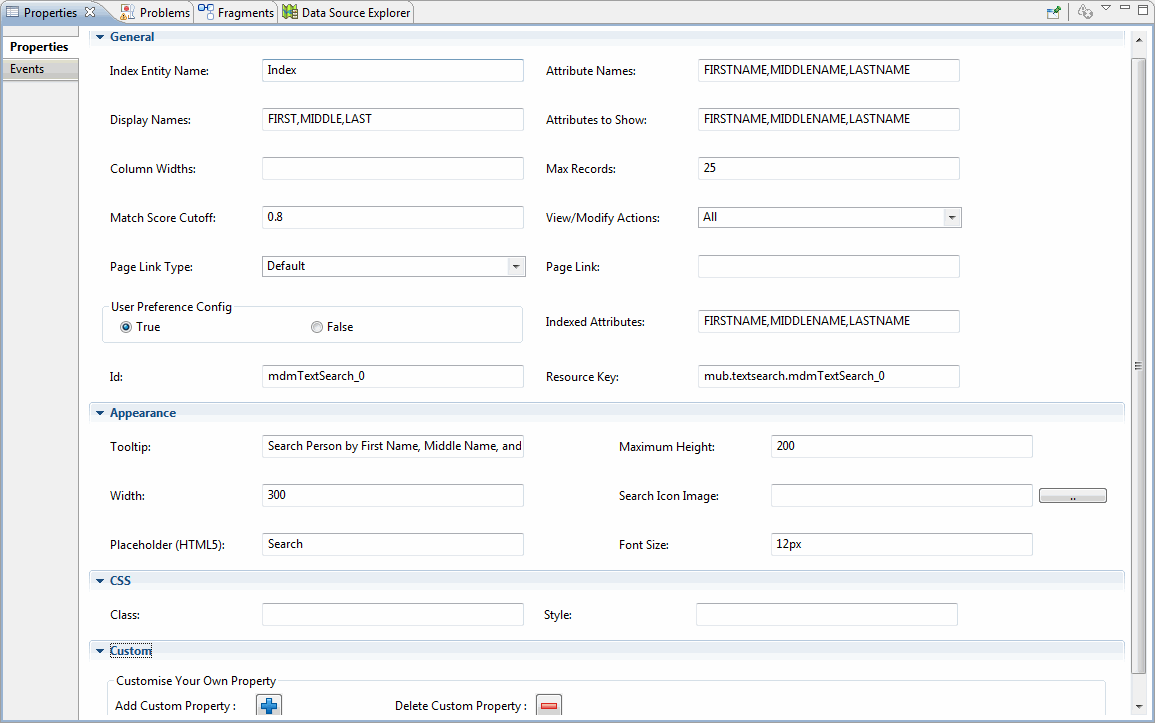| General |
| Index Entity Name |
Specify the index entity name for which you want to perform search. This is a mandatory field. |
| Attributes Names |
Specify the comma-separated indexed attribute names to display in the search results in a given order. The indexed attribute names are case-sensitive. You can specify maximum three indexed attribute name values. Ensure that there are no white spaces in the comma-separated indexed attribute names. For example, FIRSTNAME,LASTNAME,DOB |
| Display Names |
Specify the comma-separated attribute display names in the search results in a given order. You can specify the same number of display names as the attribute names. Maximum three display name are allowed. For example, First,Last,DateofBirth
|
| Attributes to Show |
Specify the comma-separated attribute display names in the search results in a given order. You can specify the same number of display names as the attribute names. Maximum three display names are allowed. The other attributes are hidden. The Attributes to Show and Column Widths corresponds to the Attributes Names.
For example, FirstName,LastName,DateofBirth
|
| Column Widths |
Specify the comma-separated numbers that represent the width in pixels of each column in the result set. If the column width is not specified, it is set to equal width. The column width must match the number of attributes names. |
| Max Records |
Specify the maximum number of records to be displayed in the search result. The default value is 25. |
| Match Score Cutoff |
Specify the patterns cut off score. If you do not specify the cut off score, the default cut off score is defined. The default cut off score is 0.8. |
| View/Modify Actions |
Select the appropriate value from the drop-down list to enable or disable the View or Modify actions. The available options are All, View only, Modify only, and None. The default value is All. |
| Page Link Type |
Select the appropriate value from the drop-down list to indicate how the View and Modify links should be displayed. The available options are:
- Default: The record is viewed or modified in the out-of-the-box UI.
- Self: The record is viewed or modified on the same page. To view the record on the same page, design an appropriate UI page to view or modify the record.
- Custom: The record is viewed or modified in another page designed in UI Builder. If you have selected the Custom option, provide the page link (another page link).
|
| Page Link |
If you have selected Custom in the Page Link Type field, specify the page link for the custom page. For example, /eml/CustomForm?componentName=ModifyRecord&pageName=ModifyRecord |
| User Preference Config |
Specify whether you want to enable or disable the configuration option. By default, the configuration option is enabled. Select False to disable the option. |
| Indexed Attributes |
If you select True in the User Preference Config field, specify the comma-separated indexed attributes names. |
| Appearance |
| Tooltip |
Specify the tooltip message to indicate on which attributes the records should be searched. |
| Maximum Height |
Specify the maximum height of the search result. |
| Width |
Specify the width of the widget. |
| Search Icon Image |
Browse the search icon that you want to associate with the widget. |
| Placeholder (HTML5) |
Specify a hint word that helps in understanding what can be entered in the control. By default, the value is Search. |
| Font Size |
Specify the CSS property of the textbox to change the font-size. Specify the values in pixels. For example, 11px. |