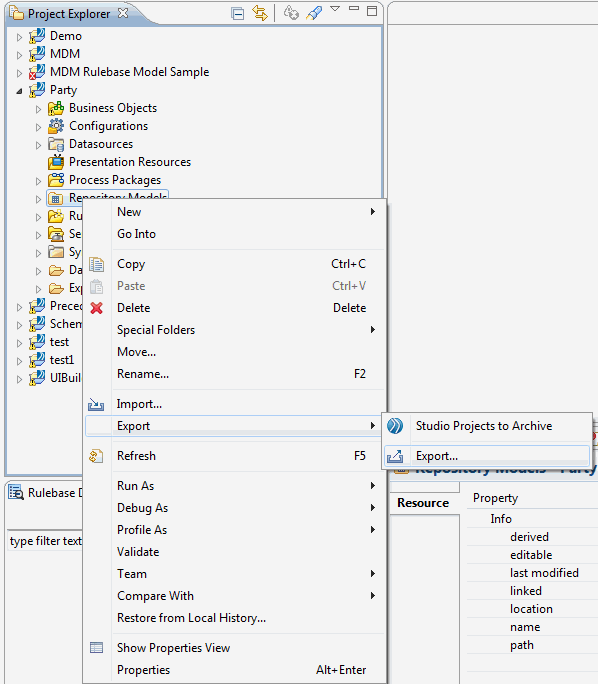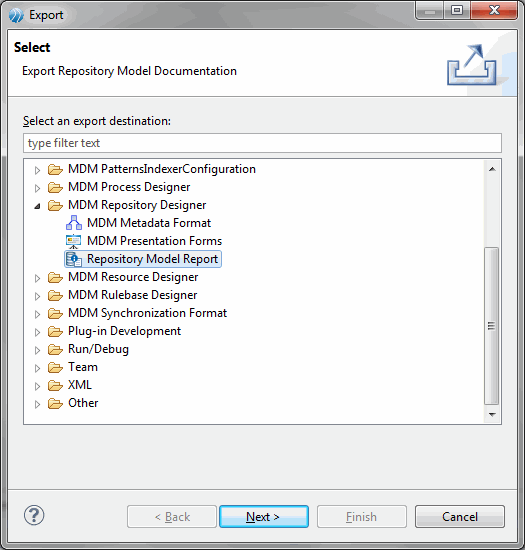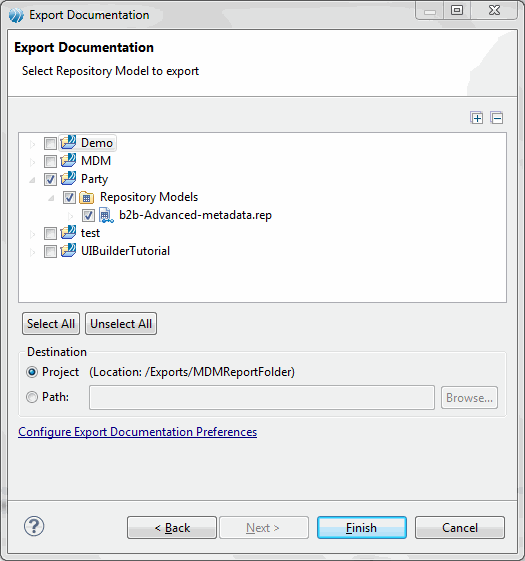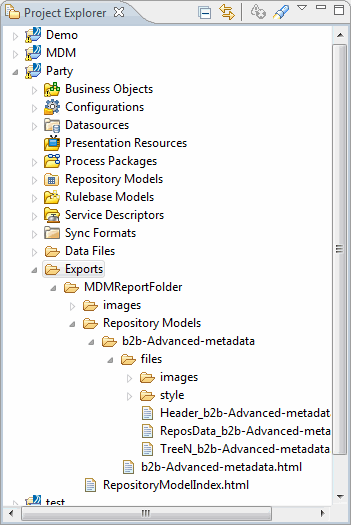Creating a Repository Model Report
Using this option, you can create a repository model report.
Procedure
- In the Project Explorer under the Repository model file, Right click on Repository Model and select Export-- > Export.
- The Export Repository Model Documentation wizard is displayed.
- Expand the MDM Repository Designer folder and select Repository Model Report.
- Click Next.
- The Repository selection page is displayed on Export Documentation wizard.
- Select the checkbox corresponding to the repository for which you want to generated the model report. For example, b2b-Advanced-metadata.rep is selected from the Party Model.
- Click Finish. By default, the report will be save in the Exports/MDMReportFolder under current Project directory. If you want to change the default location, select the Path option and browse to the absolute path where you want to save the report artifacts.
- To view the Repository Model artifacts, expand the Exports folder. All the supporting files are stored in the MDMReportFolder.
- The supporting images for the Index page (For example, b2b-Advanced-metadata.html)is stored in the images folder and all supporting html files are stored in the Repository Models folder.
- For each repository model separate folder is created in a Repository Models folder. The files folder contains all supporting .html files. In files folder, all Model and Repository images are stored in the images folder. In style folder, all .CSS files are stored.
Copyright © Cloud Software Group, Inc. All rights reserved.