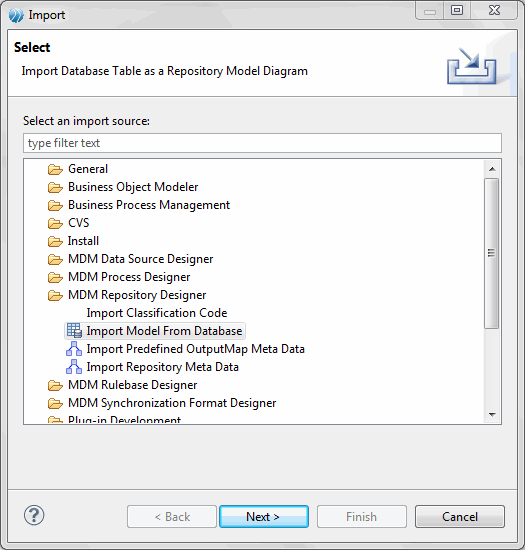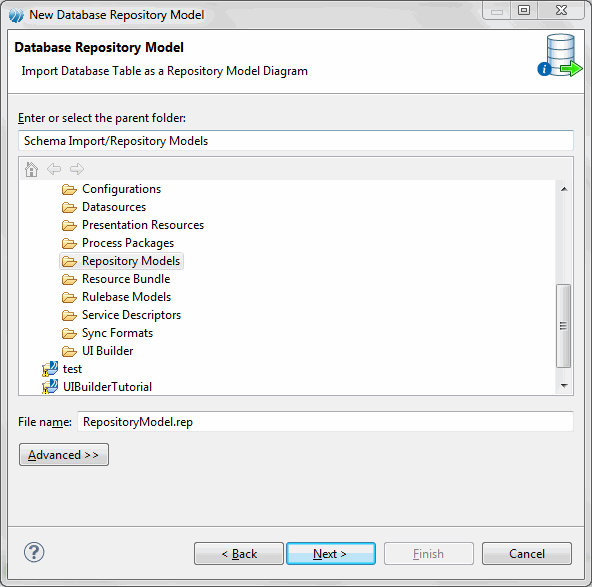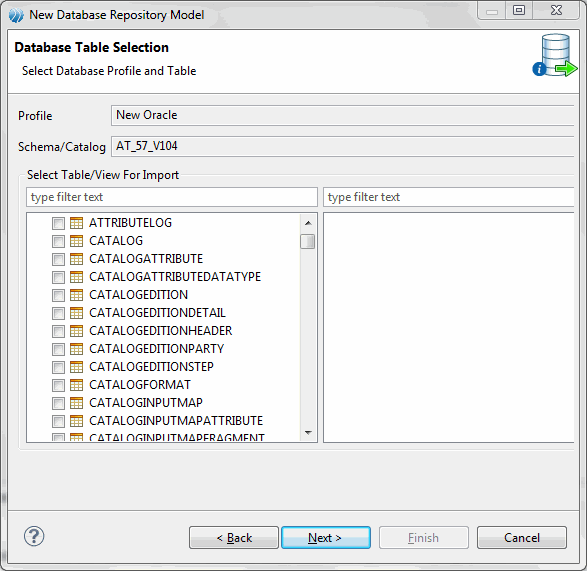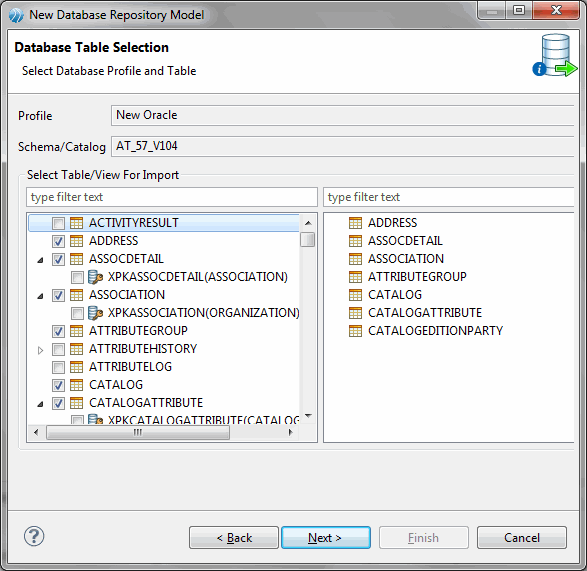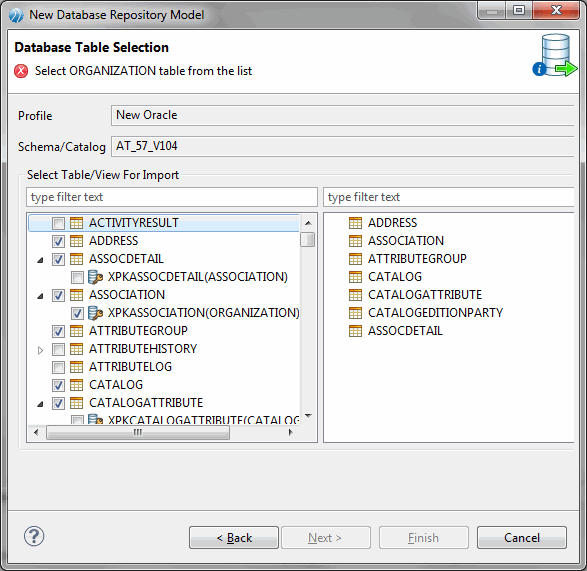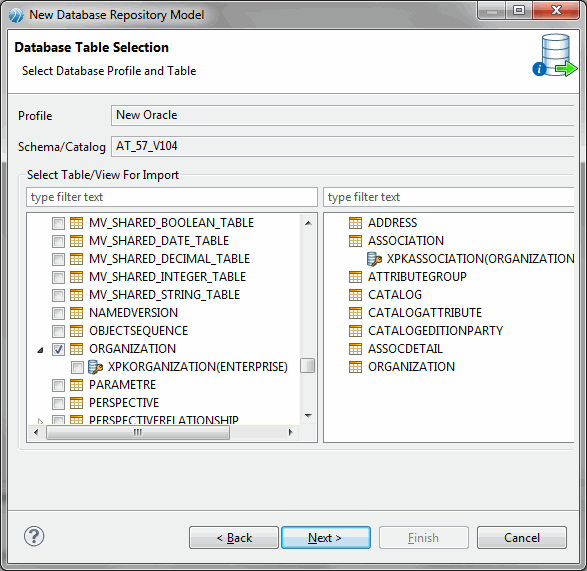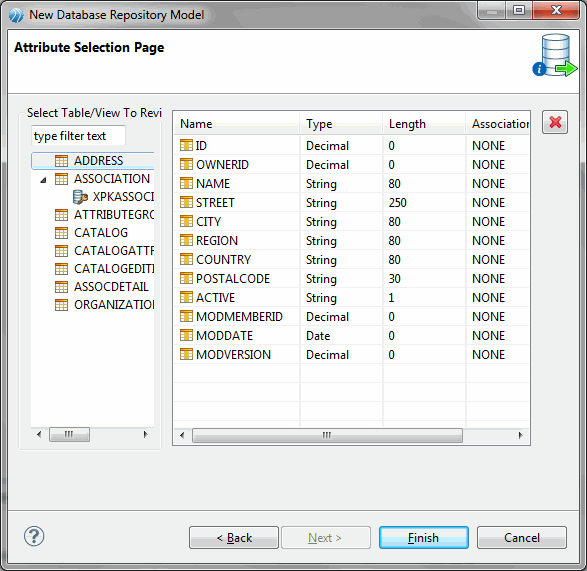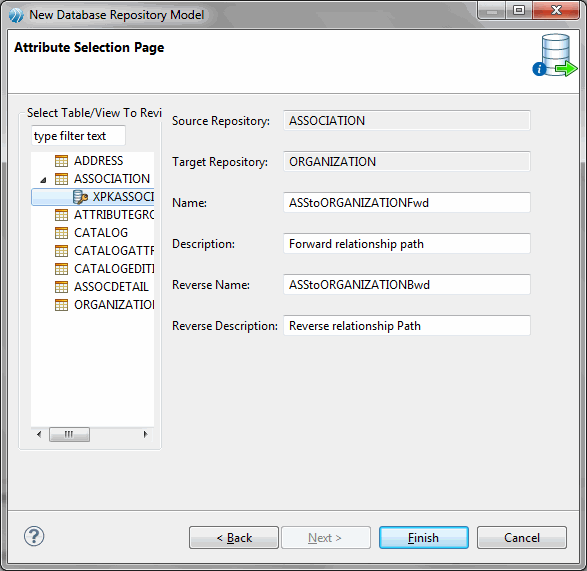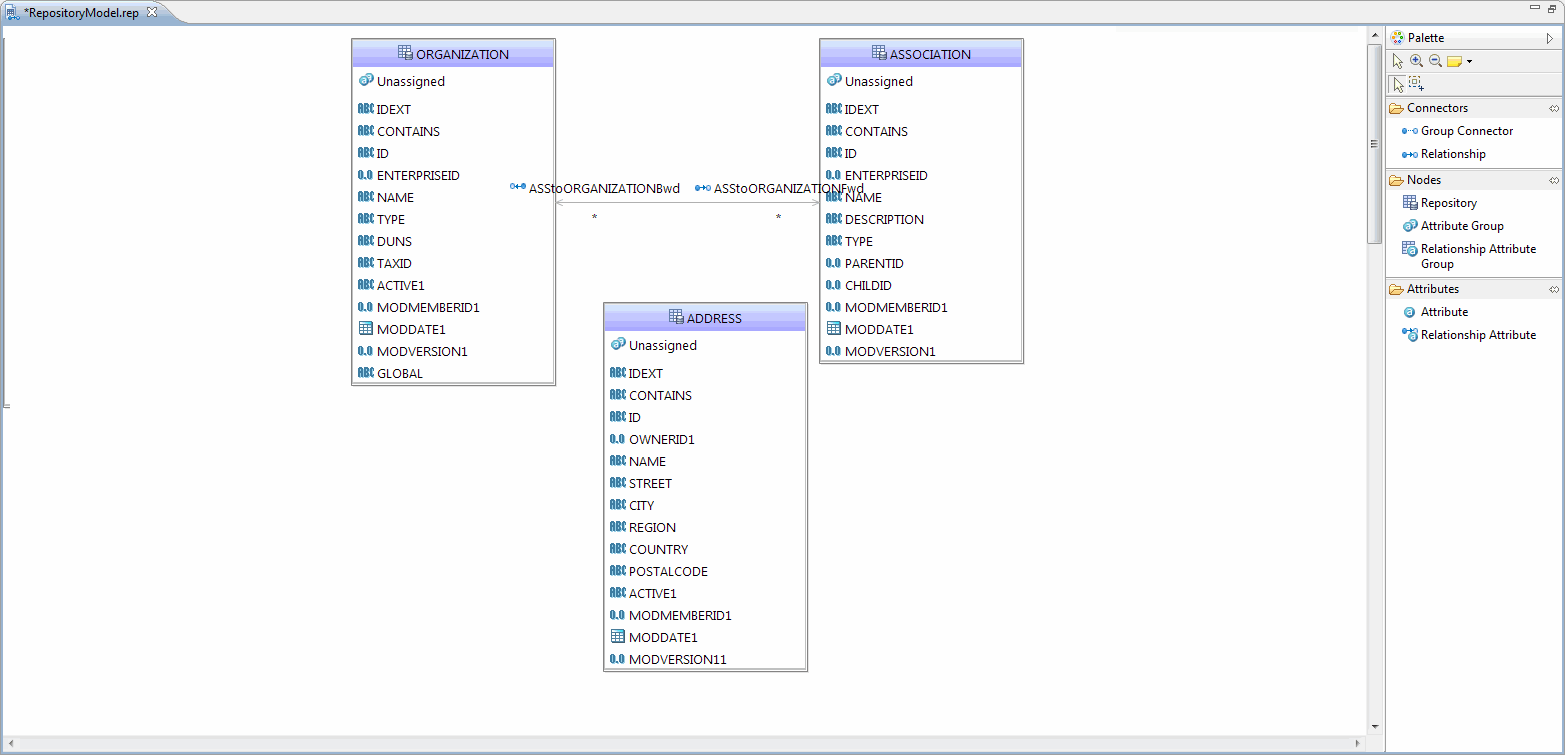Importing a Schema Objects
You can import the schema objects from the database connection you have in Data Source explorer.
Procedure
- In the Project Explorer, Right click on the Repository Models folder to which you want to import and select Import.
- The Import Wizard is displayed.
- Expand MDM Repository Designer folder, select Import Model From Database and click Next.
- The New Database Repository Model page is displayed.
- By default, the model name is displayed as RepositoryModel.rep in File name field. You can specify a different model name (*.rep) or choose the default name and click Next.
- The Database Table Selection page is displayed. Select the profile name from the Profile drop-down list from which you want to select the schema.
-
Select the schema or catalog from the
Schema/Catalog
drop-down. For the selected schema, all the Tables
 and Views
and Views are populated on the left hand side of the table. There are checkboxes corresponding to the table or view.
are populated on the left hand side of the table. There are checkboxes corresponding to the table or view.
- Select the checkboxes corresponding to the table or view which you want to include in the repository model and then, right hand side of the table displays the selected table or view. You can use the type filter text to search for the Table/View. If you want to import Foreign key constraints as relationship for a particular table or view then expand the table or view and select the checkbox corresponding to that constraint.
- If you have selected a foreign key of a table and the target table (which is mandatory to make a relationship) is not selected then an error is thrown prompting to select the target Table.
- Select the target table or view.
- Click Next. The Attribute Selection Page is displayed.
- The repository attribute list with the default Name, Type, and Length values is displayed. You can update values from all available columns for an attribute and you can also use Association map to choose any attribute as ID (Record Id), IDEXT (Record ID Extension), or EFFECTIVEDATE.
-
To delete any attribute, select the attribute and click
 . To delete more than one attribute, hold the CTRL button select the attributes and click
. To delete more than one attribute, hold the CTRL button select the attributes and click
 .
.
- Similarly you can modify the relationship properties by selecting foreign key node.
- Click Finish. The Repository Model is created and displayed in the canvas.
Copyright © Cloud Software Group, Inc. All rights reserved.