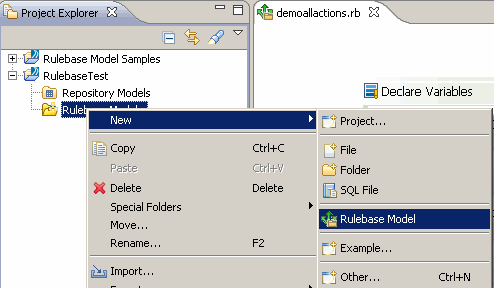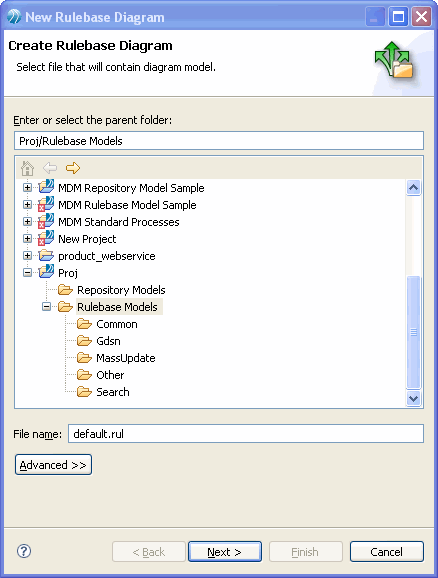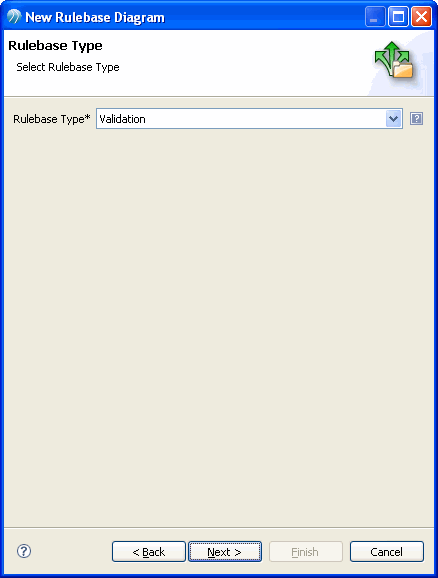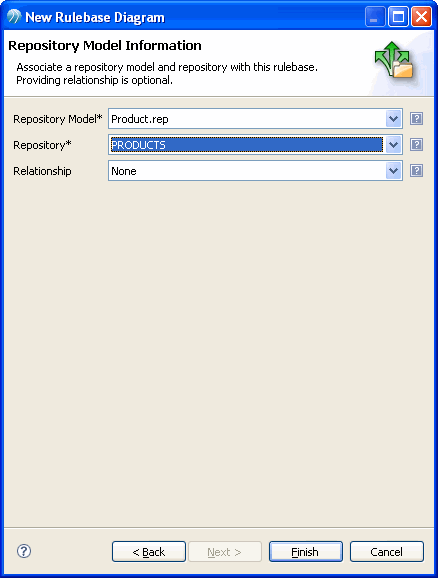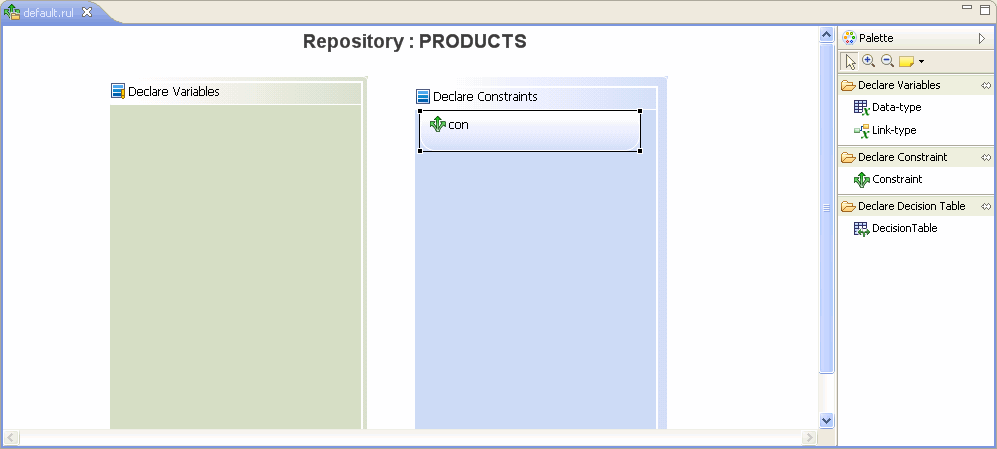Creating a Rulebase Model
Procedure
Result
The rulebase diagram is then displayed in the Editor. Use the palette to start building your rulebase by declaring variables and adding constraints. For more details, see Types of Variables.
Copyright © Cloud Software Group, Inc. All rights reserved.