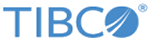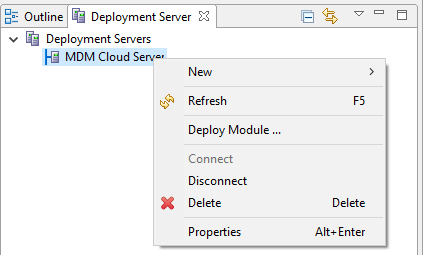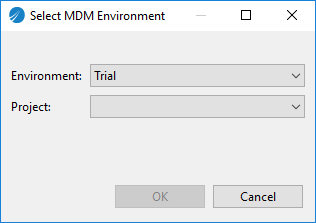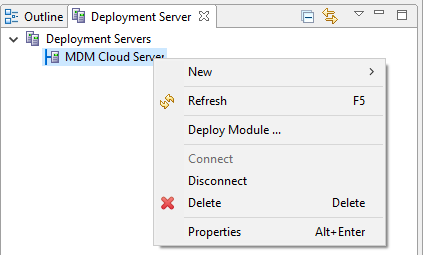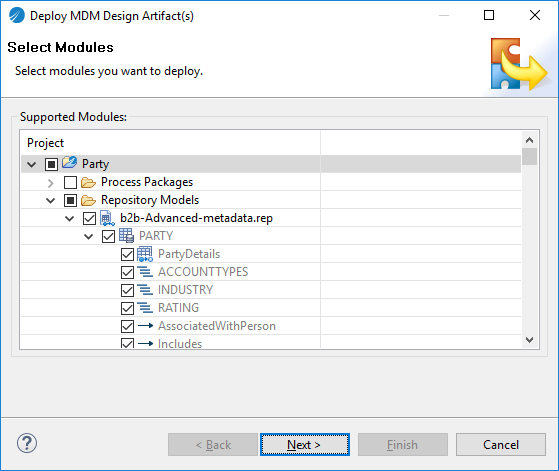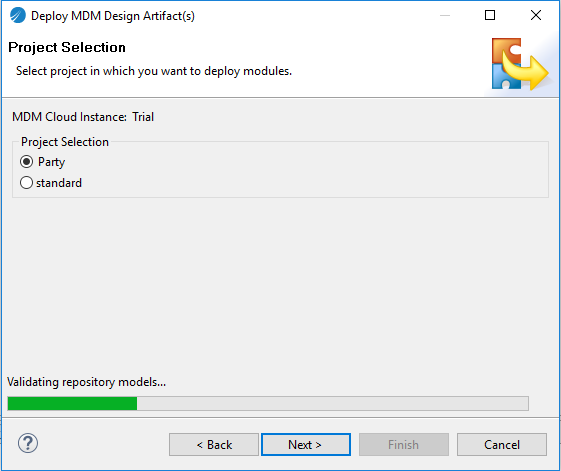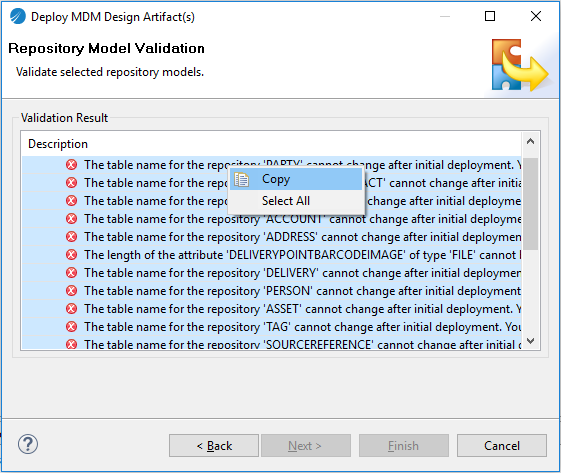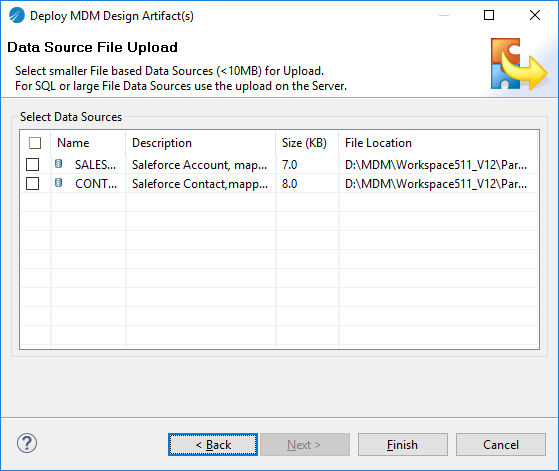Deploying Modules on Cloud MDM
Using the Deployment Wizard you can deploy the repository models. The relationship, output map, input maps, classification, and rulebase associated with the repository are listed under relevant repository. You can select each individual component or full model for deployment.
- When .rep file (repository model) is selected all the associated artifacts appear selected and are unavailable for changes. The .rep file deploys the entire repository model along with all the associated artifacts.
- You can also select individual artifact to deploy. The following components can be deployed as a single unit.
The server side validations are performed on selected modules before actual deployment. The validation page displays the summary of validation errors and information messages. The information messages describe the postdeployment updates to the metadata.
If there are errors in the module, the Finish button is disabled. You need to rectify the errors in the module and redeploy it. This default behavior can be turned off using preference menu. For more information on setting the preferences, refer to Setting Server Validation Preferences.
The following steps are involved in deploying modules: