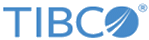Installing in GUI Mode on Windows
This procedure explains how to install TIBCO Business Studio in GUI mode. Hibernate is also installed as part of the installation process.
Prerequisites
Log in to the system on which you want to install TIBCO Business Studio (for more information, see Installer Accounts). If you want the installer to automatically install Hibernate 3.2.7, make sure you are online. See Third-party Software Requirements for more information.
Open the physical media or download the TIBCO Business Studio package to the machine on which you want to install TIBCO Business Studio.
Extract the installation files to a temporary directory.
Procedure
What to do next
Complete the post-installation tasks described in Perform Post Installation Upgrade Tasks.
Copyright © Cloud Software Group, Inc. All rights reserved.