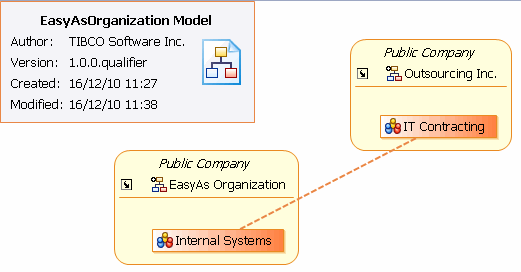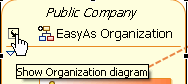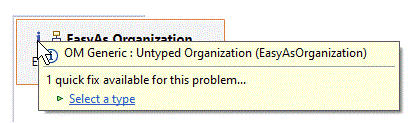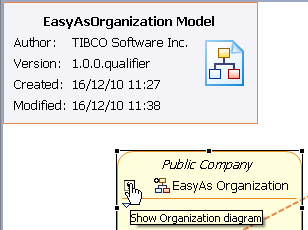Organization Modeler Diagram Editors
Two graphical editors are provided for producing organization diagrams, an Organization Model Editor (for the root Organization Model) and a Organization Editor (for the diagrams of each Organization included in the Organization Model).
The Organization Model Editor shows a high-level view of the organization or organizations that you have created. The following example shows an Organization Model diagram which includes two organizations, one being your own organization and the second a representation of an external organization with which your organization has dealings, in this case an outsourcing company.
Note that an Association has been created between two organization units, one in each organization, that have a business relationship with each other.
When you create an Organization Model Diagram, a new Organization is automatically created within the Organization Model. The Organization Editor for this default Organization opens automatically after you click Finish on the Create New Organization Model wizard. To view the parent Organization Model Editor you can navigate to it using the following methods:
- Double-click an existing Organization Model.om file in the Project Explorer.
- Right-click an existing Organization Model.om file in the Project Explorer, and select Open or .
- From the Organization Editor displaying any Organization in that Organization Model, click the shortcut arrow that is displayed on the badge.
The Organization Editor shows a more detailed view of one Organization, including the Organization Units and Positions that it includes, and the relationships between them.
The Organization Editor opens:
- Automatically for the default Organization that is created when you create a new Organization Model Diagram.
- When you double-click the representation of an Organization in the Organization Model Editor.
- When you double-click an Organization in the Project Explorer.
- From the Organization Model Editor, when you click the shortcut arrow that is displayed on the representation of each Organization within the model.