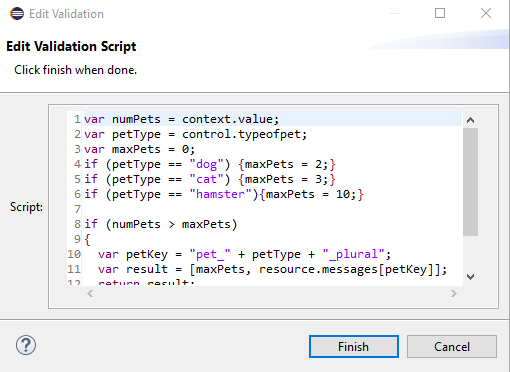Editing a Validation
Editing a validation involves similar steps as adding a validation.
Procedure
Result
Note: The script editor provides content-assist editing. On typing the beginning of a legal value, such as “control.”, a pop-up window appears listing the available completion proposals. If you type
CTRL+Space, a list displays containing all the top-level variables that are available in the given context.
Related tasks
Copyright © 2021. Cloud Software Group, Inc. All Rights Reserved.