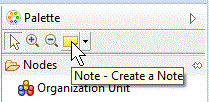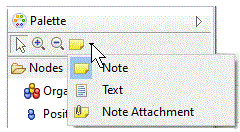Adding Text to a Model
You can add a note or text to your business object model to describe the business object model or to add any supporting explanations to the diagram nodes.
To add a note
- Right-click the Business Object Model Editor and select Add > Note.
- In the Business Object Modeler palette, select the Note tool in the upper part of the palette.
A Note is displayed where you can enter any text you require. Use the Note Attachment option to draw a line connecting a Note to the Class it comments on.
Copyright © 2021. Cloud Software Group, Inc. All Rights Reserved.