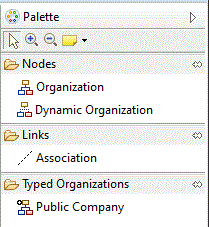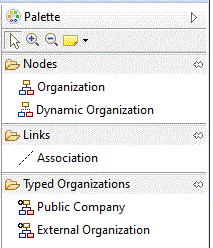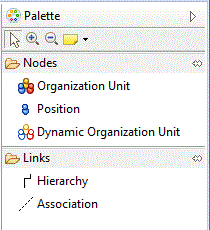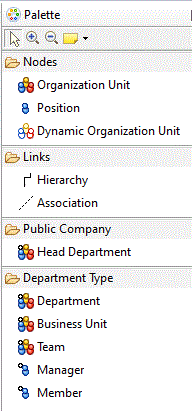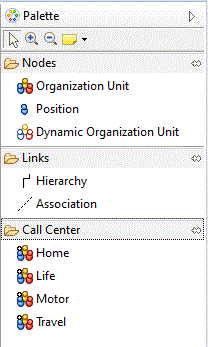To add Objects in Organization Modeler Diagrams using the Palette
To add an object to an organization diagram, you can use the tools provided on the diagram editor’s palette.
In the Organization Model Editor, the following tools are always available in the palette:
If you have applied a Schema to your organization model, and it contains any Organization Types, tools for adding these will also be available. For example, if you have used the standard Schema but added a new Organization Type to it, both the standard Pubic Company Organization Type and the additional one will be available in the palette, as in the following illustration.
In the Organization Editor, the following tools are always available in the palette:
Additional tools are available if you have applied a Schema to your organization model. If you have applied the Standard Organization Type to the Organization, the palette contains the following tools for the elements that are defined in that Standard Organization Type:
Similarly, if the Organization that you are editing has a different or modified Type applied, tools are included in the palette for the elements that are defined for that Type. The following illustration shows an example. Here an Organization is used that has another Organization Unit Type defined.
The availability of these tools on the palette is dynamic; if you add a new Type to the Schema, it is immediately made available on the palette.
To use any of these tools, you can either:
- Select the required tool and drag and drop on to the diagram, or
- Click the required tool in the palette to select it, and click on the diagram.
Where you should drop, or click, depends on the object you are adding:
- For Organization and Organization Unit (including Types of Organization Unit), use the empty part of the diagram.
- For Position (including Types of Position), drop into or click the position compartment of an Organization Unit - that is, the empty space below the title bar.
- For Hierarchy or Association, drop into or click the Organization Unit where the connection is to start from, and drag the connection to the Organization Unit where it is to end.
When you add an Organization, Organization Unit, or Position object, the Label field on the title bar is automatically selected. Enter a name for the object.