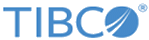Using Generated Unique Primary Keys for Inserts
Many database products provide a mechanism for generating unique primary keys.
For each database concept that requires a primary key value to be provided in this way, you configure the mechanism provided by your database and provide it to TIBCO BusinessEvents in a stored procedure that you reference in an XML file. You can also reference an Oracle sequence in the same way. When a record is inserted into the database, the unique value generated for the specified primary key property is used. The database concept also uses the generated primary key value.
Procedure
Copyright © Cloud Software Group, Inc. All rights reserved.