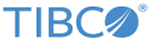Generating the Project EAR or All Project Class Files
You can generate deployable EAR files only if you have permission to check out all the required project resources (ACLs may limit what you can check out).
Note: The
Generate Deployable menu option does not work on HPUX and AIX platforms. It does not work out-of-the-box for Solaris, but can be configured. See the
TIBCO BusinessEvents Installation guide of the TIBCO BusinessEvents documentation set, for enabling the generate deployable feature on Solaries.
Generated files are saved to the preconfigured location (see Generated Files Location). Any existing files are overwritten.
Procedure
Copyright © Cloud Software Group, Inc. All rights reserved.