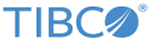The Analyze Table Tool
The Analyze Table tool does not use the information in the Table Analyzer view. It analyzes the decision table based on the basic criterias
Uncovered ranges
Finds gaps in coverage for the selected column’s conditions. Suppose a condition column specifies ranges of values for the concept property client_age. The table has one row that specifies the range: > 18 && < 25 and another that specifies the range > 30 && < 100. Decision Manager would report that the following values will not trigger an action:
Overlapping ranges
Using the client age range example again, suppose you set one condition as > 18 && < 25 and another as > 21 && < 100. Decision Manager would report that these two ranges overlap.
Conflicting Actions
If two rows have identical sets of conditions but different actions, it is detected as a potential issue by the analyzer.
Rules that can be combined
If two rows have different conditions but the same actions, Decision Manager reports that you can combine the conditions. For example, suppose one condition specifies > 50, and another specifies < 30, and they both have the same actions. Decision Manager would report that you can combine these conditions as: > 50 || < 30. (greater than fifty or less than thirty.) In this case, you would remove one rule and update the other one accordingly.
How Date Ranges Appear
Dates are treated as numeric ranges. For example the range 20080612 to 20090612 represents the data range for June 12, 2008 to June 12, 2009.