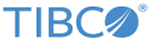Decision Manager and RMS User Workflow
The rules authored in TIBCO BusinessEvents Decision Manager follows a approval workflow, before they can be deployed.
See TIBCO BusinessEvents WebStudio User’s Guide of the TIBCO BusinessEvents documentation set for complete approval workflow in RMS.
Step 1: Setup Project in TIBCO BusinessEvents
A TIBCO BusinessEvents user creates a TIBCO BusinessEvents project, adding the ontology, and building decision tables that make use of virtual rule functions (VRFs). At designtime, VRFs have a signature but no body.
The TIBCO BusinessEvents project for RMS is stored at the location defined by a property in the RMS server configuration. The RMS project requires an access control file.
The RMS server must be running so that the login and workflow actions are available in the Decision Manager component.
Step 2: Create Decision Table in TIBCO BusinessEvents Decision Manager
A business user starts the Decision Manager component, logs on to RMS using the RMS menu option, and checks out the project. The business user creates one or more decision tables and saves the modified project locally, then commits them for approval.
Step 3: Approval
An RMS user working in TIBCO BusinessEvents WebStudio receives the request and reviews the checked-in artifacts and then approves or rejects them. The approved artifacts are available for subsequent checkouts or updates.
Step 4: Generating Deployable Files
An RMS user generates deployable files for resources that are ready for deployment. You can generate EAR files or class files.
Step 5: Deployment
EAR files are deployed in the usual way, as explained in TIBCO BusinessEvents Administration of the TIBCO BusinessEvents documentation set. Class files for decision tables are deployed by placing them in a configured location recognized by the TIBCO BusinessEvents engines at startup. They can also be hot-deployed.