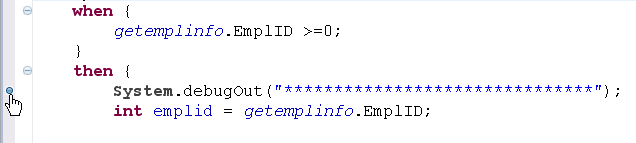Setting Breakpoints in Rules and Rule Functions
Setting breakpoints is an Eclipse feature. This section provides only basic information. You can also use advanced features such as importing and exporting breakpoints, and using class prepare breakpoints. See Eclipse help for more details about all breakpoint functionality. You can set or change breakpoints during a debug session also.
- Procedure
- In TIBCO BusinessEvents Studio, open the source editor for a rule or rule function.
You can work with breakpoints in the debugger perspective as well as in the TIBCO BusinessEvents Studio development perspective.
- To add a breakpoint put your cursor in the left margin (gray area) next to a row where you want to add a breakpoint. Perform one of the following steps.
- Set and adjust breakpoints as needed. Select a breakpoint, right-click, and perform any of the following steps.
To disable a breakpoint, select Disable.To remove a breakpoint, select Toggle Breakpoint. Or you can double-click the breakpoint.To edit a breakpoint’s properties, select Breakpoint properties. A dialog displays (with mostly runtime options). For example, you can use a class prepare breakpoint (so the running program is suspended when the specified class or interface is first loaded by the Java VM).
A breakpoint may not be set exactly where you place it. This is because TIBCO BusinessEvents ensures that breakpoints fall on an executable statement, and moves any that do not to the nearest executable statement.
Note:Executing step code line does not match rule editor code lineThis situation happens when there is a mismatch between the debug line information stored in the EAR, and the information in the open rule editor. To resolve the problem, recompile the EAR file.