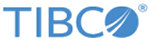Decision Table Hot Deployment in The Business Rule Task
You can hot deploy the decision table for the process agent in Process Orchestration, when the decision table is used in the business rule task.
You can hot deploy the decision table in Process Orchestration in three different ways.
Hot Deploying Decision Table Using CDD
You can only hot deploy to an application that was enabled for hot deployment before it was deployed. For hot deployment, ensure that the Hot Deploy check box is selected for the process agent’s Processing Unit of the project’s CDD file. When enabled for hot deployment, the application listens for changes in the EAR file. When you replace an EAR file, TIBCO BusinessEvents detects the change and performs hot deployment at the next RTC cycle. Ensure that the modified EAR file has the same name and is placed in the same directory as the EAR file that was used to start the engine. See TIBCO BusinessEvents Administration Guide for more details.
Hot Deploying Decision Table Using WebStudio
Ensure that the project, for which you want to deploy the decision table, is in RMS. Now use the WebStudio to BuildAndDeploy the decision table class file for the process agent. See the TIBCO BusinessEvents WebStudio User’s Guide for more details on hot deployment of the decision table.
Hot Deploying Decision Table Using JMX
Using studio tools you can generate the decision table classes with command line and deploy the classes using JMX. You need to do certain configuration before you can perform the generation and hot deployment. See TIBCO BusinessEvents Decision Manager User’s Guide for more details on generating the decision table classes and hot deploying them using JMX.