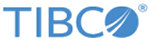Adding a Process
For adding a process, the TIBCO BusinessEvents project resources required to support the process should be in place.
Procedure
- In BusinessEvents Studio Explorer, right-click the folder, where you want to store the process, and select New > Process. The New Process Wizard is displayed.
- In the Process Name field, type a name for the process. In the Description field, type a description.
-
Click Finish.
You see the Process Editor showing a simple process outline.
-
Click any blank part of the process canvas so that the process-level property sheets are visible, then complete them as follows:
- In the General tab, enter a label and author, and specify if the process type is Public or Private.
- In the Documentation tab, use the rich text editor to add documentation about the process.
- In the Variables tab, add all the process variables needed for data storage. For example, data from incoming events is copied to the process variables for use in a later activity, for example by a rule function.
-
Place a Message Start event on the canvas and configure it as follows:
- In the General tab Resource field, specify the simple event or time event that triggers the process to execute.
- In the Documentation tab, use the rich text editor to add documentation about the event.
- In the Output map, map the properties of the event you selected in the General tab to process variables. Map event properties on the left to process (job) variables on the right.
- Click OK.
-
Do any of the following as per the requirement of the process:
- Place an activity on the canvas, such as a Script task and configure it. For example, specify loop characteristics, use the Input map to map data from process variables to the activity, use the Output map to map data from the activity (that is, values after processing has occurred) to process variables, and so on, according to the available options for each type of activity. You can use the Documentation tab to add documentation about the activity.
- Connect the items with sequence flows and Add gateways to control the flow. Configure expressions for sequence flows emerging from gateways, and select one as the default flow. Specify the type of sequence flow on the General tab: Uncontrolled, Conditional, or Default. If you select Conditional, define the expression as explained next. (See Gateways for details on gateways.)
- If you are configuring a Conditional sequence flow out of a gateway, in the Expression tab, use the XPath Formula builder to define an expression that has to evaluate to true for the next activity to execute. In the Data tab of the Expression editor, you can use process variables in the formula. In the Functions tab, you can use a library of provided functions and use the Constants tab to select items such as Timezone formats, quotes, and other items.
-
Add one or more End events, as needed to end the paths of the process.
- In the General tab, select an event type as the output of the process (if you selected message end or signal end)
- In the Documentation tab, use the rich text editor to document the task.
- In the Input tab, map process variables as needed to the event that is sent out at the end of the process, if any event is sent.
- Save the process.
Copyright © Cloud Software Group, Inc. All rights reserved.