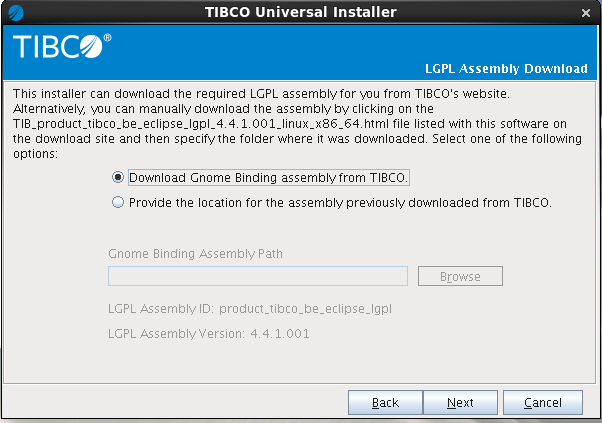LGPL GTK Plugin for Eclipse
You can now install an LPGL GTK plugin for Eclipse.
You can either manually download the LGPL plugin or use the TIBCO Universal Installer download to it for installation.
Procedure
-
During installation, select the option to use the TIBCO Universal Installer to download the LGPL plugin and install the plugin from the public TIBCO download site.
- GUI Mode - Select the Download Gnome Binding assembly from TIBCO option in the LGPL Assembly Window of the installer for Linux.
- Console Mode - When the installer prompts for the action to perform for LGPL assembly download, enter 1 to select the option Download Gnome Binding assembly from the public TIBCO download site.
- Silent Mode - Specify the following properties in the silent file:
<entry key="LGPLAssemblyLicenseAccepted">true</entry> <entry key="LGPLAssemblyDownload">true</entry> <entry key="LGPLAssemblyPath"></entry>
-
Alternatively, you can download the LGPL plugin separately and then provide the downloaded location to the installer. Installer then uses that assembly for installation.
- Download the platform-specific LGPL plugin from http://public.tibco.com/pub/tibco_oss/eclipse_lgpl/. For example, for Linux download the product_tibco_be_eclipse_lgpl_4.4.1.001_linux_x86_64.zip archive.
-
Provide the path of the downloaded plugin to the installer.
- GUI Mode - Select the Provide the location for the assembly previous downloaded from TIBCO option in the LGPL Assembly Download window of the installer. Click Browse and select the location of the downloaded LGPL plugin for the Gnome Binding Assembly Path field.
- Console Mode - When installer prompts for the action to perform for LGPL assembly download, enter 2 to select the option Specify the location of a previously downloaded Gnome Binding assembly. Now enter the file path to the downloaded LGPL plugin in command line.
- Silent Mode - Specify the following properties in the silent file:
<entry key="LGPLAssemblyLicenseAccepted">true</entry> <entry key="LGPLAssemblyDownload">false</entry> <entry key="LGPLAssemblyPath">filePathToDownloadedPlugin</entry>
Installer places the plugins at TIBCO_HOME/eclipse-platform/eclipse/plugins/.
Related concepts
Copyright © TIBCO Software Inc. All Rights Reserved.