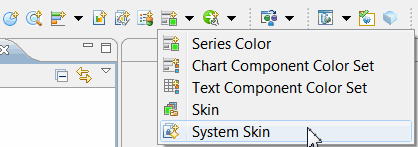Adding The System Skin (Enabling Skins)
For each project, you can add one (and only one) system skin. Adding the system skin makes the default skin elements available for use in charts and in custom skins.
See Dashboard Skins and the System Skins Overview for more details.
When you add the system skin, you give the system skin a name, thus making it an explicit part of the project that you can use. It appears in the list of resources with the extension .system.
Procedure
Copyright © Cloud Software Group, Inc. All rights reserved.