Specifying a Query
Query Manager lets you select any of the metrics and concepts in a TIBCO BusinessEvents project and define query conditions using metric and concept fields.
Procedure
-
Open the search page in one of the following ways:
- On the command bar, click Search. You see the search page. The Drilldown Results and Query Manager sections are empty.
- In a chart, click on a data point and select Drilldown. You see the search page. The Drilldown Results show the data for the selected datapoint. The Query Manager section shows query conditions that displayed those results. You can edit the conditions or define a new query to change the data displayed in the Drilldown Results section.
-
To select a metric or concept to query, click
Browse.
You see a list of concepts and metrics in the project. A search box helps you filter the list as needed.
- Select a concept or metric and click Select. The fields of the selected concept or metric display in Query Manager.
-
For each field where you want to set filter conditions, use the controls as follows.
To specify a condition, click the Edit Condition (
 )button and select an operator from the drop down list. The operators available depend on the type of data in the field. Then define the value to use. For more information, see
Condition Operators for Different Data Types.
)button and select an operator from the drop down list. The operators available depend on the type of data in the field. Then define the value to use. For more information, see
Condition Operators for Different Data Types.
For example, for a field called AccountName, you might select the Starts With operator to specify all account names that start with Smi.
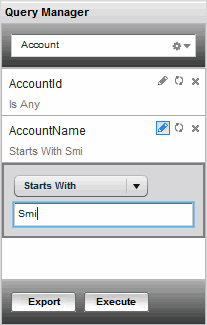
To set a condition to its default operator and value, click the Reset to Default (
 ) button. If you accessed the search page by clicking
Drilldown from a data point, the condition is reset to match the data point values. If you accessed the search page from the Search menu option, this option sets the condition to Is any.
) button. If you accessed the search page by clicking
Drilldown from a data point, the condition is reset to match the data point values. If you accessed the search page from the Search menu option, this option sets the condition to Is any.
-
When you have finished defining query conditions, do either of the following (or both):
- Click Execute. The results display on the drilldown page, and you can explore them in the usual ways. See Viewing Drill Down Result for details.
- Click Export. See Exporting Results for more details.
