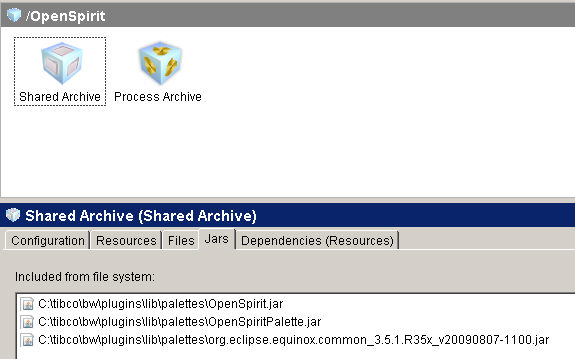
Once you have constructed your process definitions you will want to deploy to a selected BusinessWorks runtime. For a process definition that uses OpenSpirit activities make sure that:
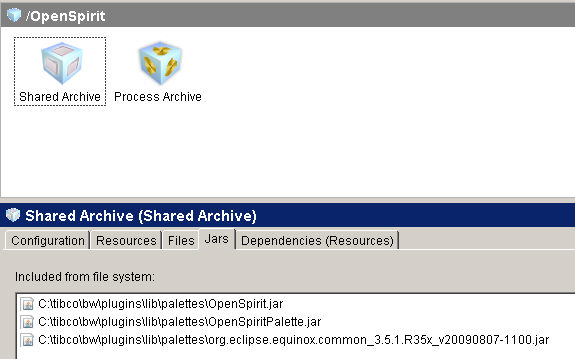
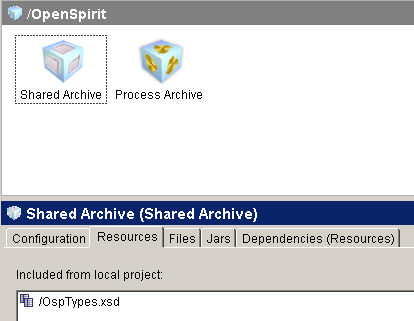
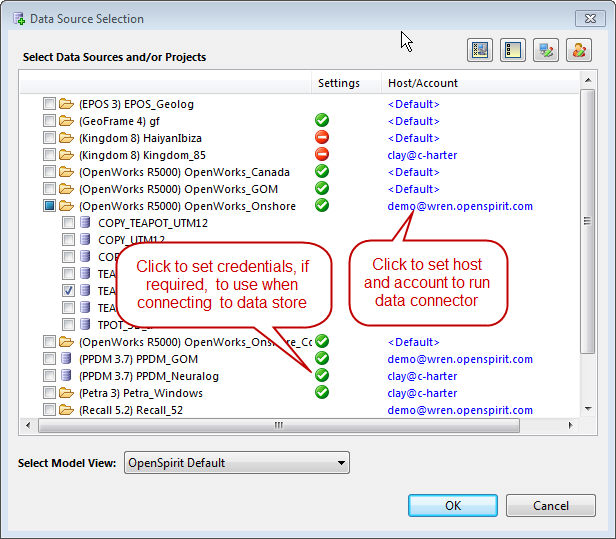
The
OpenSpirit palette activities output debug traces that can be useful in
diagnosing problems. The four trace levels are Error, Warn, Info and Debug.
The table below lists the properties that enable or disable these levels
and the default setting.
Property Name |
Default Value |
Trace.Error.* |
true |
Trace.Warn.* |
true |
Trace.Info.* |
true |
com.tibco.openspirit.bw.debug |
false |
 Enabling
debug tracing will affect performance. Once the problem has been analyzed,
debug tracing should be disabled.
Enabling
debug tracing will affect performance. Once the problem has been analyzed,
debug tracing should be disabled.
The property values can be changed using the TIBCO Administrator. The TIBCO Administrator is responsible for deploying process engines in a production environment. TIBCO ActiveMatrixBusinessWorks provides a file, bwengine.xml, for specifying custom properties in deployed engines. The bwengine.xml file is located in the TIBCO_HOME\bw\release_version\lib\com\tibco\deployment directory. The file has a properties element that defines all of the properties in deployed process engine. Each property is contained in a property element with the following structure:
<property>
<name>name
to display in TIBCO Administrator</name>
<option>name
of property</option>
<default>default
value</default>
<description>short
description of property</description>
</property>
Perform the following steps to set properties for trace message roles in
deployed projects:
1. Open the bwengine.xml file.
2. Add properties in the file to configure
the trace message roles. For example, the following lines set the com.tibco.openspirit.bw.debug
property to true:
<property>
<name>OpenSpirit
Plug-in Debug Role</name>
<option>com.tibco.openspirit.bw.debug</option>
<default>true</default>
<description>Enables
OpenSpirit debug messages</description>
</property>
The following screen shots show enabling debug tracing for the OpenSpirit
REST Web Services, but the steps are the same for any EAR that contains
OpenSpirit palette activities.
1. In the Application Management folder, expand the OpenSpirit REST Web Services and click on the Configuration. Then click on the Process Archive.par link (see screen shot below).
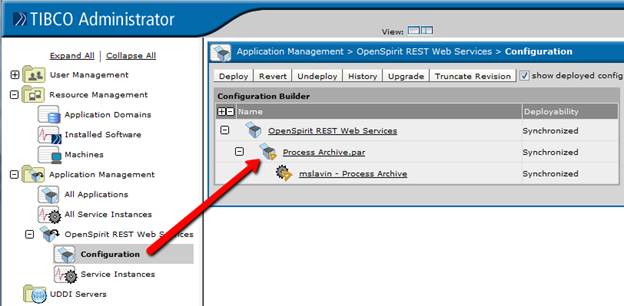
2. On the advanced tab, change the com.tibco.openspirit.bw.debug property to “true” and save and deploy the change.
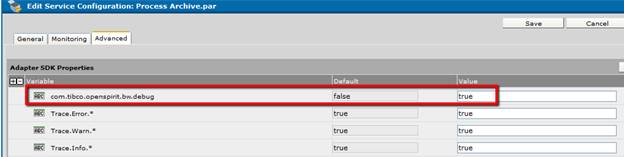
3. The debug traces can now be seen in TIBCO Administrator on the Service Instance Tracing tab of the OpenSpirit REST Web Services.
You can alter the value of any of these properties and that value will
be used in the deployed project. For more information about creating and
managing deployment configurations, see "Creating and Deploying Applications"
in TIBCO ActiveMatrix Businessworks Administration. For more information
about setting properties in deployed projects, see "Setting Custom
Engine Properties in Deployed Projects" in TIBCO ActiveMatrix Businessworks
Administration.