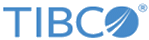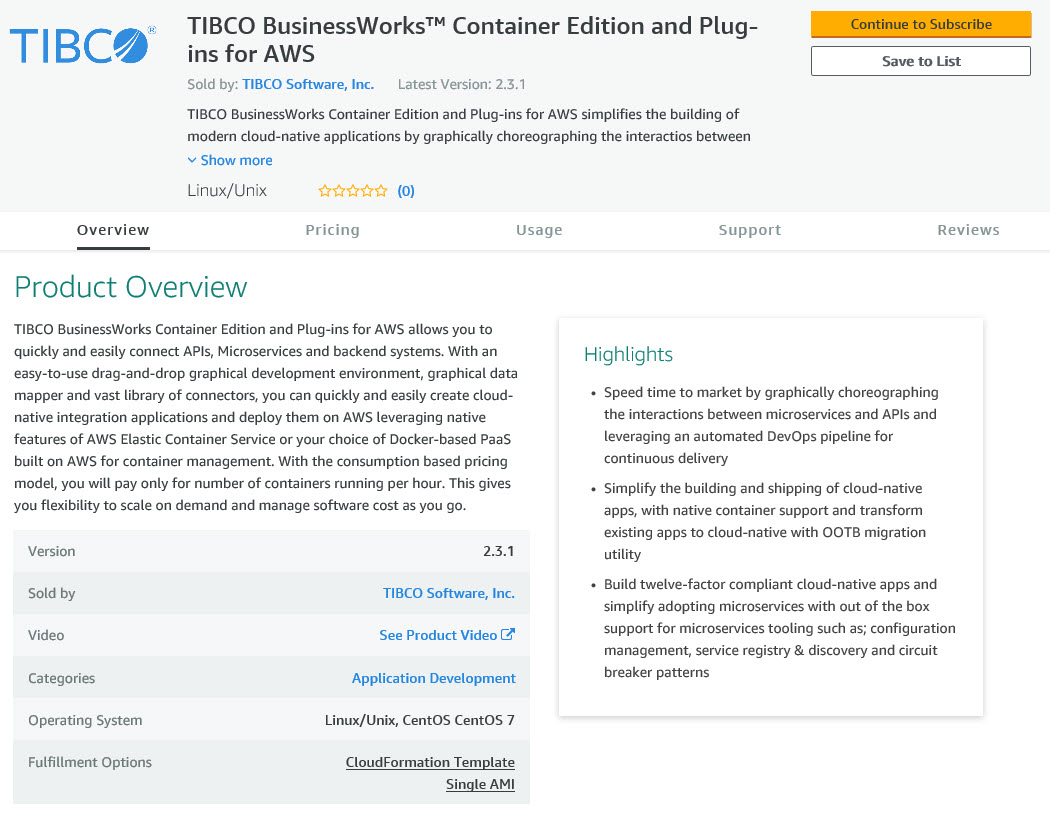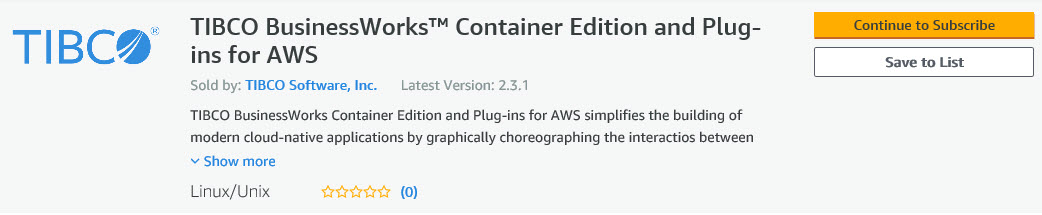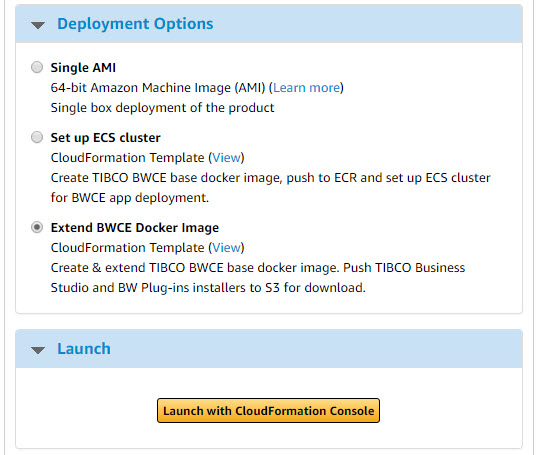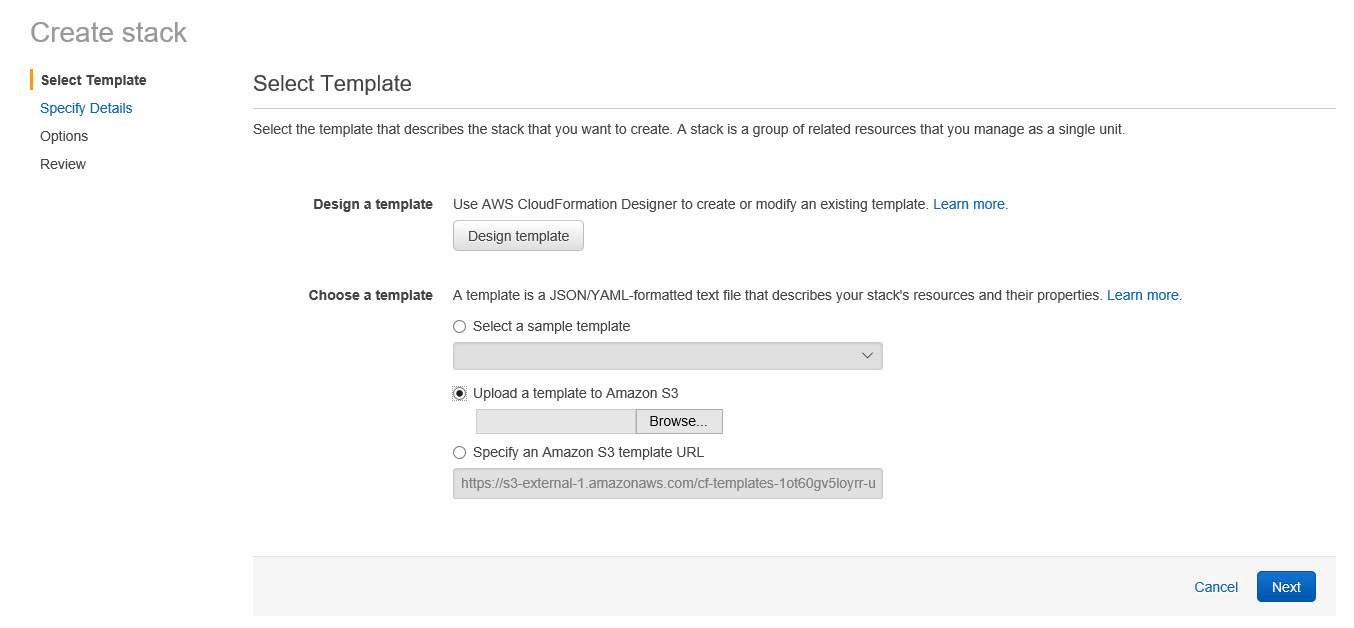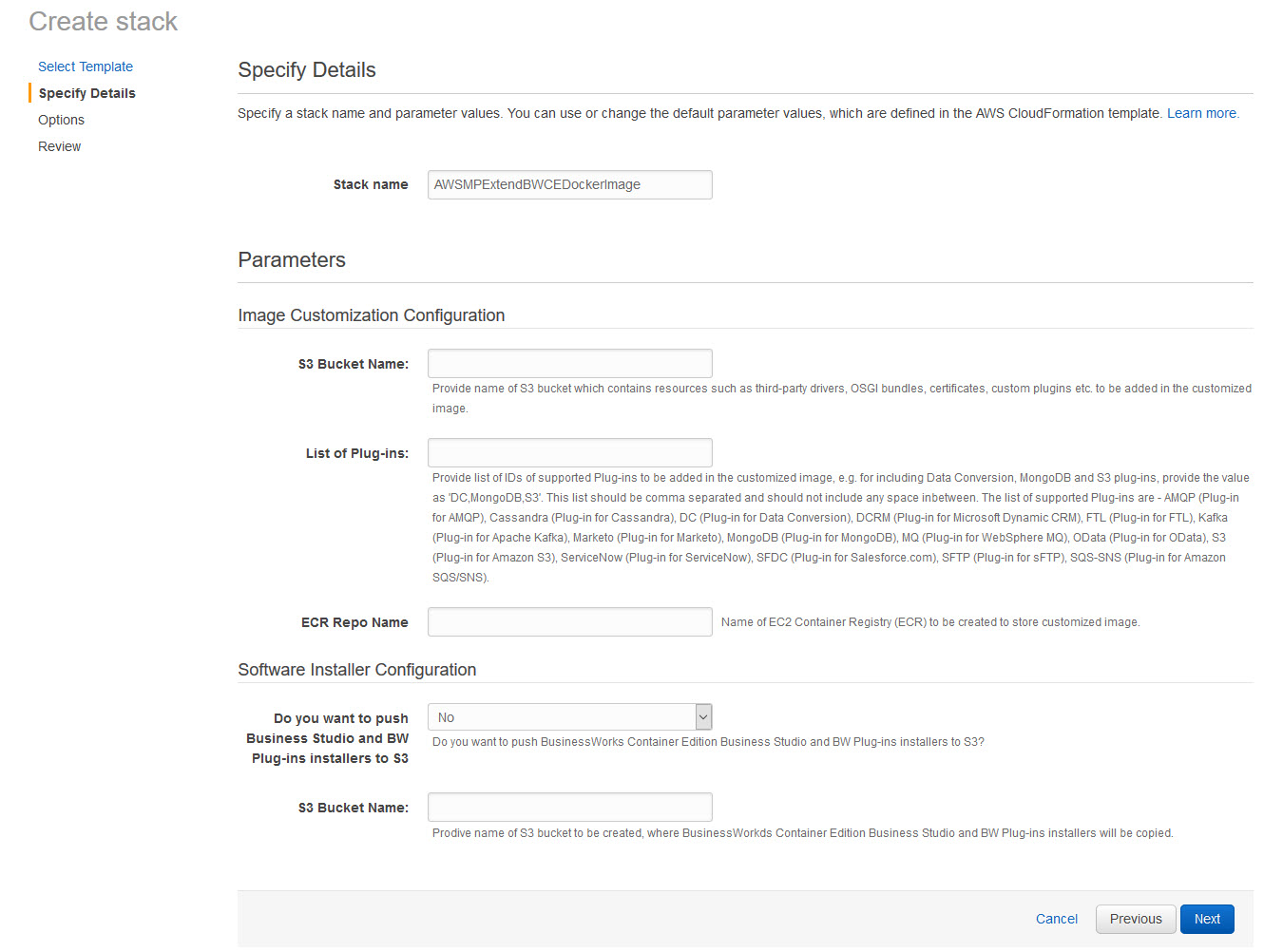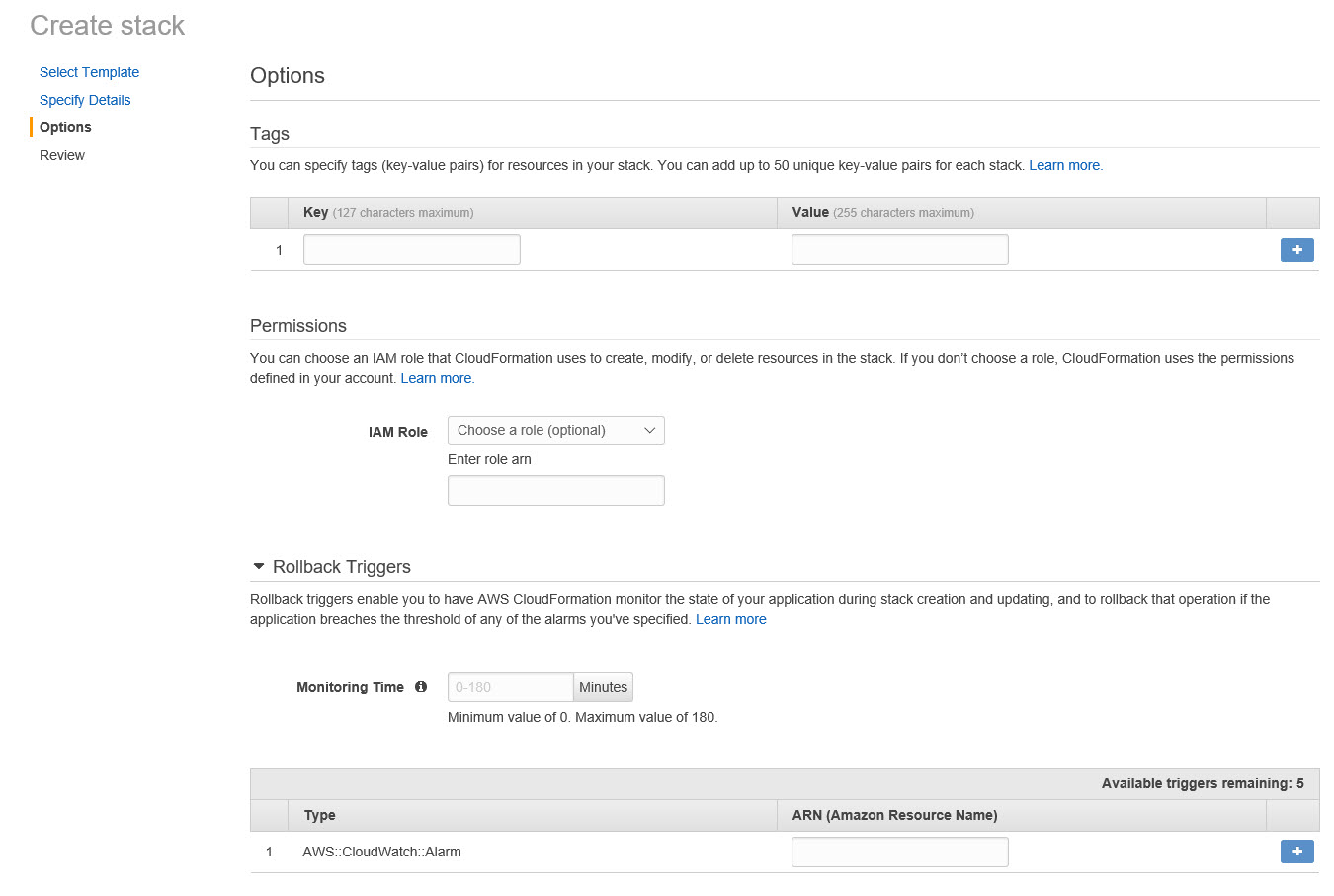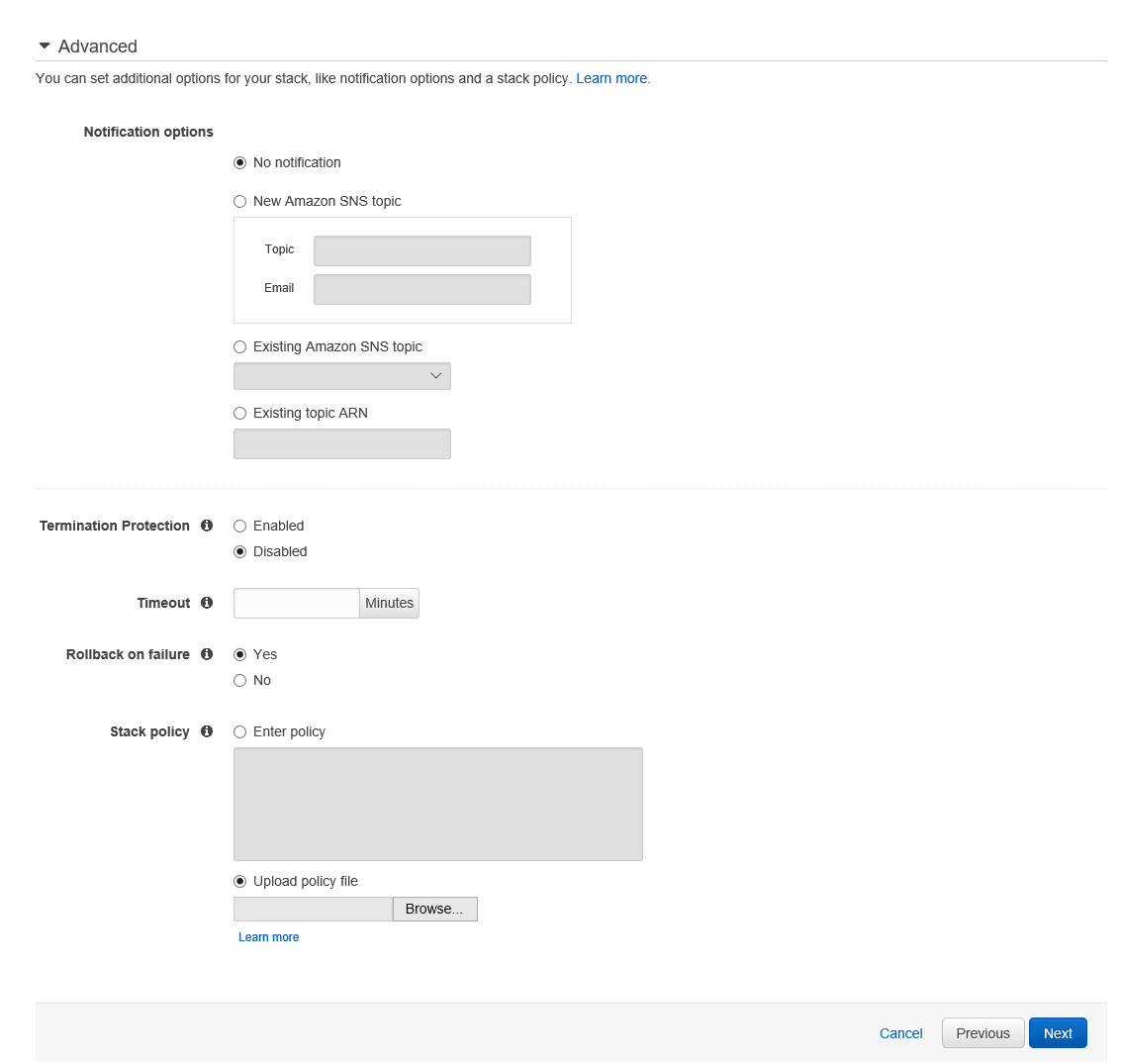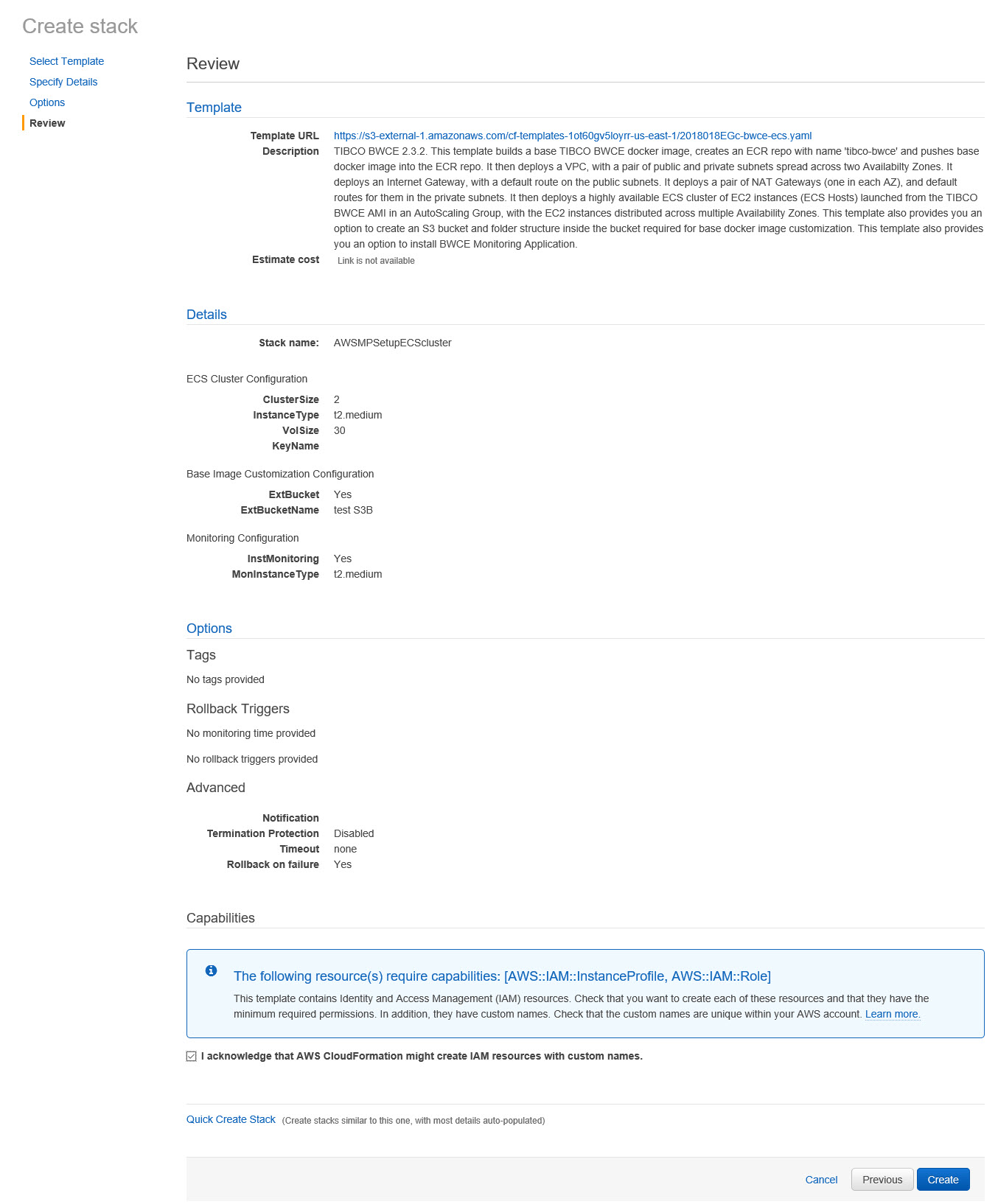The CloudFormation template creates new ECR repository and pushes
TIBCO BusinessWorks Container Edition
base docker image into the repository. You can use it to extend the base docker image. If you provide S3 Bucket Name, the template adds all resources uploaded in the S3 bucket to the base image. If you provide List of Plug-ins, the template adds specified BusinessWorks Plug-ins runtime artifacts to the base image. In case, you select
Do you want to push Business Studio and BusinessWorks Plug-ins installer to S3 as
Yes and provide
S3 Bucket Name, the
TIBCO Business Studio™ Container Edition
and Business works Plug-ins installer is copied to S3 bucket.
Procedure
-
Open the
TIBCO BusinessWorks Container Edition
and Plug-ins for AWS webpage.
-
Select the region where you want to make the software available and select the delivery method as
Extend BWCE Docker Image
from the drop-down list.
-
Click
Continue to go to the Launch page.
-
Click the
Launch with CloudFormation Console button.
The Select Template page is displayed.
Note: By default, AWS provides a template source URL. Do not change this.
-
Click
Next. The Specify Details page is displayed.
-
In the
Stack Name field, give a unique name to your CloudFormation stack .
-
In
S3 Bucket Name field, provide the bucket name from where the artifacts are included in the customized base image.
-
Provide list of IDs of supported Plug-ins to be added in the customized image. For more information, refer
Supported Plug-ins.
Note: List of Plug-ins is case sensitive and must be comma separated with no space in between. This field is not available for TIBCO BusinessWorks Container Edition and Plug-ins for AWS (BYOL). You need to download the plug-in installer from
edelivery site and upload it to the plug-in S3 bucket.
-
In the
ECR Repo Name field, enter the name of EC2 Container Registry (ECR) to be created to store customized image.
-
Select
Yes to push Business Studio and BW Plug-ins installers to S3 and specify
S3 Bucket Name.
Note: This field is not available for TIBCO BusinessWorks Container Edition and Plug-ins for AWS (BYOL).
-
Click
Next. The Options page is displayed.
-
Add any tags you want to simplify administration of your infrastructure.
Note: A tag consists of a key-value pair and flows to resources inside your stack. You can add up to 10 unique tags for each instance.
-
Expand the
Advanced section of the Options page and set your notification, timeout, and other options. Click the
Learn more link for an explanation of these options if required.
-
Click
Next. The Review page is displayed.
-
Select the
acknowledgment check box and click
Create.
You see your Stack Name listed in a table. While it's being created the Status column displays
CREATE_IN_PROGRESS. After a few minutes, the status should change to
CREATE_COMPLETE.
Copyright © Cloud Software Group, Inc. All rights reserved.