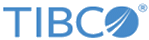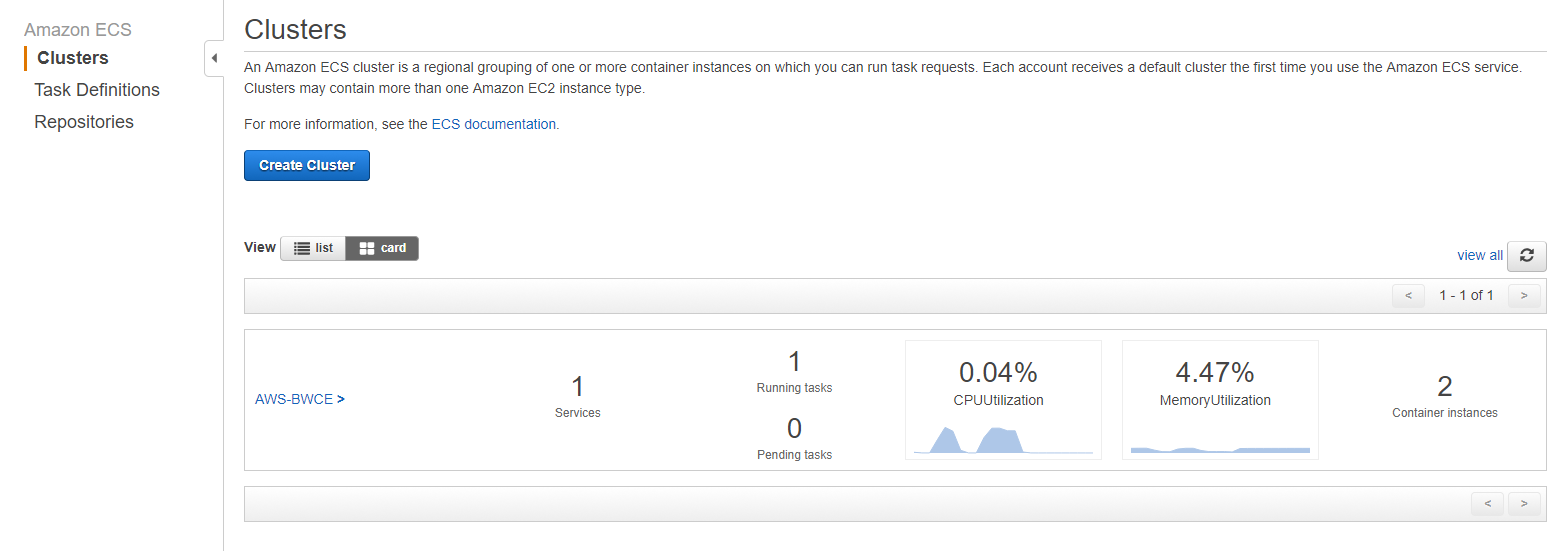Deploying an application on ECS
You can deploy an application on ECS and monitor the application logs by configuring the container with CloudWatch.
Prerequisites
- Ensure that you have TIBCO BusinessWorks™ Container Edition application EAR and Docker files in the same directory.
- In the Docker file, ensure that the EAR file name and path is correct.
- In the Docker file, ensure that the base image points to the TIBCO BusinessWorks™ Container Edition runtime base image, which is created by the CloudFormation template.
Procedure
To install the AWS CLI and Docker and for more information, see Amazon ECR Documentation.
Copyright © Cloud Software Group, Inc. All rights reserved.