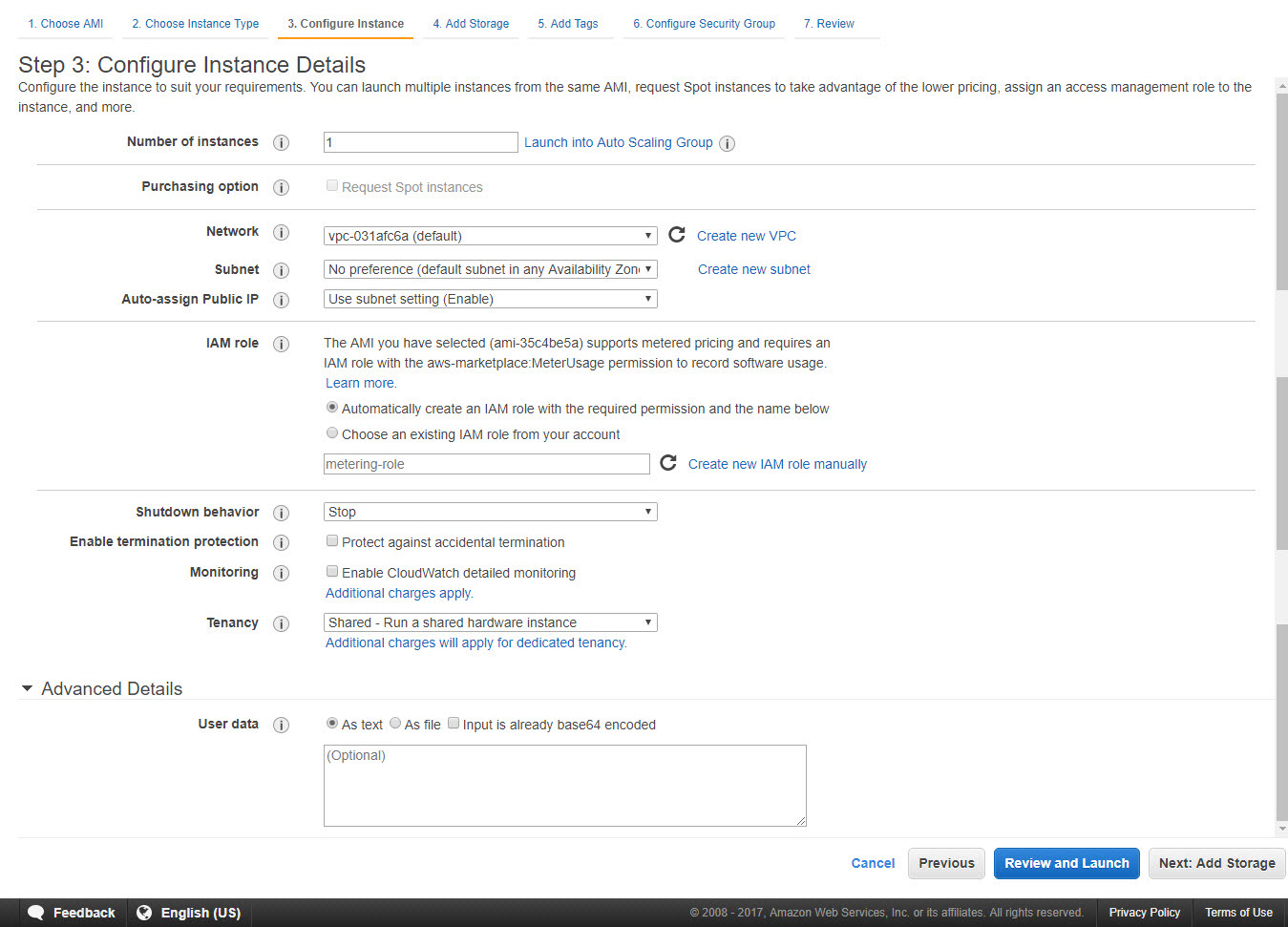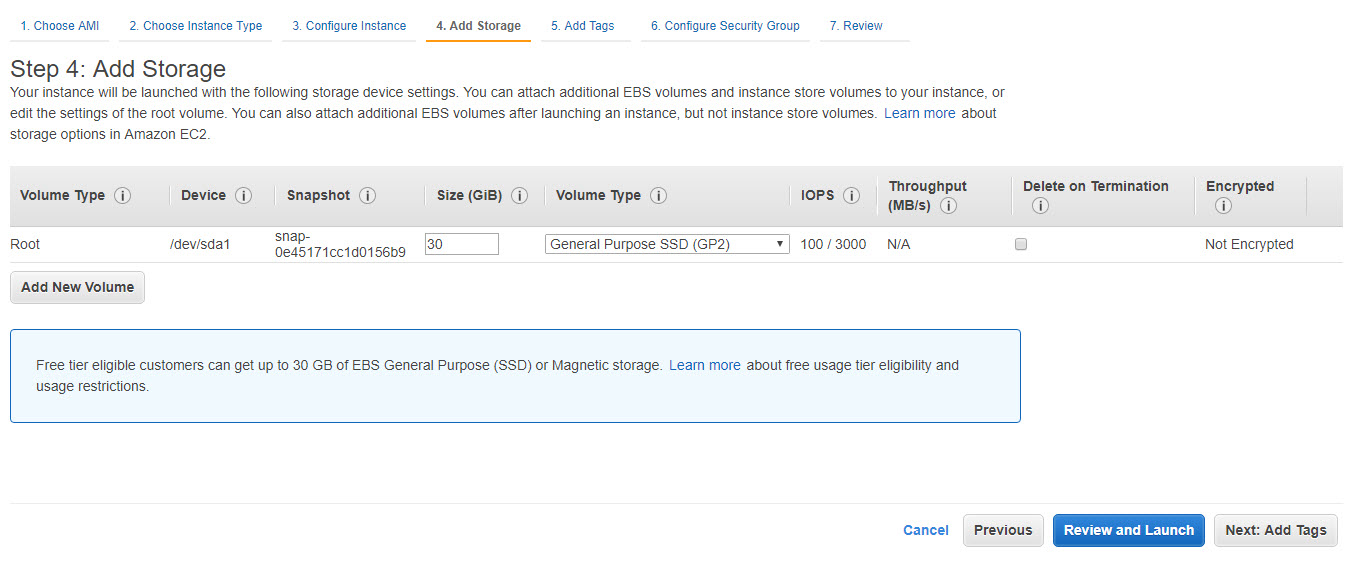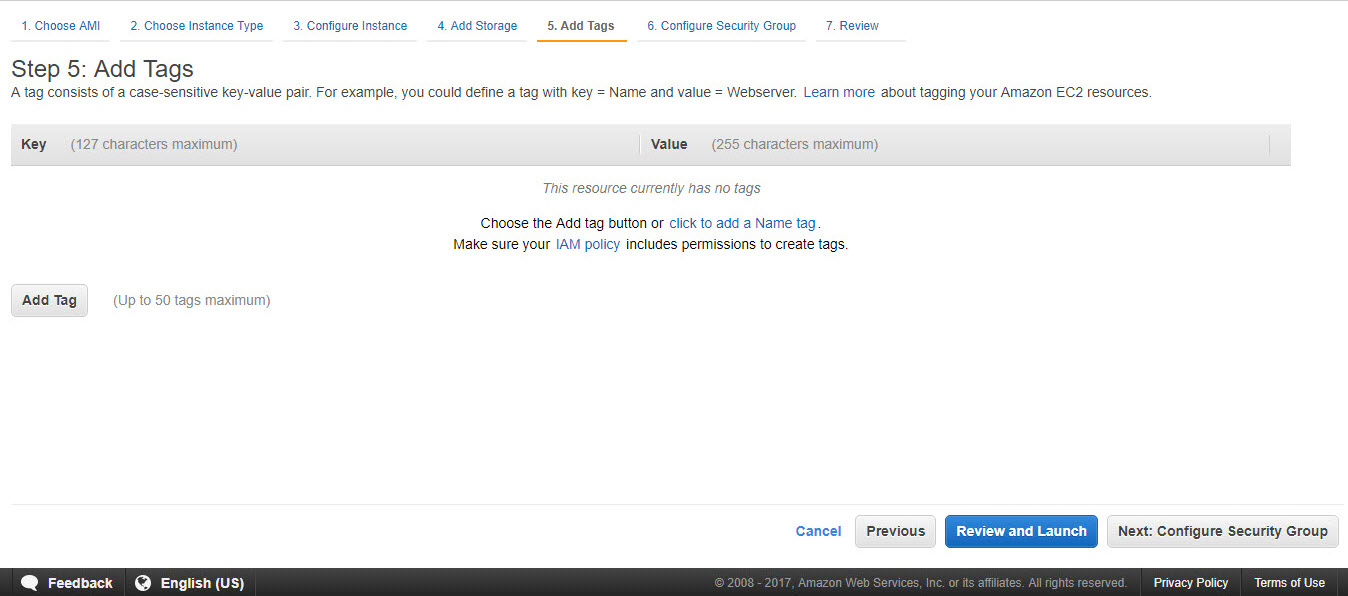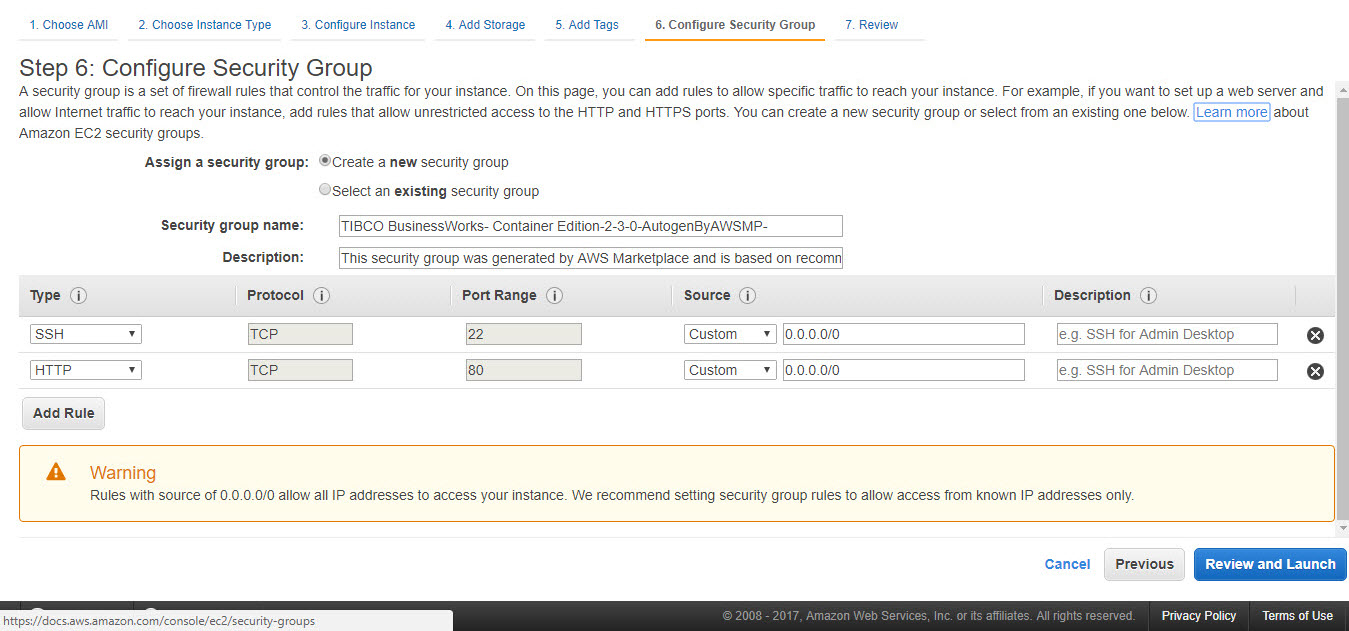Launching Single Amazon Machine Image (AMI)
You can create an EC2 instance from Amazon Machine Image (AMI). After you subscribe to TIBCO BusinessWorks Container Edition and Plug-ins on AWS marketplace, you can launch the AMI from the marketplace page.
The following are the artifacts that are provided in the Single AMI:
Directory
/home/ec2-user/bwce/ includes the following directories:
- bwce-runtime: Contains bwce-runtime zip.
- bwce-docker: Contains TIBCO BusinessWorks Container Edition docker open source script. For more information, refer to https://github.com/TIBCOSoftware/bwce-docker.
- scripts: Contains create-push-image.sh script which creates TIBCO BusinessWorks Container Edition base image and pushes it to ECR repo.
- bwce-mon: Contains application monitoring feature for TIBCO BusinessWorks Container Edition .
The following are the installer that are shipped with the Single AMI:
For more details about AMI, Refer AWS Documentation.
- bwce: Contains TIBCO Business Studio™ Container Edition installers for all supported OS
- plugins: Contains installer for TIBCO BusinessWorks Container Edition supported plugins & runtime zip files for all supported OS. For more information on supported plug-ins, see Supported Plug-ins.
Prerequisites
Run the following command,
to install docker in Single AMI.
sudo yum -y install docker-ce
to start docker
For more details about Docker, Refer Docker Documentation.
sudo systemctl start docker
Procedure
Copyright © Cloud Software Group, Inc. All rights reserved.
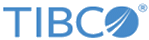
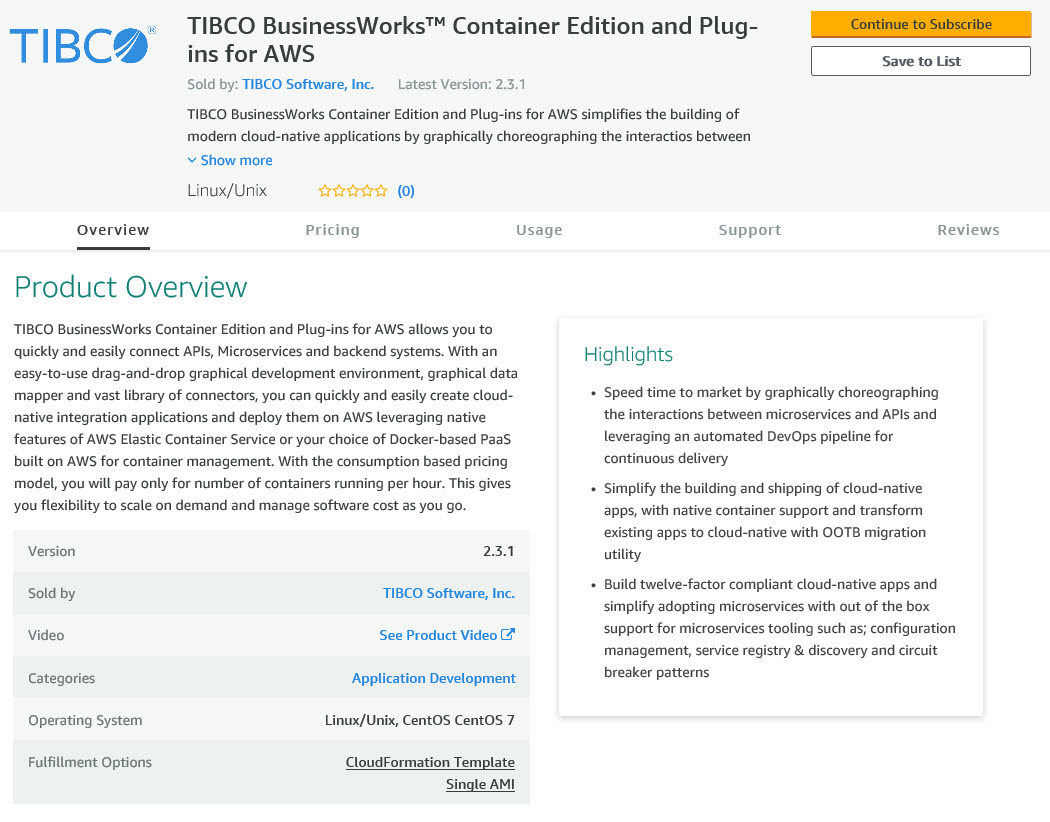
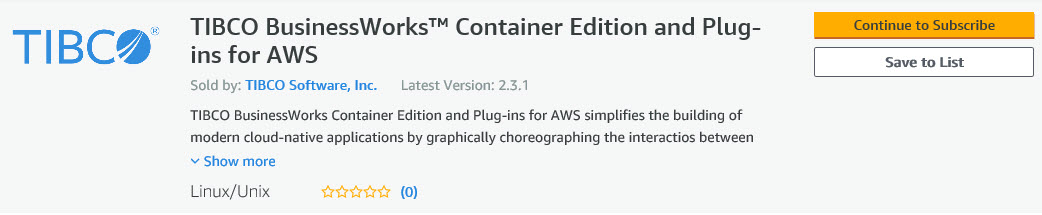
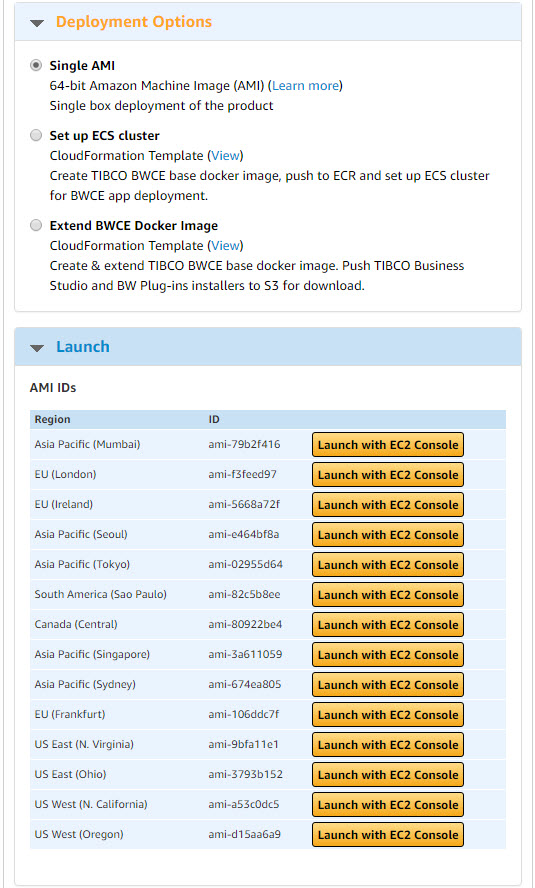
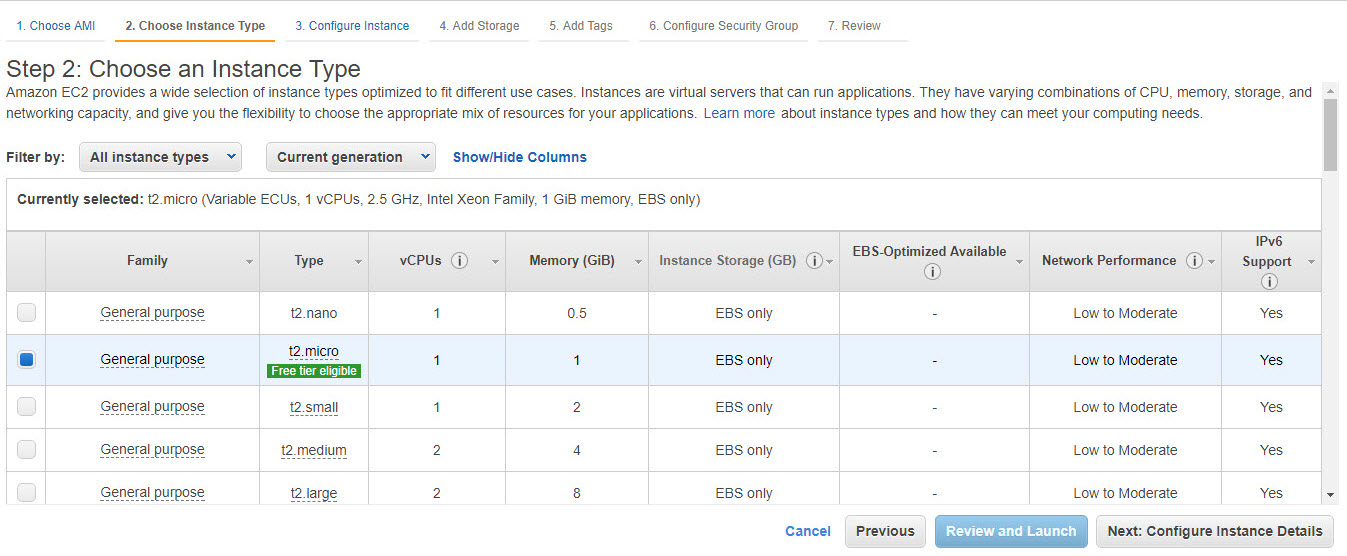
 icon for descriptions of each item.
icon for descriptions of each item.