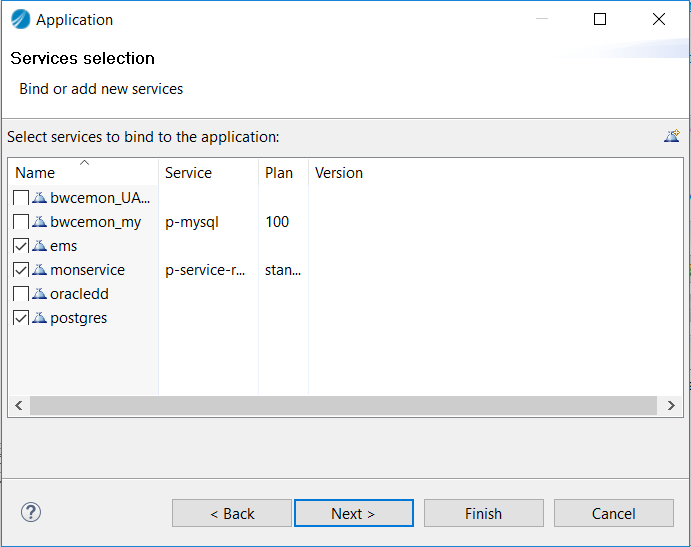Deploying an application on Cloud Foundry from TIBCO Business Studio for BusinessWorks
You can deploy an TIBCO BusinessWorks Container Edition application on Cloud foundry directly from the TIBCO Business Studio for BusinessWorks.
It provides the following features to deploy an application:
- Drag and drop application for server application view.
- Select the services that are available in the PCF server.
- Define the environment variable and deploy the application on the configured PCF server.
- Procedure
- To deploy the application on Cloud Foundry, you can choose either of the following two options:
Drag the application from the Package Explorer view on the Pivotal Cloud Foundry server in the Servers view, orRight-click the Pivotal Cloud Foundry server in the Servers view, select Add and Remove from the server context menu, and move the application from the Available to the Configured column.
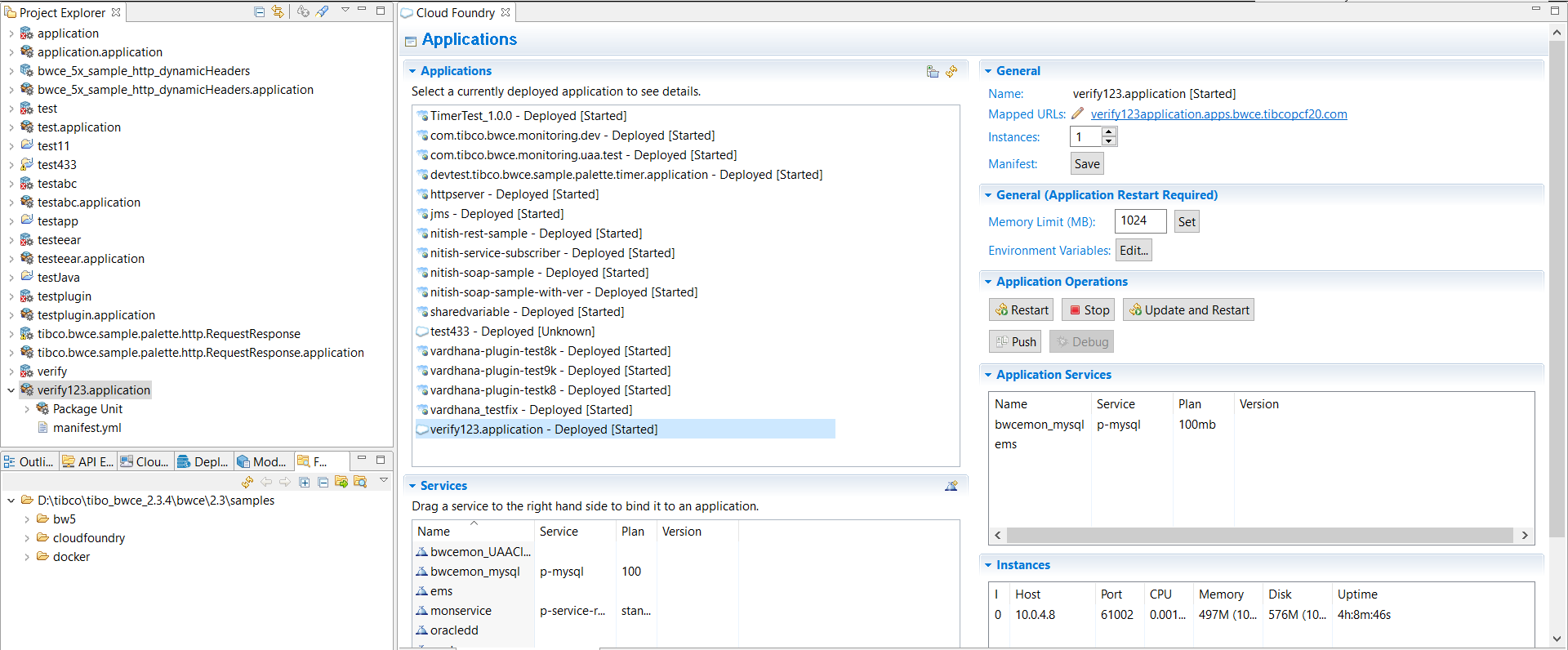
- In the
Application Details window:
By default, the Name field is populated with the application project name. You can enter a different name. The name is assigned to the deployed application, but does not rename the project.If you want to use an external build pack to stage the application, enter the URL of the build pack.Click Next to continue.You can deploy the application without further configuration by clicking Finish.Note: The application default values may take a second or two to load, the Finish button might not be enabled immediately. A progress indicator indicates when the application default values are loaded, and the Finish button is enabled.
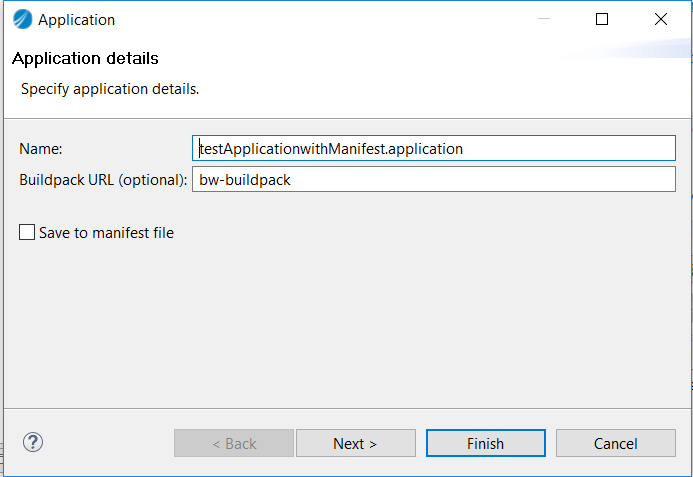
- In the
Launch Deployment window:
Host: By default, contains the name of the application. You can enter a different value if desired. If you push the same application to multiple spaces in the same organization, you must assign a unique host to each.Domain: Contains the default domain. If you have mapped custom domains to the target space, they appear in the pull-down list.Deployed URL: By default, contains the value of the Host and Domain fields, separated by a period (.) character.Memory Reservation: Select the amount of memory to allocate to the application from the pull-down list.Start application on deployment: If you do not want the application to be started on deployment, uncheck the box.Note: This version of the Cloud Foundry eclipses plug-in does not provide a mechanism for mapping a custom domain to a space. You must use the cf map domain command to do so.
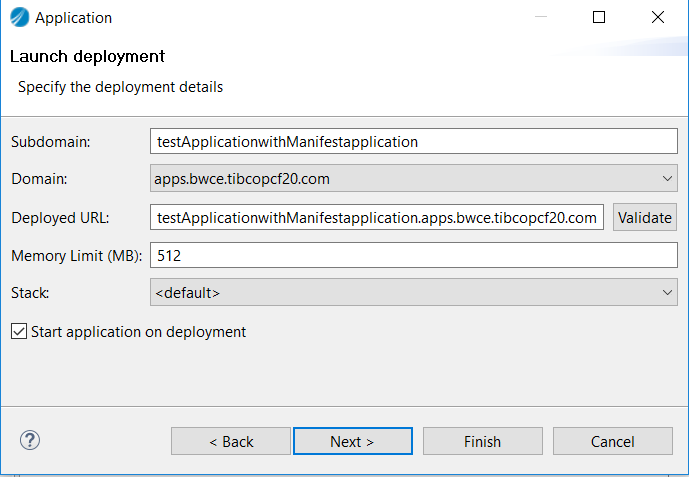
- The Services Selection window lists services provisioned in the target space. Checkmark the services, if any, that you want to bind to the application, and click Finish. You can bind services to the application after deployment, as described in Bind and Unbind Services.
As the deployment proceeds, progress messages appear in the Console view. When deployment is complete, the application is listed in the Applications pane.