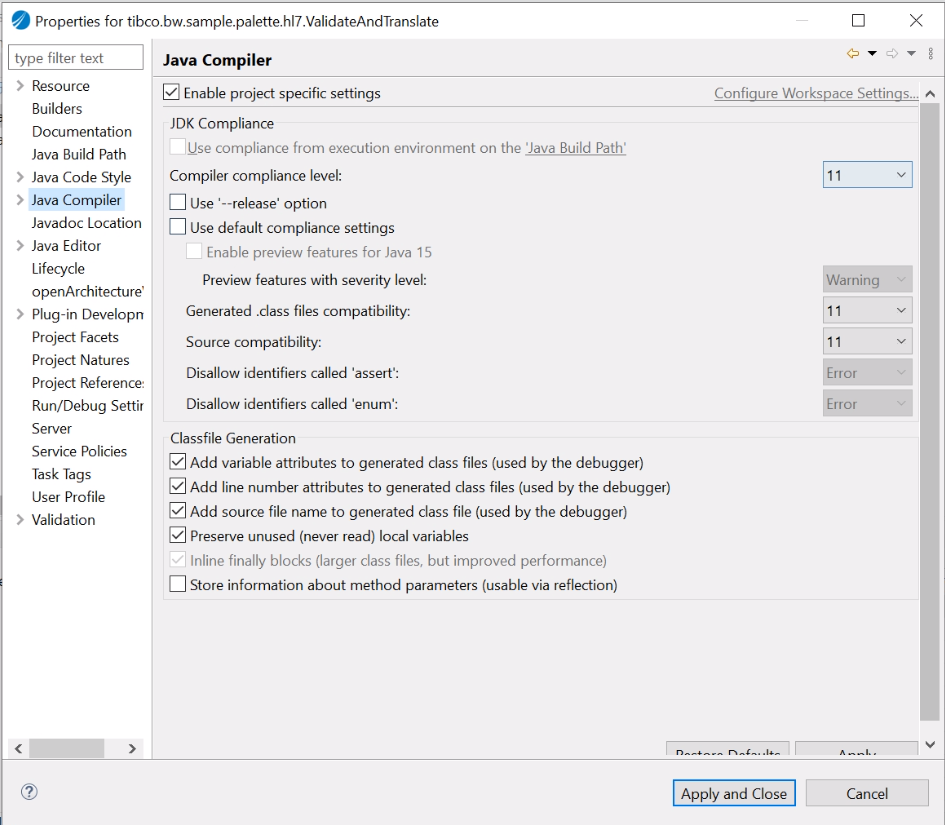Importing an Existing Project into Workspace
To import existing projects into workspace from TIBCO Business Studio for BusinessWorks, follow these steps.
- Procedure
- Go to
.
The Import wizard is displayed with the Select page.
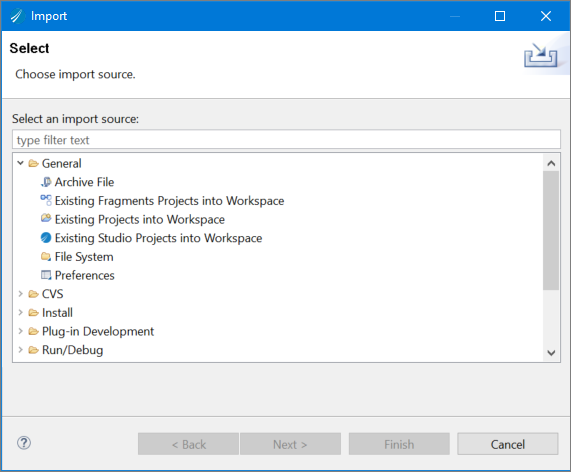
- Select the Existing Studio Projects into Workspace option available under General category. Or type the source name text as Existing Studio Projects into Workspace in the Select an import source: input field.
- Click
Next.
The Import wizard displays the Import Projects page.
- Select the Select root directory: option to select the path of the directory, where the required project is stored.
- Click the
Browse button next to the
Select root directory input field. Or copy and paste the path of the required project directory in the
Select root directory: input field.
Browse For Folder wizard is displayed.Note: If you want to import the projects in a .zip file, select the Select archive file option, and then click the Browse button next to the Select archive file: option. Or copy and paste the path of the required .zip file in the Select archive file: input field.
- Navigate to the required directory, where the required project is stored.
- Click the
Ok button on the
Browse For Folder wizard.
The projects available under the selected directory are displayed in the Projects area of the Import Projects wizard.
- Select the required projects to import.
- Select the
Copy projects into workspace option.
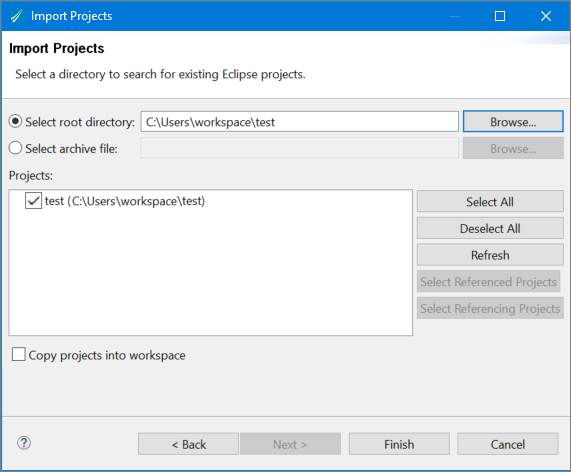
- Click
Finish.
The green color status bar indicates the status of the import process and imported projects are displayed in the Project Explorer pane.
- Optionally, you can import the projects by right-clicking the
Project Explorer and navigating to
.
The Import wizard is displayed with the Import Projects page, and the Select page is skipped.
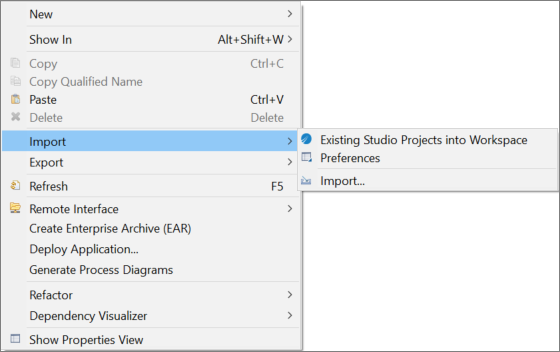
Note: The import functionality is also available from the command line interface. For more information, see
Using the bwdesign Utility.
Important: The minimum JDK compiler compliance required is 1.5. If the project that you are importing with Java nature has JDK compiler compliance less than 1.5, TIBCO Business Studio for BusinessWorks imports the project as it is and you may see Java-related problems in your project. You can then choose to upgrade the JDK compiler compliance version to the one greater than 1.5 by clicking the Yes button on the Confirm window. When you click Yes, the default Java version of the environment is set to 11.
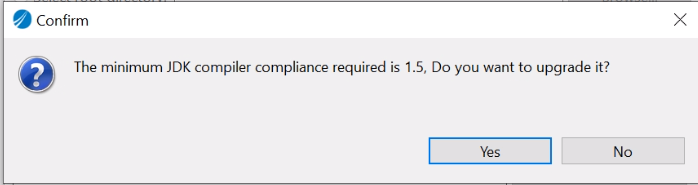
By default, the Java Compiler settings, available on right-clicking the project in the project explorer, has the JDK Compliance set to 11.