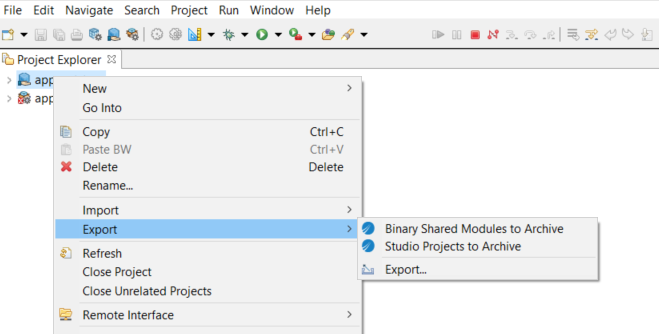Exporting a Shared Module as a Binary Shared Module
You can create a binary shared module from a shared module. However, you cannot convert a binary shared module to a regular shared module.
To export a shared module as a binary shared module, begin by implementing the process you want to share. The process must have a descriptive name and a description. Next, test the process by calling it from a test application. Once satisfied, you create a zip archive file for the project which contains the process and distribute that zip using a mechanism such as email, FTP, or a web page, that is external to
TIBCO Business Studio for BusinessWorks.
TIBCO Business Studio for BusinessWorks
To export a shared module as a binary shared module from TIBCO Business Studio for BusinessWorks, follow these steps.
Procedure
Result
To confirm the shared module was successfully exported as a binary shared module, import the binary shared module into a new workspace, and expand the project. All application folders and details, with the exception of the folders under the Module Descriptors folder, are hidden. Optionally, check the
MANIFEST.MF file, and confirm the
TIBCO-BW-SharedModuleType header is set as follows:
TIBCO-BW-SharedModuleType: binary
CLI
To export a shared module as a binary shared module from the command line, follow these steps:
Prerequisites
Type export -binary <shared_module> . For example, export -binary shared_petstore. Optionally, type export -bin <shared_module>. For more details about the -binary and -bin commands, type export --help .
Result
To confirm the shared module was exported as binary shared module, import the binary shared module into a new workspace by typing
bwdesign -data
<TIBCO_BusinessStudio_workspace_absolutePath>. After doing this, expand the project in the Project Explorer to verify that all application folders and details, with the exception of the folders under the Module Descriptors folder, are hidden. Optionally, check the
MANIFEST.MF file, and confirm the
TIBCO-BW-SharedModuleType header is set as follows:
TIBCO-BW-SharedModuleType: binary
Copyright © Cloud Software Group, Inc. All rights reserved.