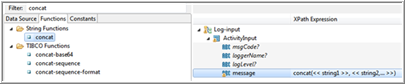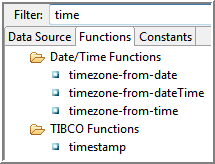| Functions
|
Displays the available XPath functions. These are categorized into groups and each function can be dragged from the function list into the
XPath Expression field.
When the function is placed into the
XPath Expression, placeholders are displayed for the function’s parameters. You can drag and drop schema elements from the
Data Source tab into the function’s placeholders.
For more information about XPath functions, select XPath functions in XPath builder. The description of the function is displayed.
|
| Constants
|
Displays the constants available for use in XPath expressions. These are categorized into groups and each constant can be dragged from the constants list into the
XPath Expression field.
Constants are useful for inserting special characters, such as quotes, symbols, and so on, into XPath formulas. Constants are also defined for commonly used items, such as date/time formats.
Constants can also be used for inserting the following
TIBCO BW Predefined Module Properties.
- Activity Name - returns the name of the activity on which the module property is set.
- Application Name - returns the application name.
- Application Version - returns the version of the application specified in the
Version field under the
Overview tab of the application.
- Application Full Version- returns the three digit version of the application in the form of
<major>.<minor>.<micro>.
- AppNode Name - returns the name of the AppNode on which the application is deployed.
- AppSpace Name - returns the name of the AppSpace on which the application is deployed.
- Deployment Unit Name - returns the ID of the application specified in the
ID field under the Overview tab of the application.
- Deployment Unit Type - returns the deployment unit type as
application.
- Deployment Unit Version - returns the deployment unit version specified in the
Version field under the
Overview tab of the application.
- Domain Name - returns the name of the domain in which the application is deployed.
- Module Name
- returns the name of the application module.
- Module Version - returns the version of the module specified in the
Version
field under the
Overview tab of the application module.
- Process Name - returns the name of the process in which the module property is used.
- Process Stack - returns the entire process path including the nested subprocesses, and the parent process. For example
main.Process/SubProcess1->sm.SubProcess1/SubProcess2->sm1.SubProcess2
- Engine Name - returns the name of the engine.
By default, the name of the engine is
Main.
You can change the engine name by setting the property
bw.engine.name=Main in the appspace
config.ini file.
|