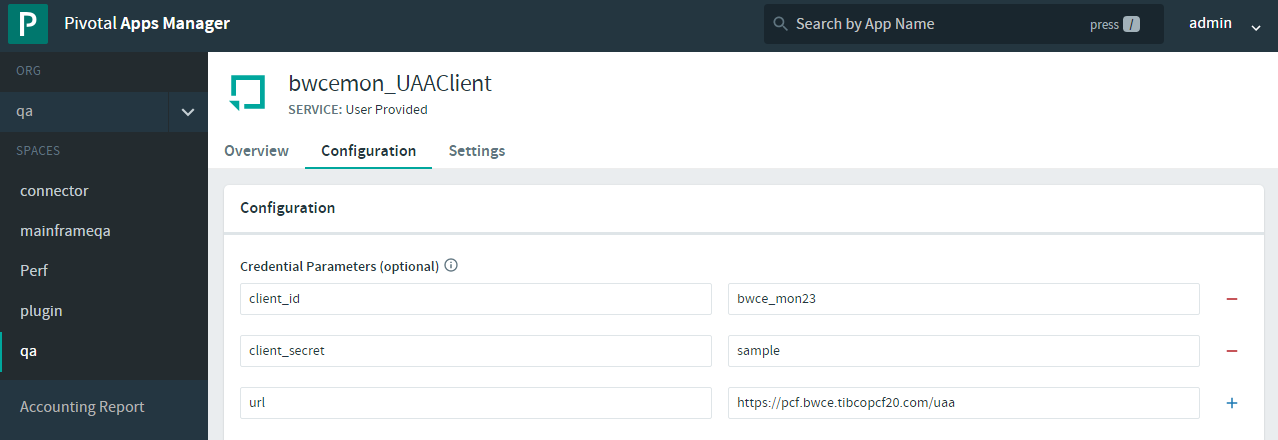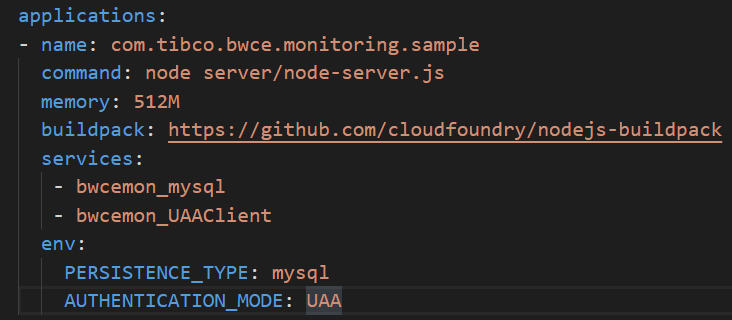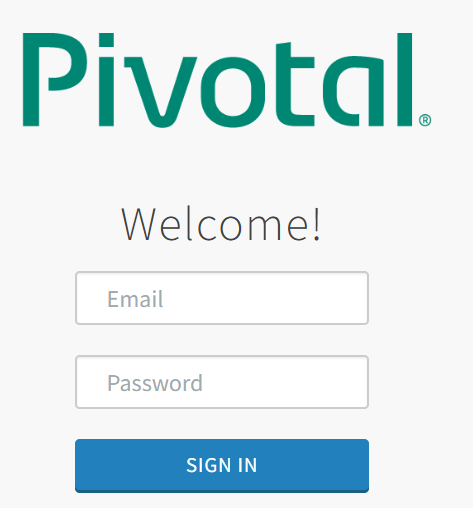Enabling User Account and Authentication for Pivotal Platform
You can use User Account and Authentication (UAA) to authenticate the user with their Cloud Foundry user credential to access the application monitoring URL.
Procedure
-
Set the UAA target URL by running the following command:
uaac target <UAA server path>
-
To authenticate and obtain an access token for the admin client from the UAA server, run the following command:
uaac token owner get
Enter the following details in the console: -
Create a client for the monitoring application on the UAA server by running the following command:
uaac client add <client_ID> --secret <client_secret> --authorities <authorities> --scope <allowed_scope_for_client> --autoapprove <auto_approve> --authorized_grant_types <grant_type_for_authorization_code> --redirect_uri <redirect_URL>
-
Create an user on UAA server by running the following command:
uaac user add <username> -p <user_secret> --emails <emailID>
You can use these user credentials to log into the monitoring application.
-
Create the Pivotal Platform user provided service (CUPS) by configuring the following
Credential Parameter in the
Configuration tab of the user provided service:
-
Bind the created user defined service to the monitoring application.
- After the monitoring application is deployed on Cloud Foundry, access the monitoring URL.
-
Enter the valid UAA user credentials and click
SIGN IN to access the monitoring URL.
You can log out from the monitoring UI by using the Log Out option available at the upper right corner of the monitoring UI.
Copyright © Cloud Software Group, Inc. All rights reserved.