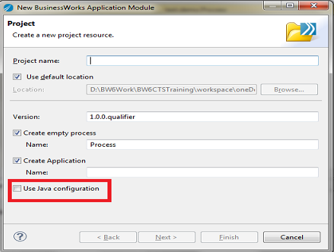Adding Java Nature to a Project
To access JAVA code you need to configure the application module with JAVA nature.
Procedure
Existing Project
To configure an existing project with JAVA nature:
- In
Project Explorer, right-click on the project and select
.

- Import and execute the existing JAVA source (which resides in the JAR file) inside the same application module.
- In the application module (which has java nature), select the lib folder.
- Right-click and select
.
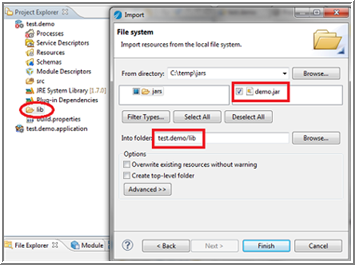
- Click the Browse button of the From directory field and provide the location of jar file.
- Now click the
Browse button of the
Info folder field and select the jar file you want to import to the
lib folder, and click
Finish.
This copies and places the jar file in the application module's lib directory and adds it to the classpath.
Copyright © Cloud Software Group, Inc. All rights reserved.

 icon.
icon.