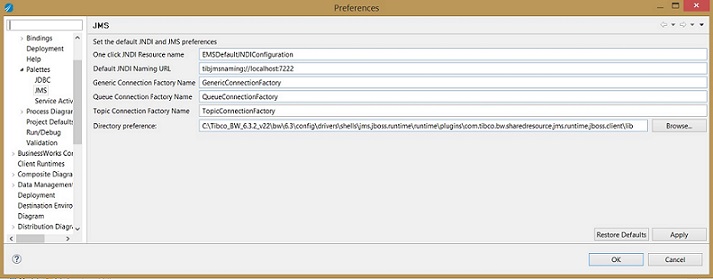JMS Connection
JMS Connection resource describes a JMS connection. This resource is used to specify activities on the JMS palette.
Basic Configuration
This section has the following fields.
| Field | Description |
|---|---|
| Connection Factory Type | A connection factory is the object used by a client to create a connection to a provider. Select from one of the following available options:
|
| Messaging Style | The available messaging style options are:
You can combine these styles in a single application or the application can use any one of these messaging styles. |
| Queue Connection Factory | This field is available when you select
JNDI in the
Connection Factory Type field and
Queue/Topic in the
Message Style field.
The QueueConnectionFactory object stored in JNDI is used to create a queue connection with a JMS application. For more information about creating and storing QueueConnectionFactory objects, see the JNDI provider documentation. |
| Topic Connection Factory | This field is available only when you select
JNDI
in the
Connection Factory Type
field and
Queue/Topic in the
Message Style field.
The TopicConnectionFactory object stored in JNDI. This object is used to create a topic connection with a JMS application. For more information about creating and storing TopicConnectionFactory objects, see the JNDI provider documentation. |
| Connection Factory JNDI Name | This field is available only when you select the
JNDI
in the
Connection Factory Type field and
Generic in the
Message Style field.
The GenericConnectionFactory object stored in JNDI is to create connection with JMS server. |
| JNDI Configuration | A JNDI Configuration shared configuration object that specifies the JNDI connection information. For more information, see JNDI Configuration. |
| Provider URL | This field is available only when you select
Direct
in the
Connection Factory Type field.
The URL to the JNDI service provider, for example,tcp://<host>:<port>. |
| Use UFO Connection Factory | Use this check box when using EMS Unshared State Failover factories.
This field appears only when the option Direct is selected in the Connection Factory field. When using Unshared failover setup, if a connection loss is detected to server (A), TIBCO BusinessWorks™ Container Edition try to connect to server (B) as defined in the connection factory configuration. After enabling this check box you can pass the provider URL in the form of UFO. For example: tcp://serverA:7222+tcp://serverB:7222, where serverA and serverB are two EMS servers configured for the Unshared State Failover. Unsupported Features and Activities Looking up factories using JNDI is not supported For more information about Unshared State Failover, see TIBCO Enterprise Message Service User's Guide . |
Test Connection
Click the Test Connection button to test the connection specified in the configuration of this resource.
Using Third Party JMS Drivers
The JMS palette supports the EMS, IBM MQ, TIBCO Custom JMS, and JBoss JMS drivers.
Adding Drivers for Runtime
For using IBM MQ and JBoss JMS drivers, you must add them separately, for run time. This is a one time process for every installation of TIBCO Business Studio for BusinessWorks. To add the JMS drivers at run time for IBM MQ, or JBoss run the bwinstall command from <BWCE_Home>/2.x/bin. Ensure that you run bwinstall with no arguments to access the help and instructions to add the driver to the run time.
The script creates driver bundles and adds it to the specific TIBCO BusinessWorks Container Edition environment. Any AppNodes that are created and started in that TIBCO BusinessWorks Container Edition environment includes the drivers automatically. Since the drivers are a part of the system and not part of each application, all the applications on a particular AppNode use the same drivers.
However, this is not true of App Spaces. The drivers belong to an AppNode and not an AppSpace.
To use another location for the drivers, a preference is provided in TIBCO Business Studio™ for BusinessWorks™ which can be updated for the JMS palette to use drivers at design time.
To change the Directory Preference in TIBCO Business Studio for BusinessWorks, navigate to
If you have changed the preferences and want to use other databases with the JMS palette at design time, place the drivers at <BWCE_Home>/2.x/config/design/thirdparty location.
| Field | Description |
|---|---|
| One click JNDI Resource name | The name of JNDI Connection shared resource which is auto created when you click the New button. This is used only if the shared resource uses JNDI and not Direct. |
| Default JNDI Naming URL | The default URL to be added in the JNDI Connection shared resource when a new resource is created. |
| Generic Connection Factory Name | The value to be added in the Generic Connection Factory field when a new JMS Connection Shared Resource is created. |
| Queue Connection Factory Name | The value to be added in the Queue Connection Factory field when a new JMS Connection shared resource is created. |
| Topic Connection Factory Name | The value to be added in the Topic Connection Factory field when a new JMS Connection shared resource is created. |
| Directory Preferences | Click the Browse button and navigate to the location where the driver libraries are stored. |
Advance Configuration
This section has the following fields.
| Field | Description |
|---|---|
| Auto-generate Client-ID | Select this check box if you want to automatically generate the client ID if no client ID is specified or if the specified ID is already in use.
When this check box is selected, a value cannot be specified for the clientID. When an automatically generated client ID is required, the following format is used for the client ID: BW-<projectName>-<topic or queue>-<engineName>-<timestamp> Do not select this check box if you do not want to use the value specified in the Client ID field. If no value is specified in the Client ID field, no client ID is set. If the value specified in the Client ID field is already in use, it throws an exception. |
| Client ID | The client ID for the connection. The JMS providers have a provider-specific format for client IDs.
For more information about client IDs, see the JMS provider’s documentation. Each connection must use a unique client ID. If you do not specify a value in this field, TIBCO BusinessWorks™ Container Edition ensures the uniqueness of the client ID for each connection. |
SSL
Select the Confidentiality check box to configure the SSL connection parameters.
| Field | Description |
|---|---|
| SSL Client |
Specify an SSL Client Shared Resource. For more information about how to configure the Shared Resource, see SSL Client . |
| Connection Factory SSL Password | This field is only available if you select the
Confidentiality
check box.
The SSL configuration is specified in the ConnectionFactory object, except for the client SSL password. You can specify your client SSL password in this field, or you can leave this field empty. If your password is not specified, the private key password is used. |