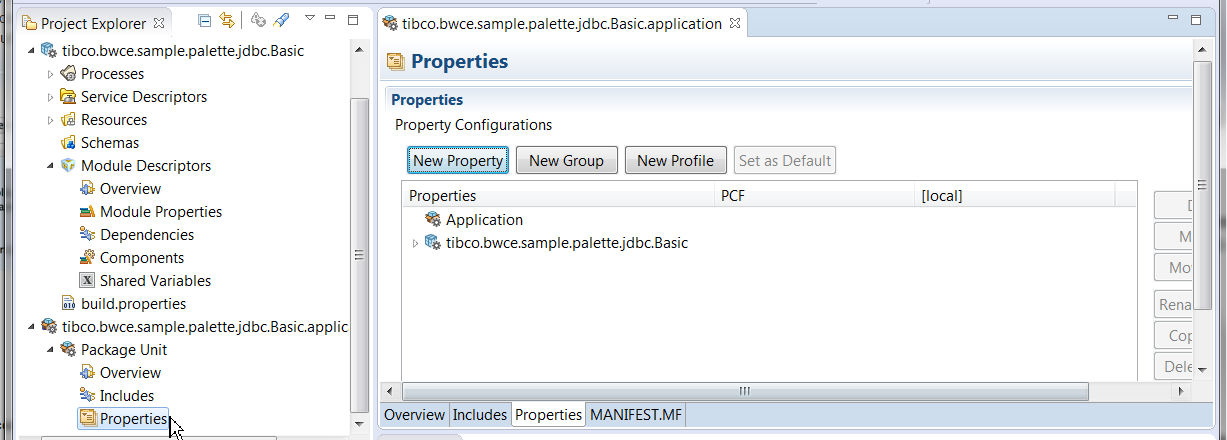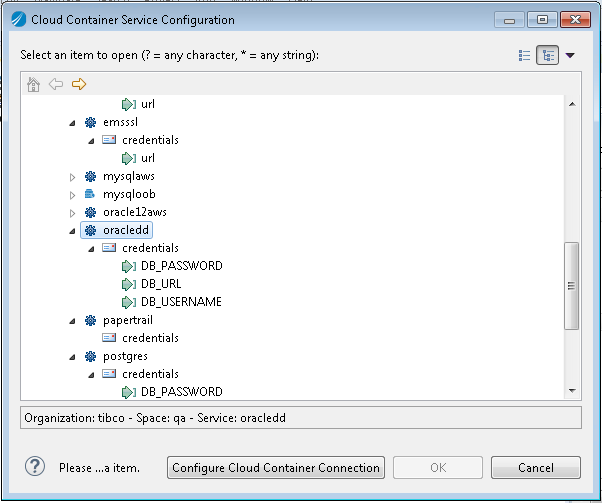Modifying the Application Properties
Procedure
-
From the Project Explorer navigate to
tibco.bwce.sample.binding.jdbc.Basic.application (as shown in the image) and click on
Properties.
Assuming you have a running oracledd service instance in your Cloud Foundry, follow these steps to update values for the following properties in your PCF profile:The values use the format
#<serviceName>.credentials.<parameter>#
For example,#oracledd.credentials.DB_USERNAME#
-
To update the
JDBC_URL property, first click the property name and then click the
 icon.
icon.
The Cloud Container Service Configuration window is displayed. This window initially contains no values.
-
Click
Configure Cloud Container Connection.
The Cloud Container Connection Configuration window is displayed.
- Specify the configuration properties and click Test Connection to connect to your Cloud Foundry environment to access values of the oracledd service instance.
- Choose DB_URL under oracledd and click OK.
- Similarly update the USERNAME property. The Cloud Container Service Configuration window will now contain values and you need not click Configure Cloud Container Connection again.
- Follow steps in Password Property to modify the PASSWORD value.
-
Click
Save.
Note: To see the credentials for a managed service in the Cloud Container Service Configuration window, bind the managed service to a dummy application using the cf CLI command:
cf bind-service <appname> <managed service name>
For examplecf bind-service tibco.bwce.sample.binding.jdbc.Basic.application oracledd
Copyright © Cloud Software Group, Inc. All rights reserved.