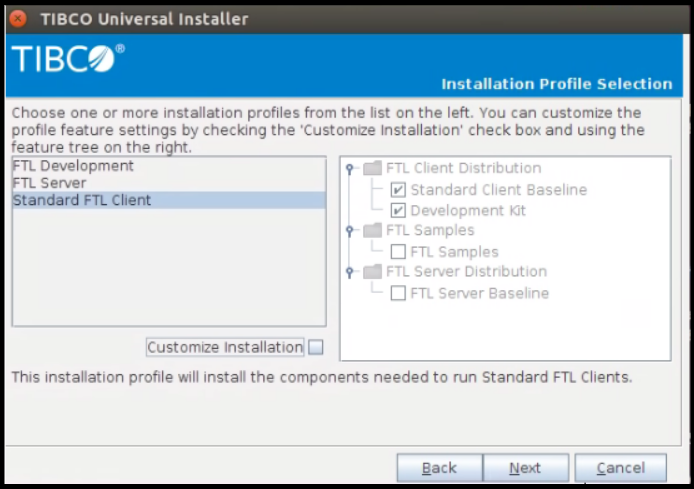Integrating with TIBCO FTL®
This topic describes how to add the TIBCO FTL 5.2.1 Native Libraries to the TIBCO BusinessWorks™ Container Edition runtime and designtime environment.
Runtime
To add TIBCO FTL 5.2.1 native libraries into TIBCO BusinessWorks™ Container Edition runtime environment:
- Download TIBCO FTL 5.2.1 on a 64-bit Linux machine.
- During the installation process select the Standard FTL Client profile as shown.
- Create the TIBCO FTL client libraries.
From a temporary folder execute:
ls <FTL-TIBCO-HOME>/lib/*.so* | zip -j ftl_linux_client_libraries -@
- Cloud Foundry only
- Extract the TIBCO BusinessWorks™ Container Edition buildpack into a temporary folder, <buildpack-temp-folder> and copy <temp folder>/ftl_linux_client_libraries.zip into the <buildpack-temp-folder>/resources/addons/lib folder.
- Copy the TIBCO FTL OSGi client libraries from <FTL-HOME>/components/shared/1.0.0/plugins into <temporary folder>/resources/addons/jars.
- Zip the contents of the temporary folder and push the customized buildpack to your Cloud Foundry environment.
- Docker only
- Build the TIBCO BusinessWorks™ Container Edition base Docker image. For more information refer to Creating the TIBCO BusinessWorks™ Container Edition Base Docker Image.
- Copy the TIBCO FTL OSGi client libraries from <FTL-HOME>/components/shared/1.0.0/plugins into temporary folder created in step 3.
- From the temporary folder created in Step 3 above, use the Docker file given below to copy this zip file and FTL OSGi client libraries into the base Docker image:
FROM tibco/bwce:latest COPY *.zip /resources/addons/lib COPY com.tibco.ftl* /resources/addons/jars
- From the temporary folder, build the Docker image:
docker build -t TAG-NAME .
Designtime
This section describes how to add the TIBCO FTL 5.2.1 Native Libraries to the TIBCO BusinessWorks™ Container Edition designtime environment.
To install the TIBCO FTL client libraries for your
TIBCO BusinessWorks Container Edition environment, run the following command from the
<BW_HOME>/bin folder and follow the prompts:
bwinstall ftl-driver
Use the FTL plugin installer to install the TIBCO FTL client libraries for your
TIBCO BusinessWorks Container Edition environment.
- Run the TIBCOUniversalInstaller executable.
- On the Welcome screen, click Next.
- Read through the license agreement, select I accept the terms of the license agreement if you agree to the terms, and click Next.
- Choose to create a new installation environment in an existing TIBCO_HOME. Specify the location that TIBCO BusinessWorks Container Edition is installed. Then click Next.
- On the Installation Profile Selection screen, ensure Typical is selected, and click
Next.
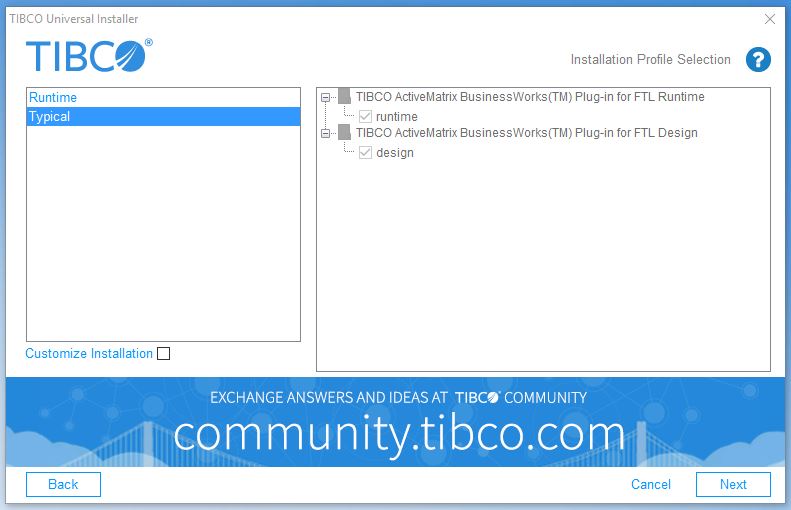
- Provide the
TIBCO_HOME that TIBCO FTL has been installed, and click
Next.
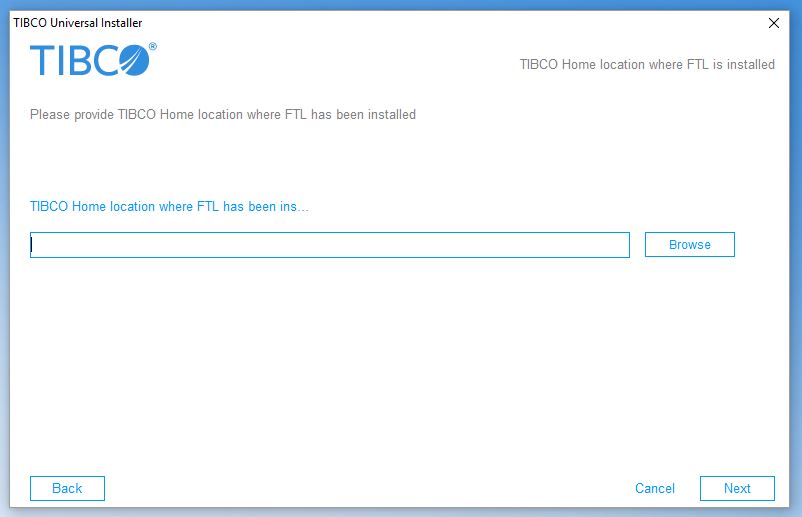
- On the Pre-Install Summary screen, verify the list of products and components selected for installation, and click Install.
- Verify the Post-Install Summary, click Finish to complete the installation process, and close the installer window.
Procedure
- Run the TIBCOUniversalInstaller executable.
- On the Welcome screen, click Next.
- Read through the license agreement, select I accept the terms of the license agreement if you agree to the terms, and click Next.
- Choose to create a new installation environment in an existing TIBCO_HOME. Specify the location that TIBCO BusinessWorks Container Edition is installed. Then click Next.
-
On the Installation Profile Selection screen, ensure Typical is selected, and click
Next.
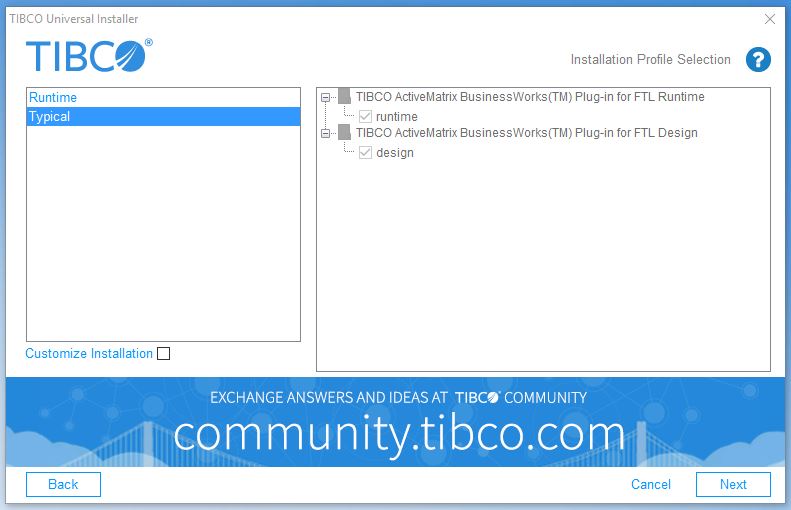
-
Provide the
TIBCO_HOME that TIBCO FTL has been installed, and click
Next.
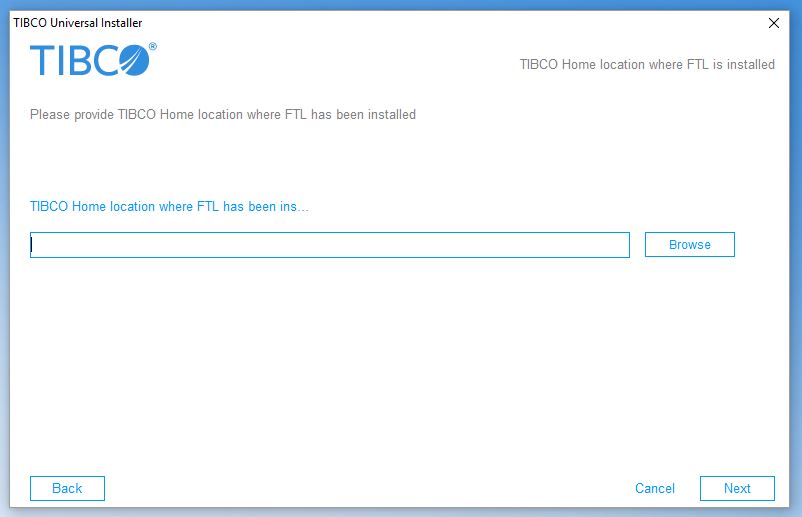
- On the Pre-Install Summary screen, verify the list of products and components selected for installation, and click Install.
- Verify the Post-Install Summary, click Finish to complete the installation process, and close the installer window.
Copyright © Cloud Software Group, Inc. All rights reserved.