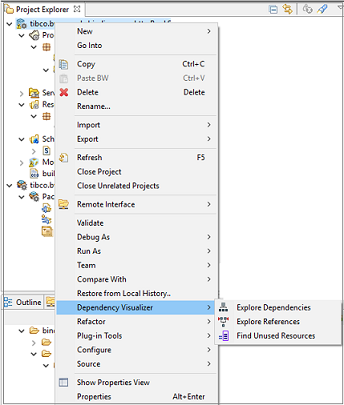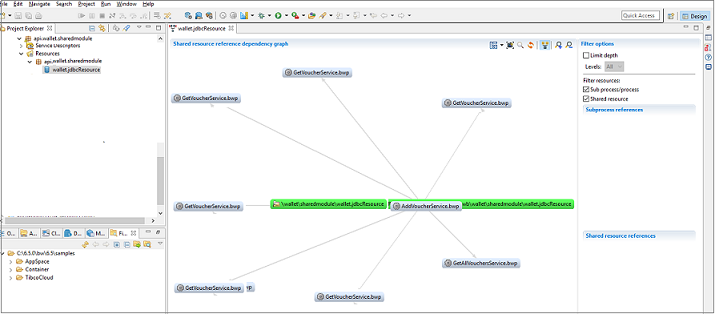Analyzing Dependencies and References
The Dependency Visualizer provides graphical visuals of all the direct and indirect dependencies and references for an application. You can use this option to view the hierarchy of processes, shared resources, WSDL files, XSD files and so on. Dependency Visualizer can also be used to explore the dependencies and references for a selected resource and all the objects within a workspace.
The Dependency Visualizer provides information on how an application is organized and also helps identify potential problems and possible improvements in the application.
Dependency and reference information can be viewed for the following:
All the information to be displayed can be configured as required by moving the nodes on the canvas. These changes can also be restored to the original settings by selecting the
Refresh icon
 .
.
 . The layout options available are:
. The layout options available are:
Other additional options available are Take a Screenshot
 , Search a Node in graph
, Search a Node in graph
 , Highlight Dependencies/References
, Highlight Dependencies/References
 and Zoom In/Out
and Zoom In/Out
 .
.
Exploring Dependencies
To access the Dependency Visualizer option from TIBCO Business Studio™ for BusinessWorks™, navigate from the right-click menu of the application or the shared resource to . The dependency graph is displayed.
The dependencies between application modules and shared modules can be viewed and analyzed. The Project Dependency Graph shows the inter-dependency of modules for the selected Application, Application Module and Shared Modules.
The viewer window displays all objects of the same type as the current selection. For example, for a selected project, all the projects in the workspace are displayed and all the projects related to the current selection are highlighted.
The dependencies for the selected resource is displayed in the following way:
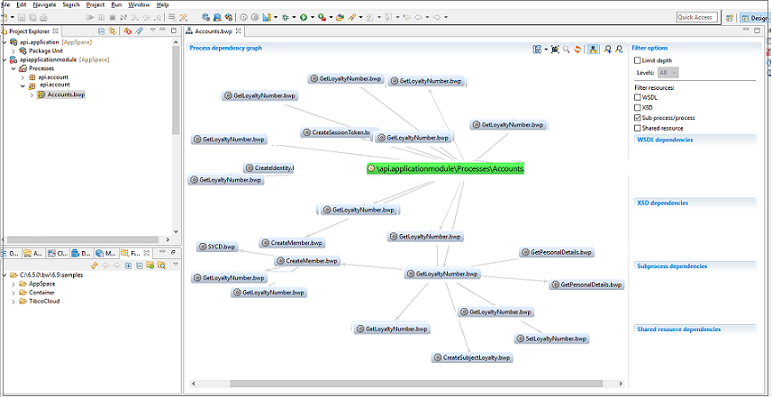
In the above example, the Process Dependency Graph for Account.bwp is displayed. The root node, Account.bwp is first highlighted in green. On selection, the root node highlights it's level 1 dependencies. The Levels dropdown option contains the level options 1, 2, 3, 4 and All. You can use this filter to limit the depth of the levels to be displayed. When any of the level 1 dependencies are selected, the level 1 dependencies of that selected node are highlighted.
The required dependent nodes can also be highlighted using the option Highlight Dependencies.
When you click the root node or any of the level dependencies, the dependencies are displayed in the categories listed below. You can use the Filter Resources filter to refine the view to display only the required dependencies.
Exploring References
Navigate from the right-click menu of the application or the shared resource to . The Reference Dependency Graph displays where the selected resources are referred. In the example in the image below, the HTTP Connection shared resource is referenced by the following processes.
The required referenced nodes can be highlighted using the option Highlight References.
When you click the root node or any of the level references, the references are displayed in the following categories: