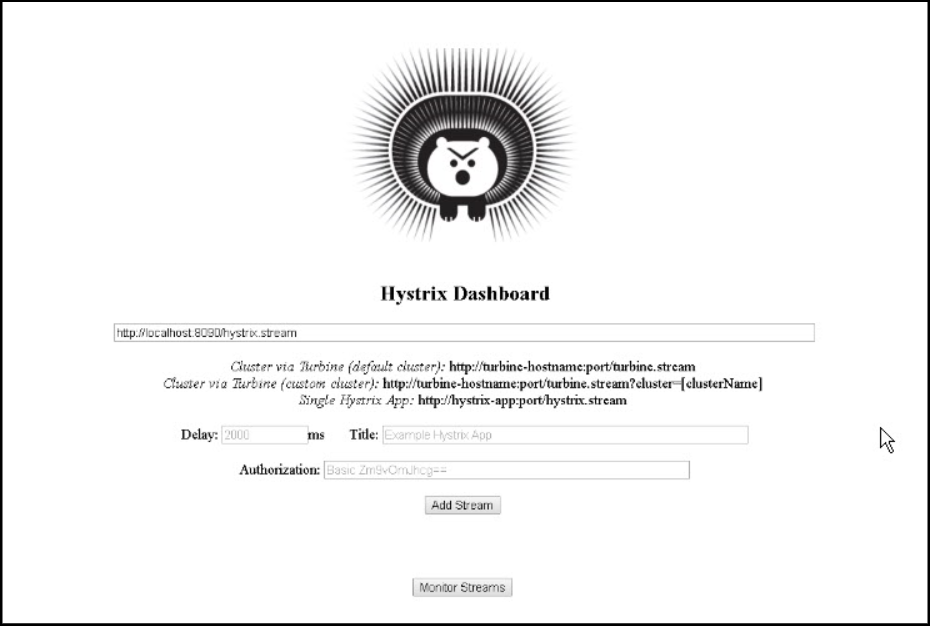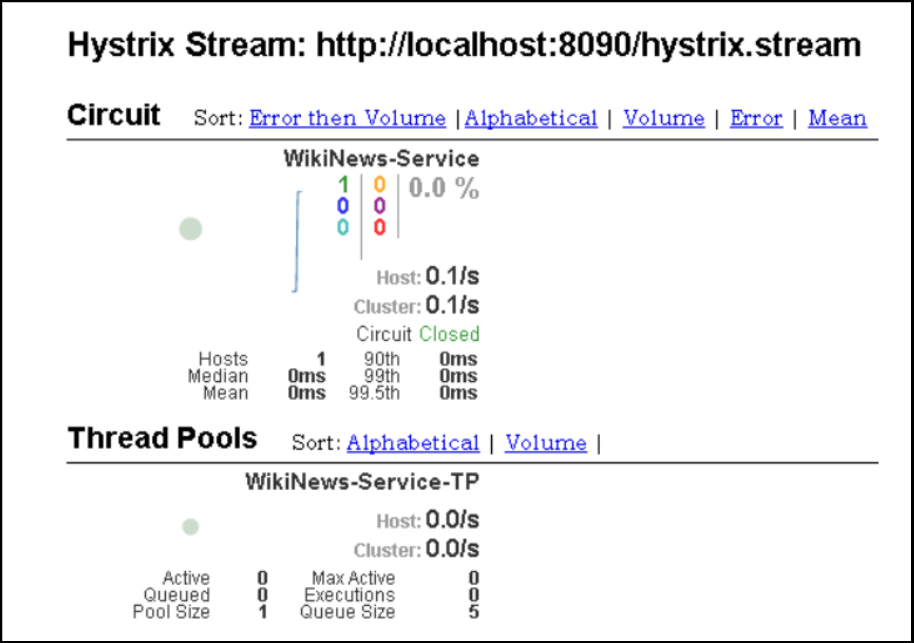Testing in TIBCO Business Studio™ Container Edition
Procedure
Result
In order to configure hystrix dashboard , you will need a Hystrix stream URL which will be as follow:
http://localhost:8090/hystrix.stream
You can see the hystrix dashboard locally and the command name given will be displayed as shown below.
Copyright © Cloud Software Group, Inc. All rights reserved.