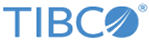| cd
|
Changes the current working directory to the specified folder.
ARGUMENTS:
- path - The path of the new current working directory
|
| clear
|
Clears the command line console.
|
diagram:gen_diagrams
SYNTAX:
diagram:gen_diagrams [project]
|
Save each process diagram of a project in a .sgv format.
ARGUMENTS:
- outputfolder - Optional argument, It's used to save the diagrams in a given path.
|
| edition
|
Prints out the edition of this BW Studio
|
| execute
|
Executes a batch script file containing a set of commands to execute in sequence.
ARGUMENTS:
- file - Script file which contains a set of commands to be executed in sequence
|
| exit
|
Exits the command line console.
|
generate_manifest_json
SYNTAX:
generate_manifest_json [options] [ear_location] [manifest_location]
|
Creates
manifest.json from an bw ear file.
ARGUMENTS:
- ear_location - The location of the BW EAR file
- manifest_location - The destination folder that will contain the created manifest.json file.
|
| ls
|
List the projects in current workspace or the files in current working directory.
ARGUMENTS:
- a - List all the entities including hidden ones.
- f - List the files in file system
- p - List the projects in the current workspace
|
| pwd
|
Prints the location of the current working directory.
|
| quit
|
Exits the command line console.
|
setedition
SYNTAX:
setedition -name -t
EXAMPLE:
setedition -name test.application -t bwcf
|
Converts projects from their existing editions to this edition of
TIBCO Business Studio™ for BusinessWorks™.
If the option
-name is not selected this command sets the edition of all the projects in the workspace to the current edition of
TIBCO Business Studio for BusinessWorks.
Select the option
-name, and provide the names of the projects to be converted.
Provide comma separated values to convert multiple projects. The -t tag changes the edition to the specified edition. The values to be used for the editions are bwcf, bwe and bwcloud.
Optional. If the
-f option is used the following message will not prompt,
Are you sure you want to change edition of the given project.
|
system:create
SYNTAX:
system:create [options] [output folder]
Alternatively, you can use
create command.
EXAMPLE:
create application test2.application test
Note that this example generates test2.application for the test application module.
|
Creates resource(s) in the workspace.
ARGUMENTS
- outputfolder - The destination folder that will contain the created resource in the workspace.
Options:
- --help - Display this help message.
- application [name] [modules] -v [version] -
Create an application project with the given name, including the given module(s).
Optionally, specify the application version using the -v argument.
Version format - major.minor.micro.qualifier e.g. '1.0.0.qualifier'.
- -f - This parameter checks if an application with a same name exists, if it does it deletes the application and creates a new application. If the application with the same name does not exist, it creates a new application.
- -verbose - This parameter prints information regarding the workspace that is used for the create command. The success or failure message is printed at all times, even if the verbose flag is not used.
|
system:export
SYNTAX:
system:export [options] [projects] [outputfolder]
Alternatively, you can use
export command.
EXAMPLE:
export -ear test2.application -removeunused D:\Samples
|
Exports BW artifacts from the specified projects in the workspace to a folder. The artifacts can be ZIP or EAR files.
ARGUMENTS:
- projects - The name of the project(s) to export, separated by commas, e.g. project[,project]*., Must specify at least one project. BW Applications can be exported as EAR files.
- outputfolder - The destination folder to contain the exported module(s). Defaults to local folder.
Options:
- -e, -ear - Export application as a deployable ear file (default). Can be used with application projects. Cannot be used with module projects.
- -force - Export the BW Application as an EAR file even though there are validation errors. By default, erroneous Applications can be generated as ear files.
- -bin, -binary - Export shared model as binary shared module. Can be used with -zip option. Cannot be used with -ear option.
- -name [name] - Use the supplied name for the exported module
- -pf, -profile name - Export the named profile of the given module.
- -removeunused - Exclude unused resources from the application when creating the EAR.
- -removediagraminfo - Removes process diagram information when creating .EAR file.
- --help - Display this help message.
- -z, -zip - Export model as zip file. Cannot be used with -ear option.
- pr {profile name} - Export the profile in property files. Multiple profiles can be exported by comma separating format.
- -t - This parameter tokenizes the property file if a project is deployed in
TIBCO BusinessWorks Container Edition.
- -alsomoduleproperty - This parameter adds the module property in a property file.
- -includesystem - This parameter adds all the predefined properties in a property file. For example, BW.APPNODE.NAME
- -noprofile - This will remove all the profiles from the EAR file.
|
system:import
SYNTAX:
system:import [options] files
Alternatively, you can use
import command.
|
Imports flat or ZIP projects into the current workspace.
ARGUMENTS:
- files - The names of the folders which contain the target flat projects to import. All the flat projects found in the sepcified folders will be imported. The folders are separated by commas. By default, zip files will be ignored. If the items to import are zip archives, use -z, -zip, -fz, -fzip options.
Options:
- -fz, -fzip - The specified items to import are zip archives located in the folders specified by the arguments. All the zip projects in these folders will be imported, while flat projects will be ignored. Multiple folders are separated by commas.
- -z, -zip - The specified items to import are zip archives specified by the arguments. Multiple zip files are separated by commas.
Output:
file status
- file - Name of the project
- status - Result of the import, either "imported", "ignored", or "failed {message}"
|
system:importpreferences
SYNTAX:
system:importpreferences [options] file
Alternatively, you can use
importpreferences command.
|
Imports preferences set in the preferences file.
ARGUMENTS:
- file - Absolute path of the preferences file to be imported.
Output:
file status
- file - Name of the project
- status - Result of the import, either "imported", "ignored", or "failed {message}"
|
system:validate
SYNTAX:
system:validate [options] [modules]
|
Validates BW modules in the current workspace. If you don't provide any module name, by default, it validates all modules.
ARGUMENTS:
- modules -
The name of the module(s) to validate, separated by commas, e.g. module[,module]*. Defaults to all modules in the workspace.
Options:
- -h,--help - Display help for this command.
- -d <Directory path>,--directory <Directory path> - Path of the directory to store validation result.
|
system:clean
SYNTAX:
system:clean project1, project2, project3
|
Cleans specific projects (all the projects if none are specified in the command) in the workspace.
Cleans project1, project2, and project3 in the workspace.
|
system:delete
SYNTAX:
delete -f
system:delete project1, project2, project3
|
Deletes projects from the workspace.
-f - This parameter deletes all the projects in the workspace without any message prompts.
Deletes project1, project2, and project3 from the workspace.
|