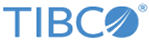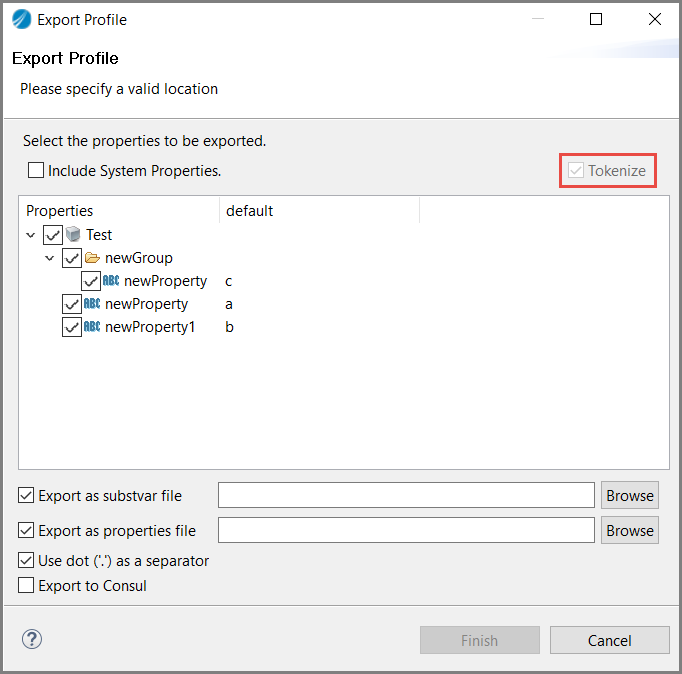Tokenizing Application Properties for exporting in the Properties file
To tokenize application properties, a new button Tokenize the property is added in the Properties view for application properties.
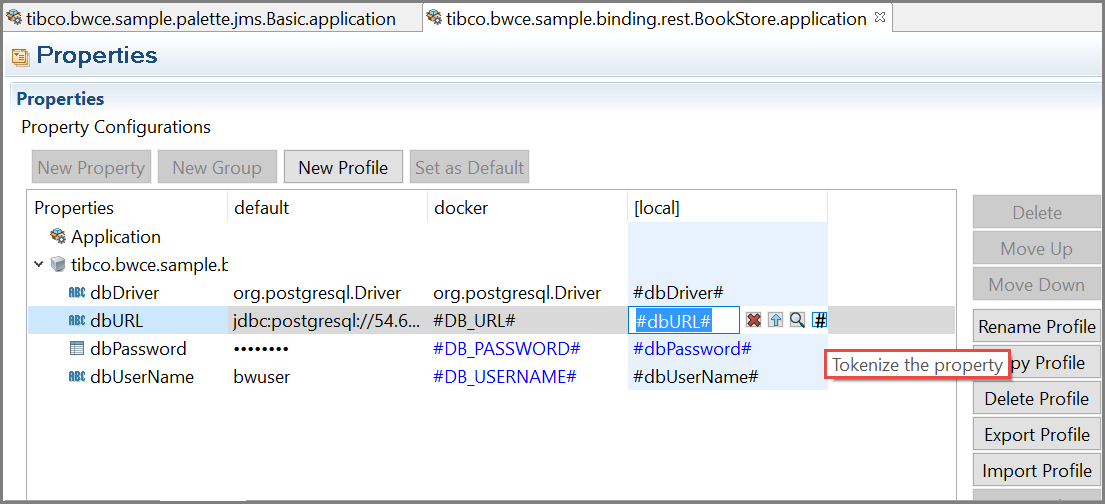
After tokenization, the property value is set in the format #property_name#. Once the user tokenizes a property, the original default value for the property is lost.
The Tokenize the property button is available only for applications with the Deployment Target set as Container. When you open Export Profile wizard, the tokenized values are already selected.
For more information about how to export tokenized properties to Consul server, see "Exporting Tokenized Properties to Consul Server from TIBCO Business Studio™ for BusinessWorks™" topic in the TIBCO BusinessWorks™ Container Edition Application Development guide.
Follow the steps to tokenize the application or module properties and export them in properties files.
Procedure
Example
The following table lists the values of five different types of properties if the default values are provided for all the properties
| Data Type | Property Name | Before Tokenization | After Tokenization | Before Export | After Export in the properties file | ||||
|---|---|---|---|---|---|---|---|---|---|
| Default | Default | Default | Default | ||||||
| String | Property1 | test | #Property1# | test | test | ||||
| Integer | Property2 | 26 | #Property2# | 26 | 26 | ||||
| Long | Property3 | 18 | #Property3# | 18 | 18 | ||||
| Boolean | Property4 | true | #Property4# | true | true | ||||
| Password | Property5 | ***** | #Property5# | ***** | <encrypted value of the password> | ||||
Example
The following table lists the values of five different types of properties if the default values are not provided for all the properties
| Data Type | Property Name | Before Tokenization | After Tokenization | Before Export | After Export in the properties file | ||||
|---|---|---|---|---|---|---|---|---|---|
| Default | Default | Default | Default | ||||||
| String | Property1 | #Property1# | Property1 | ||||||
| Integer | Property2 | #Property2# | 0 | ||||||
| Long | Property3 | #Property3# | 0 | ||||||
| Boolean | Property4 | #Property4# | false | ||||||
| Password | Property5 | #Property5# | <encrypted value of the password> | ||||||
Example
The following table lists the values of five different types of properties if there are all tokenized properties provided for all the properties
| Data Type | Property Name | Before Tokenization | After Tokenization | Before Export | After Export in the properties file | ||||
|---|---|---|---|---|---|---|---|---|---|
| Default | Default | Default | Default | ||||||
| String | Property1 | #Property1# | #Property1# | #Property1# | Property1 | ||||
| Integer | Property2 | #Property2# | #Property2# | #Property2# | 0 | ||||
| Long | Property3 | #Property3# | #Property3# | #Property3# | 0 | ||||
| Boolean | Property4 | #Property4# | #Property4# | #Property4# | false | ||||
| Password | Property5 | #Property5# | #Property5# | #Property5# | a String: PASSWORD | ||||