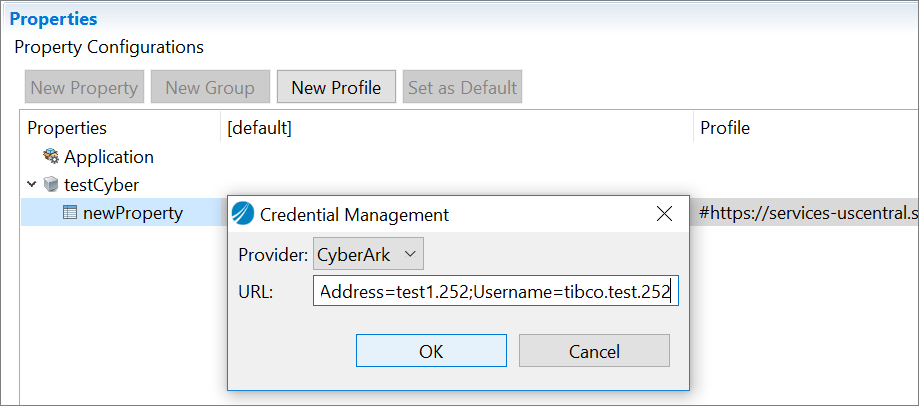Using Credential Management Service for Properties of Type Password
Use the credential management service, CyberArk Application Access Manager, to achieve the security in storing the passwords, automatically replace the passwords, and so on. The CyberArk credential management service is more secure than the passwords in clear text format stored in the configuration files.
Prerequisites
- Set up the CyberArk account for the TIBCO BusinessWorks™ Container Edition application to create a password. To know more, visit the https://www.cyberark.com/ website.
- Configure the following environment variables:
Procedure
Copyright © Cloud Software Group, Inc. All rights reserved.

 .
.
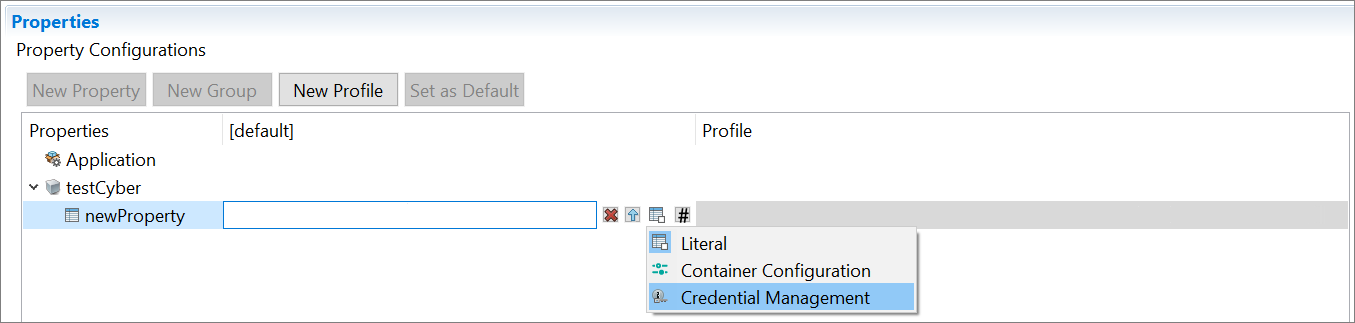
 ) is displayed next to the password type field.
) is displayed next to the password type field.