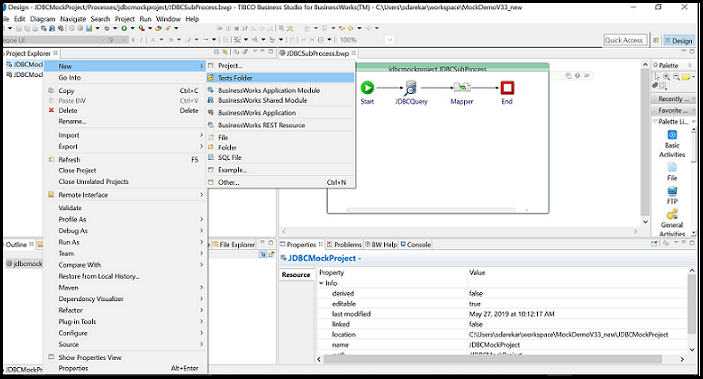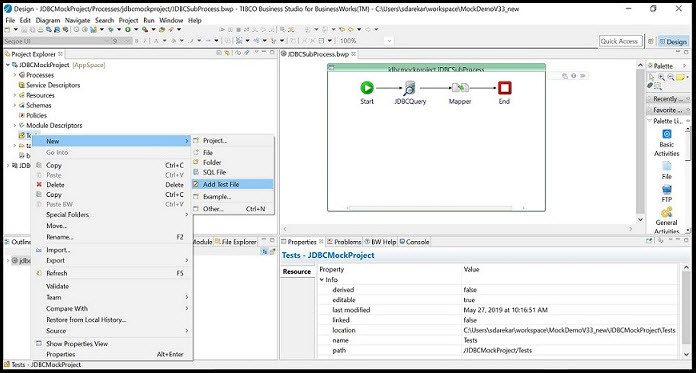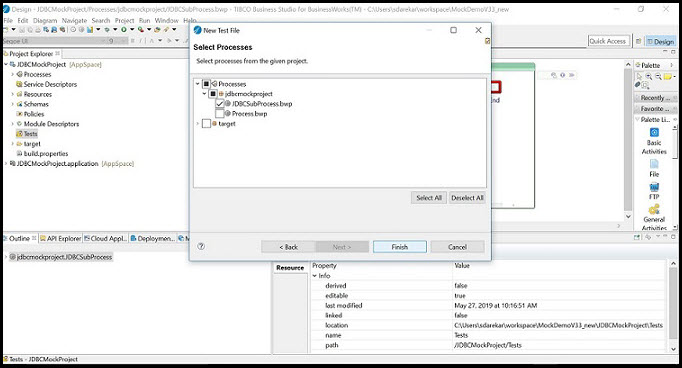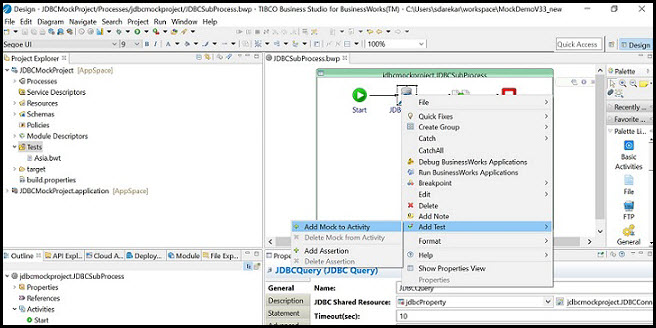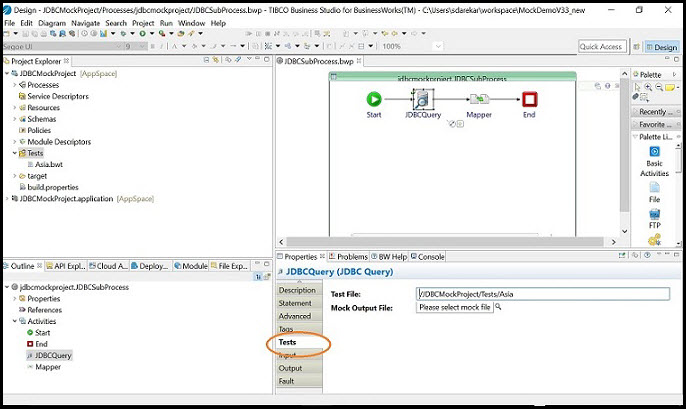Adding Mocking Support for Activities
This section provides steps for adding mocking support for
TIBCO BusinessWorks™ Container Edition activities with
TIBCO BusinessWorks™ Container Edition Plug-in for Maven. You can skip execution of an activity (usually activities that are based on external service) whose process is under Unit Testing. Mocking support functionality is required mainly for the
TIBCO BusinessWorks Container Edition activities that are based or dependent on some external Cloud Service or Database systems which are eventually under Unit Testing. To execute Unit Testing successfully on processes that contain the
TIBCO BusinessWorks Container Edition activities, we need to mock the
TIBCO BusinessWorks Container Edition activities. Now a dummy output can be added to mock activities that can be used in Unit testing for successful execution. Currently, Mocking Feature does not support the main process. The mocking support can be used only to mock the activities from sub-processes.
Prerequisites
-
Apache Maven:
https://maven.apache.org/download.cgi -
TIBCO ActiveMatrix BusinessWorks™ Plug-in for Maven Plugin 2.2.0 should be installed. Please download the plug-in from:
https://github.com/TIBCOSoftware/bw6-plugin-maven/releases - Activities to be mocked should be present in sub-process where sub-process should be under Unit testing.
- Generate valid Mock Output XML file. For more information on generating the mock output file, see Generating Mock Output File.
Make sure the demo project with the subprocess that has the activities to be mocked is created.
To add mock output to an activity in TIBCO BusinessWorks™ Container Edition, follow these steps:
Procedure
Copyright © Cloud Software Group, Inc. All rights reserved.